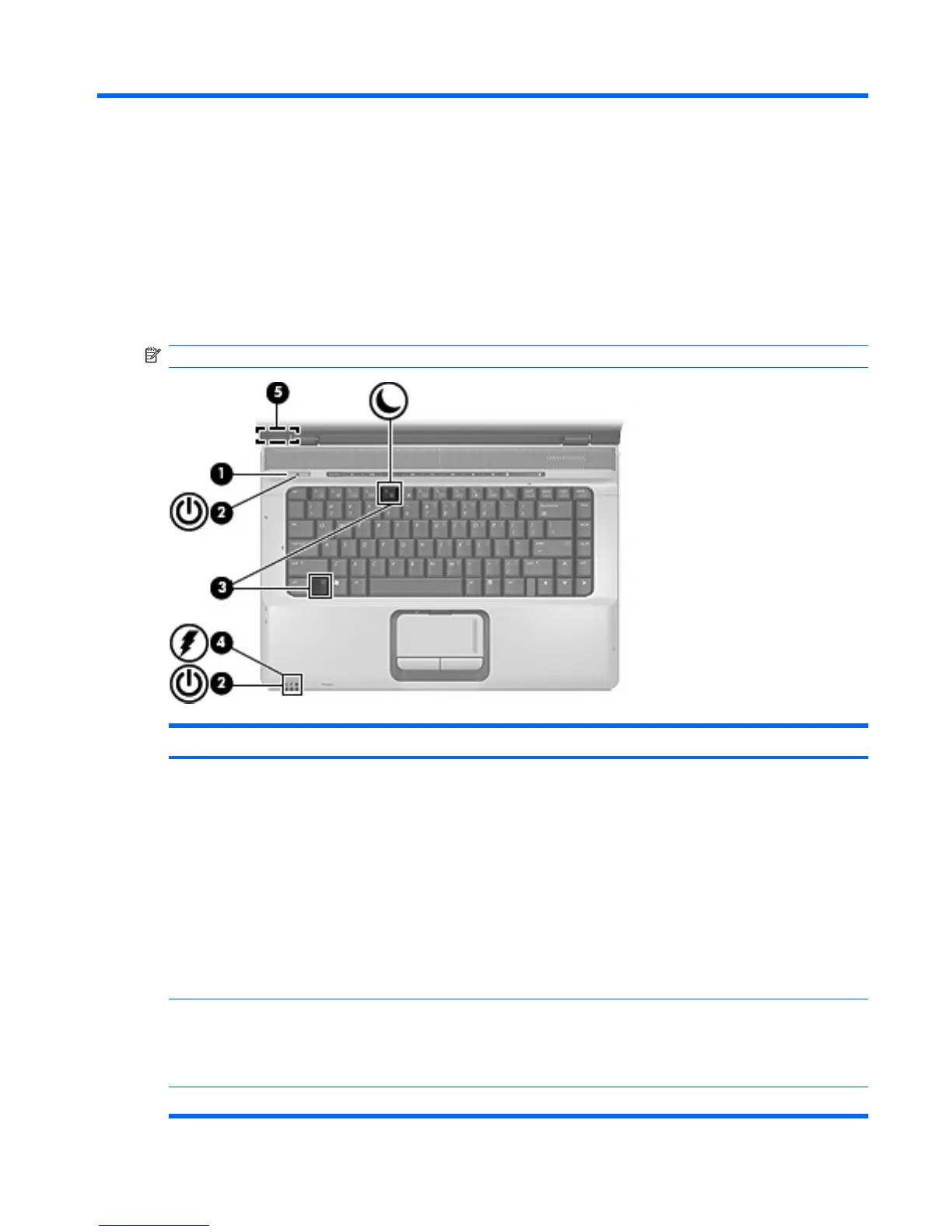1 Power control and light locations
The following illustration and table identify and describe the power control and light locations.
NOTE: Your computer may look slightly different from the illustration in this chapter.
Component Description
(1) Power button
●
When the computer is off, press the button to turn on the
computer.
●
When the computer is on, press the button to initiate
hibernation.
●
When the computer is in standby, press the button briefly to
exit standby.
●
When the computer is in hibernation, press the button briefly
to exit hibernation.
If the computer has stopped responding and Microsoft® Windows®
shutdown procedures cannot be used, press and hold the power
button for at least 5 seconds to turn off the computer.
(2) Power lights* (2) On: The computer is on.
Blinking: The computer is in standby.
Off: The computer is off or in hibernation.
(3) fn+f5 Initiates standby.
1