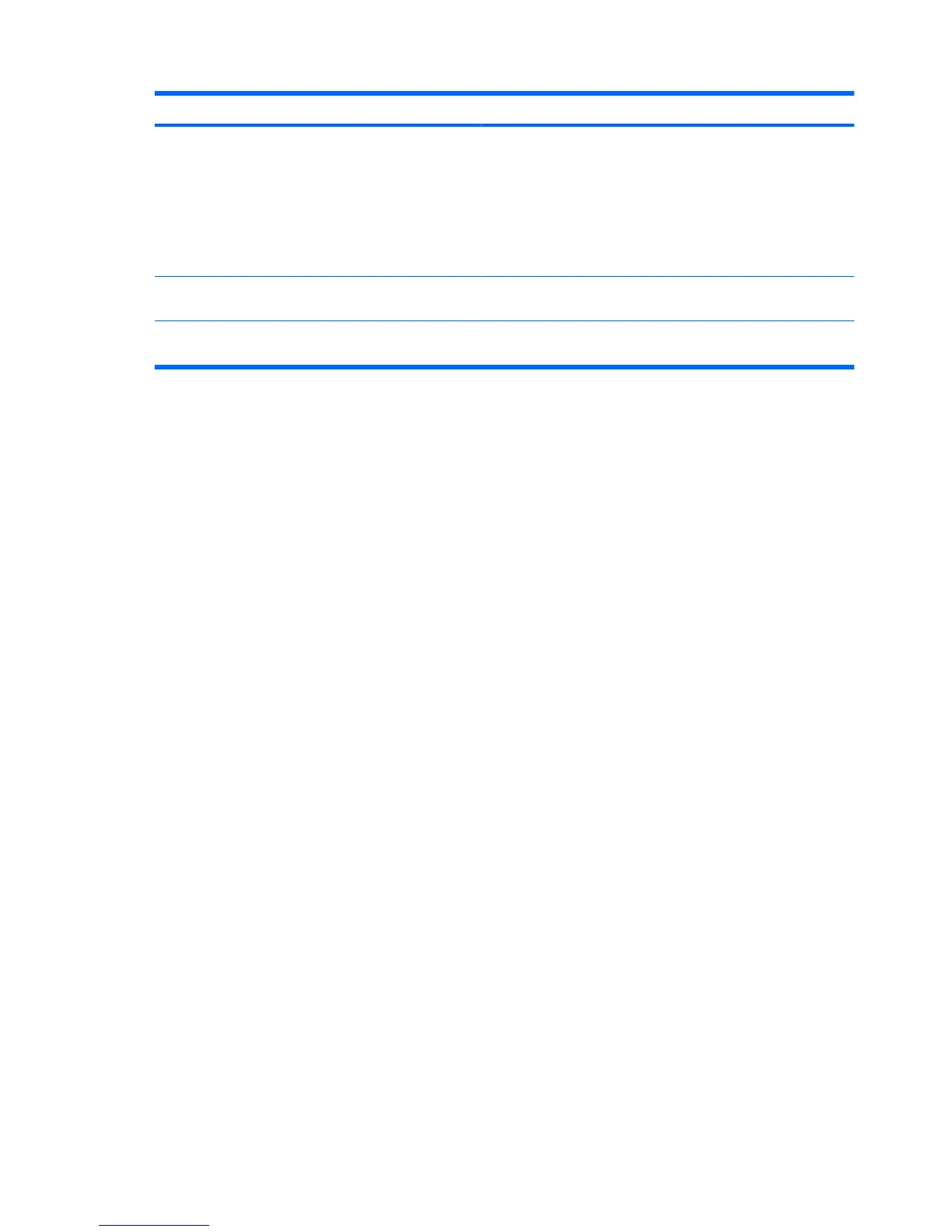Component Description
(4) Battery light On: A battery is charging.
Blinking: A battery that is the only available power source has
reached a low-battery condition or a critical low-battery condition.
Off: If the computer is plugged into an external power source, the
light turns off when all batteries in the computer are fully charged.
If the computer is not plugged into an external power source, the
light stays off until the battery reaches a low-battery condition.
(5) Internal display switch (select models only) Turns off the display and initiates standby if the display is closed
while the computer is on.
*The 2 power lights display the same information. The light on the power button is visible only when the computer is open. The
light on the front of the computer is visible whether the computer is open or closed.
2 Chapter 1 Power control and light locations