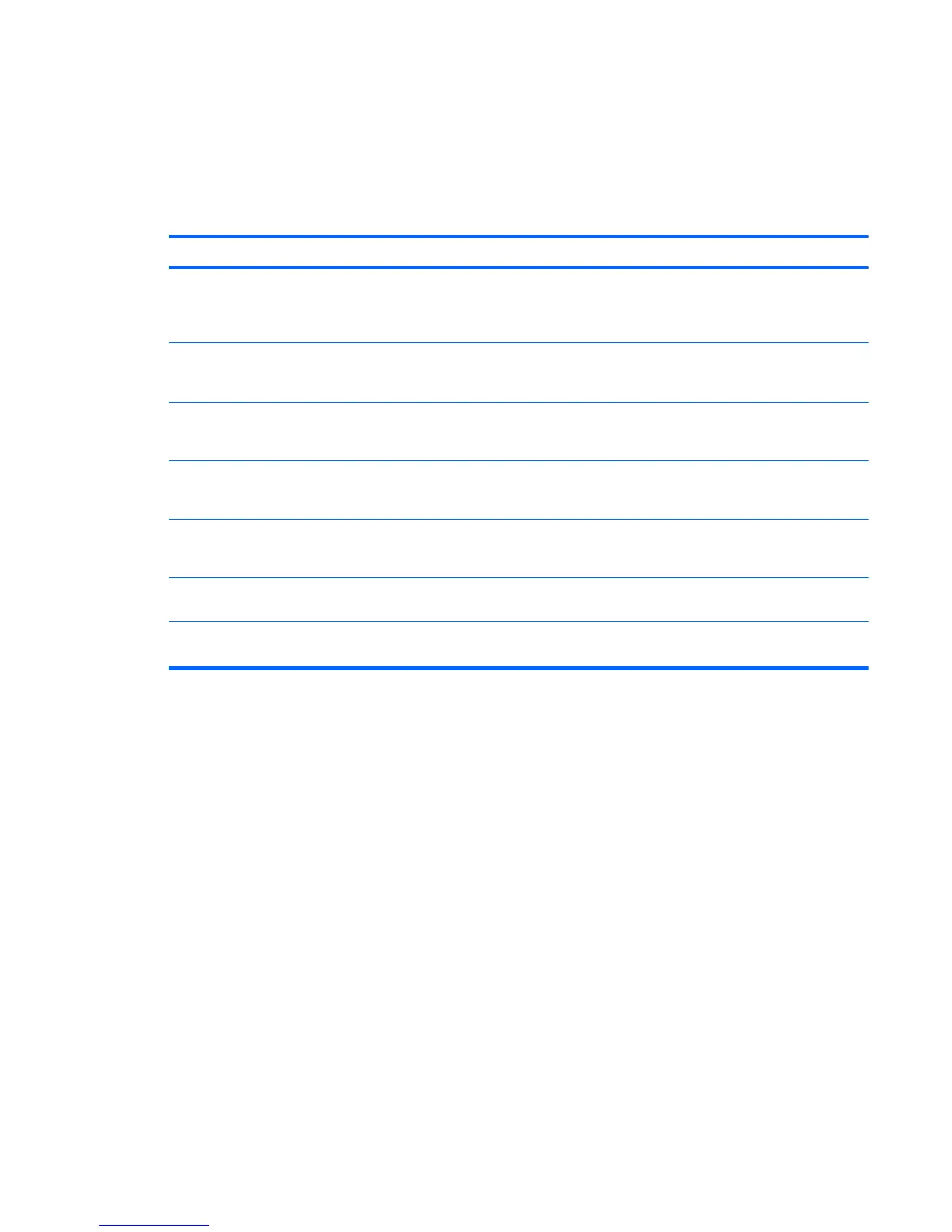Solving Front Panel Component Problems
If you encounter problems with devices connected to the front panel, refer to the common causes and
solutions listed in the following table.
Table C-15 Solving Front Panel Component Problems
A USB device, 1394 device, headphone, or microphone is not recognized by the computer.
Cause Solution
Device is not properly connected. 1. Turn off the computer.
2. Reconnect the device to the front of the computer and
restart the computer.
The device does not have power. If the USB device requires AC power, be sure one end is
connected to the device and one end is connected to a live
outlet.
The correct device driver is not installed. 1. Install the correct driver for the device.
2. You might need to reboot the computer.
The cable from the device to the computer does not work. 1. If possible, replace the cable.
2. Restart the computer.
The device is not working. 1. Replace the device.
2. Restart the computer.
USB ports on the computer are disabled in Computer Setup. Enter Computer Setup (F10) and enable the USB ports in
Advanced > USB Ports.
1394 ports on the computer are disabled in Computer Setup. Enter Computer Setup (F10) and enable the 1394 ports in
Advanced > Onboard 1394.
Solving Front Panel Component Problems 169