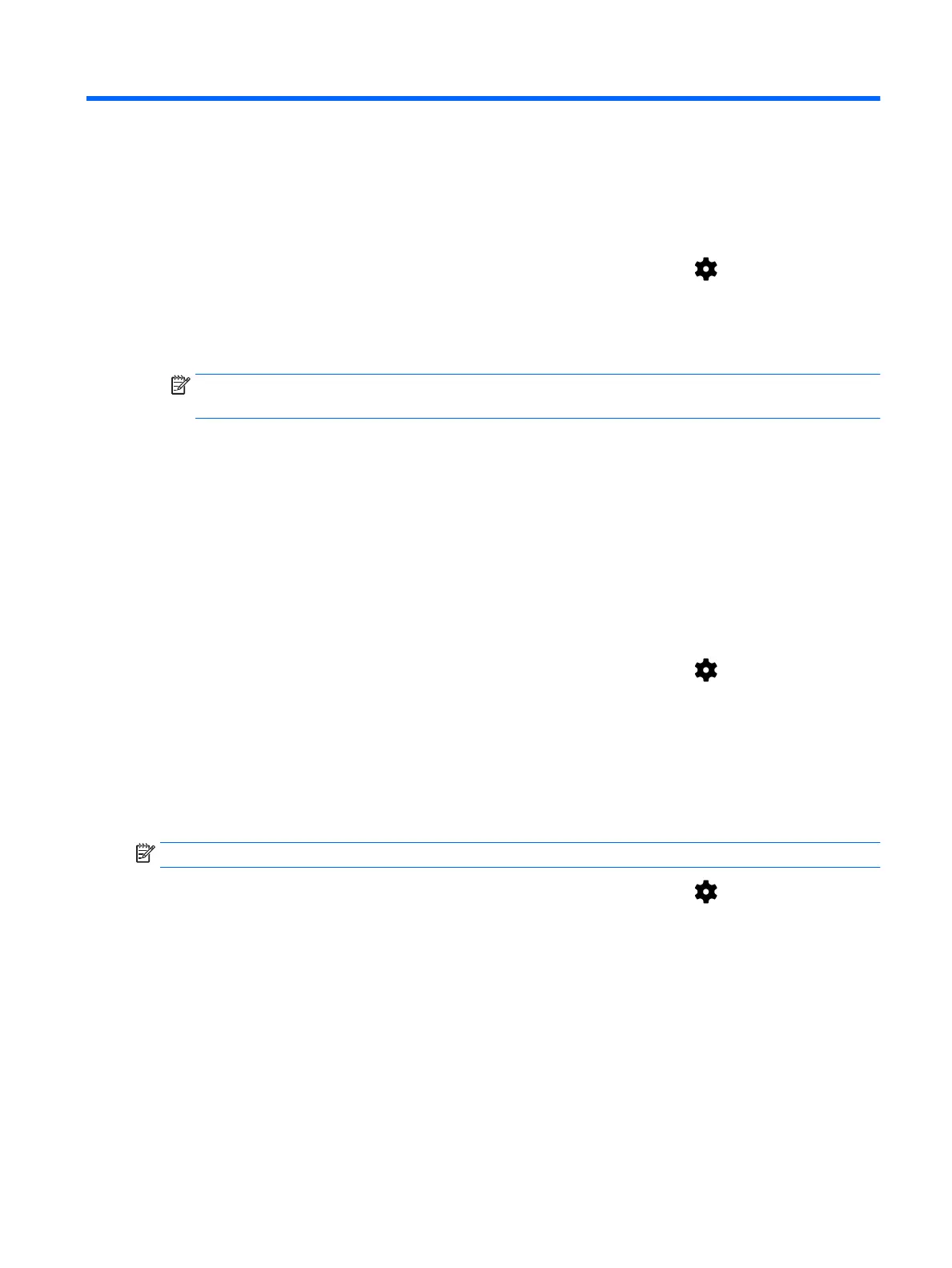11 Securing your tablet
Setting a screen lock
1.
Swipe down twice from the top edge, and then touch the Settings icon .
2. Under Personal, touch Security, and then under Screen security, touch Screen lock.
3. Under Choose screen lock, select one of the following types of screen locks, and then follow the
on-screen instructions.
NOTE: If you have previously set a screen lock, you must unlock the screen before changing
the lock settings.
●
Swipe—Unlock the screen by swiping in any direction.
●
Pattern—Draw a simple pattern to unlock the screen.
●
PIN—Enter four or more numbers to unlock the screen.
●
Password—Enter four or more letters or numbers. This option provides the most protection,
if a strong password is selected.
4. In Owner info, enter text to be displayed when the screen is locked.
Setting a voice wake-up (select tablets only)
1.
Swipe down twice from the top edge, and then touch the Settings icon .
2. Under Device, touch Voice Wake-Up.
3. Slide the switch to the right to turn on voice wake-up.
4. Touch Train Voice Wake-Up Phrase, and then follow the on-screen instructions.
Setting a trusted face
NOTE: This option is only available after a screen lock has been set.
1.
Swipe down twice from the top edge, and then touch the Settings icon .
2. Under Personal, touch Security.
3. Under Screen security, touch Smart Lock.
4. Touch Trusted face, and then follow the on-screen instructions.
After setting a trusted face, every time you turn on your tablet, it will search for your face and unlock if
it recognizes you. You can still unlock the tablet with your screen lock.
Setting a screen lock 43