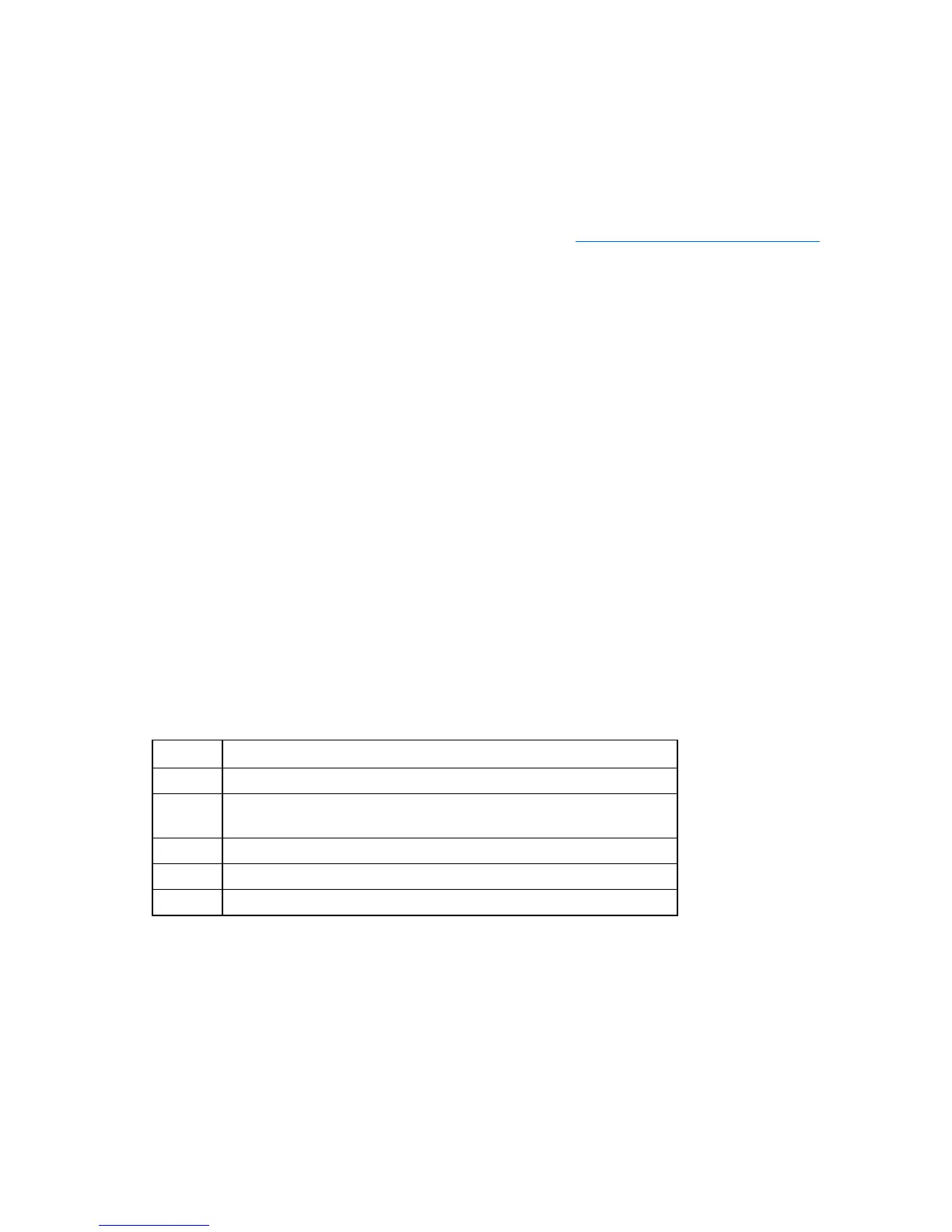Troubleshooting 101
• Check any interlock or interconnect LEDs that may indicate a component is not connected properly.
• If problems continue to occur, remove and reinstall each device, checking the connectors and sockets
for bent pins or other damage.
Service notifications
To view the latest service notifications, refer to the HP website (http://www.hp.com/go/bizsupport).
Select the appropriate server model, and then click the Troubleshoot a Problem link on the product page.
Troubleshooting flowcharts
To effectively troubleshoot a problem, HP recommends that you start with the first flowchart in this section,
"Start diagnosis flowchart (on page 101)," and follow the appropriate diagnostic path. If the other
flowcharts do not provide a troubleshooting solution, follow the diagnostic steps in "General diagnosis
flowchart (on page 102)." The General diagnosis flowchart is a generic troubleshooting process to be
used when the problem is not server-specific or is not easily categorized into the other flowcharts.
The available flowcharts include:
• Start diagnosis flowchart (on page 101)
• General diagnosis flowchart (on page 102)
• Server power-on problems flowchart (on page 104)
• POST problems flowchart (on page 107)
• OS boot problems flowchart (on page 108)
• Server fault indications flowchart (on page 110)
Start diagnosis flowchart
Use the following flowchart to start the diagnostic process.
Item Refer to
1 "General diagnosis flowchart (on page 102)"
2 "Power-on problems flowchart ("Server power-on problems flowchart" on
page 104)"
3 "POST problems flowchart (on page 107)"
4 "OS boot problems flowchart (on page 108)"
5 "Server fault indications flowchart (on page 110)"
