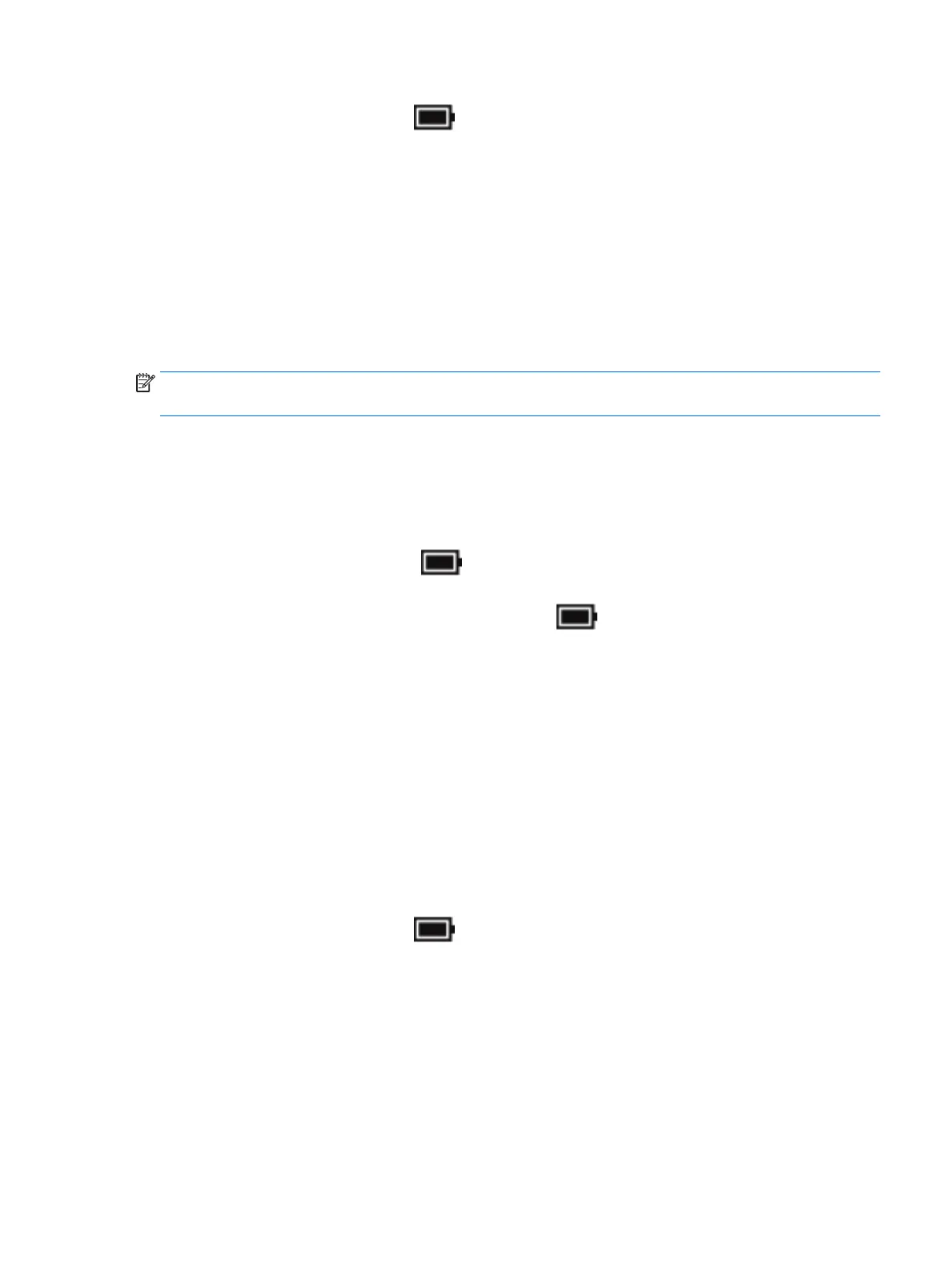Right-click the Power meter icon , and then select Power Options.
2. In the left pane, select Choose what the power buttons do.
3. Select Change Settings that are currently unavailable, and then, in the When I press the power button
or When I press the sleep button area, select Hibernate.
– or –
Under Shutdown settings, select the Hibernate box to show the Hibernate option in the Power menu.
4. Select Save changes.
To exit Hibernation, briey press the power button. The power lights turn on and your work returns to the
screen where you stopped working.
NOTE: If you have set a password to be required on wakeup, you must enter your Windows password before
your work will return to the screen.
Using the power meter and power settings
The power meter is located on the Windows desktop. The power meter allows you to quickly access power
settings and view the remaining battery charge.
●
To view the percentage of remaining battery charge and the current power plan, place the mouse
pointer over the power meter icon .
●
To use Power Options, right-click the power meter icon , and then select an item from the list. You
can also type power options in the task bar search box, and then select Power Options.
Dierent power meter icons indicate whether the computer is running on battery or external power. The icon
also reveals a message if the battery has reached a low or critical battery level.
Setting password protection on wakeup
After you have set a password for the computer, you can set the computer to prompt for a password when the
computer exits Sleep or Hibernation.
To set a password:
1. Type power options in the taskbar search box, and then select Power Options.
‒ or –
Right-click the Power meter icon , and then select Power Options.
2. Select Start, select Settings, select Accounts, select Sign-in Options, select Password, select Add, and
then follow the on-screen instructions to set a password.
3. Close Power Options.
To set the computer to prompt for a password when the computer exits Sleep or Hibernation, follow these
steps:
1. Type power options in the taskbar search box, and then select Power Options.
‒ or –
Using power-saving states 13