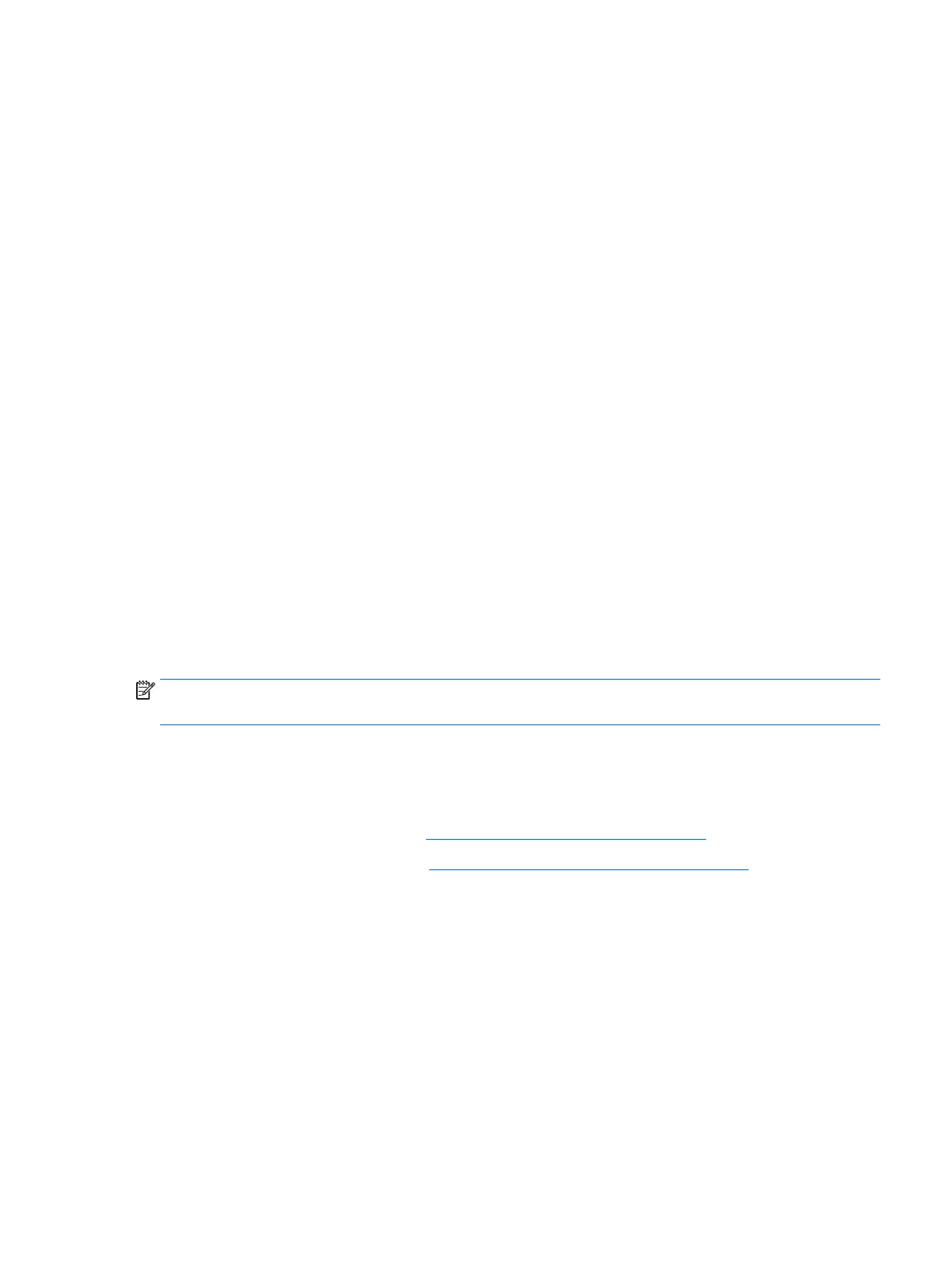Audio problems
No sound is produced through external speakers (purchased separately)
●
Be sure that you connected powered speakers and that they are turned on.
●
Adjust the volume, either on the speakers or through the computer operating system.
●
Turn o your Sprout, and then unplug and reconnect the speakers. Be sure that the speakers are
properly connected.
●
Unplug headphones if they are connected to your Sprout (or speaker system).
●
If Sprout is in the Sleep state, exit Sleep by briey pressing the power button.
●
Check the audio functions.
To check the audio functions on your Sprout, follow these steps:
1. Type control panel in the taskbar search box, and then select Control Panel.
2. Select Hardware and Sound, and then select Sound.
3. When the Sound window opens, select the Sounds tab. Under Program Events, select any sound event,
such as a beep or alarm, and then select Test.
You should hear sound through the speakers.
To check the recording functions on your Sprout, follow these steps:
1. Type sound in the taskbar search box, and then select Sound Recorder.
2. Select Start Recording and speak into the microphone. Save the le to your Windows desktop.
3. Open a multimedia program and play back the sound.
NOTE: To conrm or change the audio settings on your Sprout, type control panel in the taskbar
search box, and then select Control Panel. Select Hardware and Sound, and then select Sound.
Software problems
●
Shut down Sprout, and then turn it on again.
●
Update or reinstall the drivers. See Updating programs and drivers on page 16.
●
Refresh or restore your Sprout. See Backing up, restoring, and recovering on page 35.
Audio problems 47