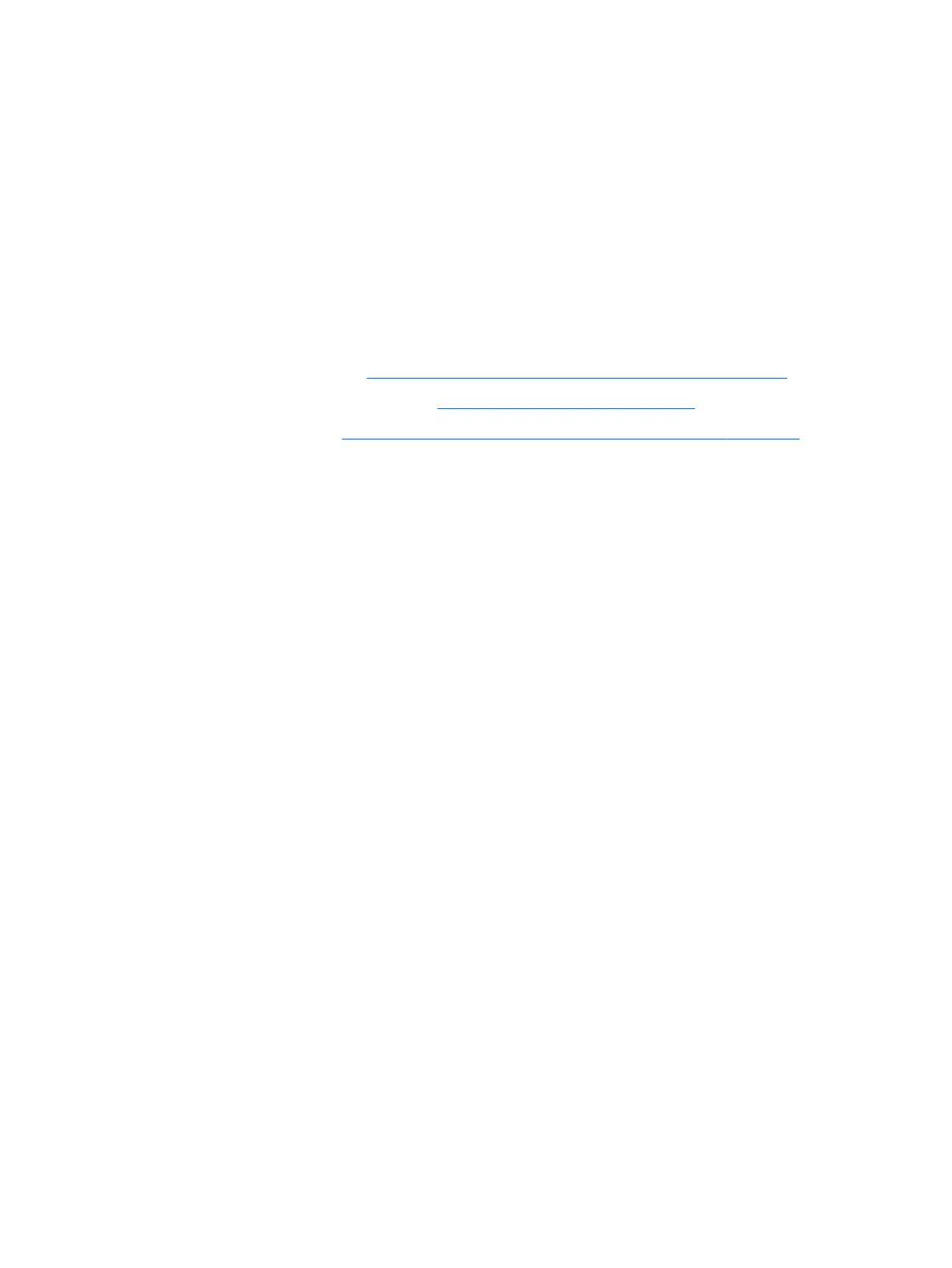Entering a BIOS administrator password
At the BIOS administrator password prompt, type your password (using the same kind of keys you used to
set the password), and then press enter. After two unsuccessful attempts to enter the BIOS administrator
password, you must restart the computer and try again.
Using DriveLock Security Options
DriveLock protection prevents unauthorized access to the contents of a hard drive. DriveLock can be applied
only to the internal hard drive(s) of the computer. After DriveLock protection is applied to a drive, the
appropriate password must be entered to access the drive. The drive must be inserted into the computer or an
advanced port replicator in order for it to be unlocked.
DriveLock Security Options oers the following features:
●
Automatic DriveLock—See Selecting Automatic DriveLock (select products only) on page 22.
●
Set DriveLock Master Password—See Selecting manual DriveLock on page 23.
●
Enable DriveLock—See Enabling DriveLock and setting a DriveLock user password on page 24.
Selecting Automatic DriveLock (select products only)
A BIOS administrator password must be set before you can enable Automatic DriveLock. When Automatic
DriveLock is enabled, a random DriveLock user password and a DriveLock master password derived from the
BIOS administrator password are created. When the computer is turned on, the random user password
automatically unlocks the drive. If the drive is moved to another computer, you must enter the BIOS
administrator password for the original computer at the DriveLock password prompt to unlock the drive.
Enabling Automatic DriveLock
To enable Automatic DriveLock, follow these steps:
1. Start Computer Setup.
●
Computers or tablets with keyboards:
1. Turn o the computer.
2. Press the power button, and when the HP logo appears, press f10 to enter Computer Setup.
●
Tablets without keyboards:
1. Turn o the tablet.
2. Press the power button in combination with the volume down button until the Startup menu
is displayed, and then tap f10 to enter Computer Setup.
2. At the BIOS administrator password prompt, enter the BIOS administrator password, and then press
enter.
3. Select Security, select Hard Drive Utilities, select DriveLock/Automatic DriveLock, and then press
enter.
4. Use the enter key, left mouse click, or touch screen to select the Automatic DriveLock check box.
5. To save your changes and exit Computer Setup, select the Save icon and then follow the on-screen
instructions.
– or –
Select Main, select Save Changes and Exit, and then press enter.
22 Chapter 5 Security