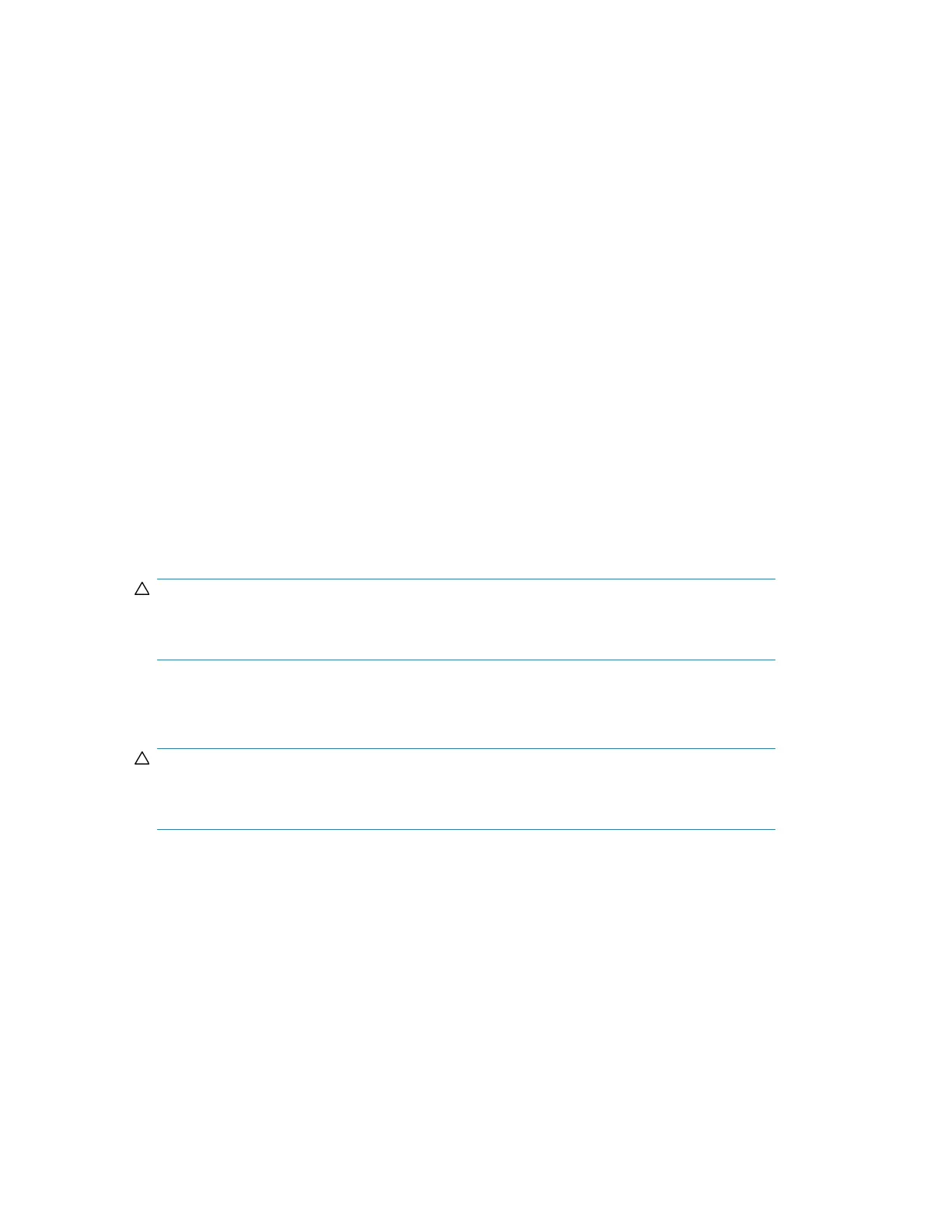Powering on the disk enclosure
After disk enclosures are physically installed and cabled, power on all devices and verify that they
are operating properly.
Power on best practices
Observe the following best practices before powering up the enclosure for the first time:
• Complete the controller installation in the server. See the controller documentation.
• Install the disk enclosures.
• Install disk drives in the disk enclosures so that the connected host controller can identify and
configure them at power-up.
• Connect the SAS cables and power cords to the enclosure.
Power on procedures
1. Apply power to each UPS.
2. Apply power to all disk enclosures by pressing and holding the power on/standby button on the
rear of the disk enclosures until the system power LED illuminates solid green.
The LED on the power on/standby button changes from amber to solid green, indicating that the
disk enclosure has transitioned from a standby state to fully powered.
3. Wait a few minutes for the disk enclosures to complete their startup routines.
CAUTION:
If power is applied to the server before the disk enclosures complete their startup routine, the
server might not properly discover the storage.
4. Power on (or restart) the server with access to the disk enclosures, start the operating system, and
log on as administrator.
CAUTION:
When you power on the server, the monitor might display a “New Hardware Found” message.
Cancel out of this window to prevent the installation of unsupported software.
5. Verify that each component is operating properly.
Installation40