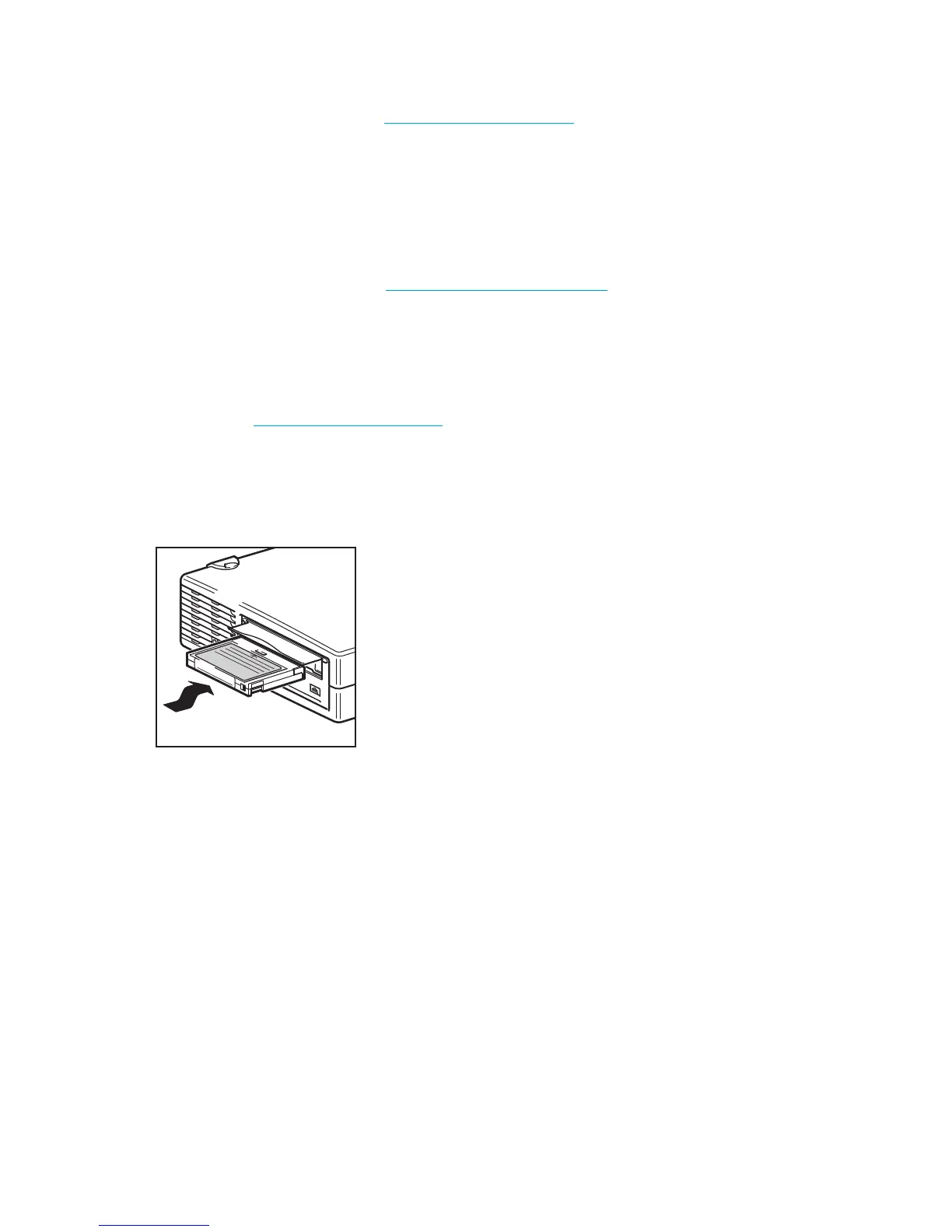Using HP OBDR36
Refer to the HP OBDR web site at www.hp.com/go/obdr for more information about using this
feature and compatibility.
Testing for compatibility
We recommend that you perform a full disaster recovery immediately after installation—if possible,
onto a blank hard disk. If you do not have a blank hard disk and do not want to overwrite your
system, you can safely cancel the disaster recovery process at step 3 in the following procedure.
Refer to our connectivity web site (www.hp.com/go/connect
) for more information about
suitable backup applications.
Running HP OBDR
HP OBDR can only be used with backup applications that support one-button disaster recovery and
methods of operating OBDR will vary between different software companies. Check our World
Wide Web site (www.hp.com/go/obdr
) for the latest information about software compatibility,
firmware upgrades and troubleshooting before you use HP OBDR.
1. Insert the latest bootable cartridge in the tape drive. The cartridge must be written by a backup
application that writes data to tape in CD-ROM format.
Figure 18 Inserting cartridge for OBDR
2. Hold down the eject button on the tape drive. Keeping the eject button pressed down, power on
your tape drive (external drives only) and server. This activates the HP One-Button Disaster