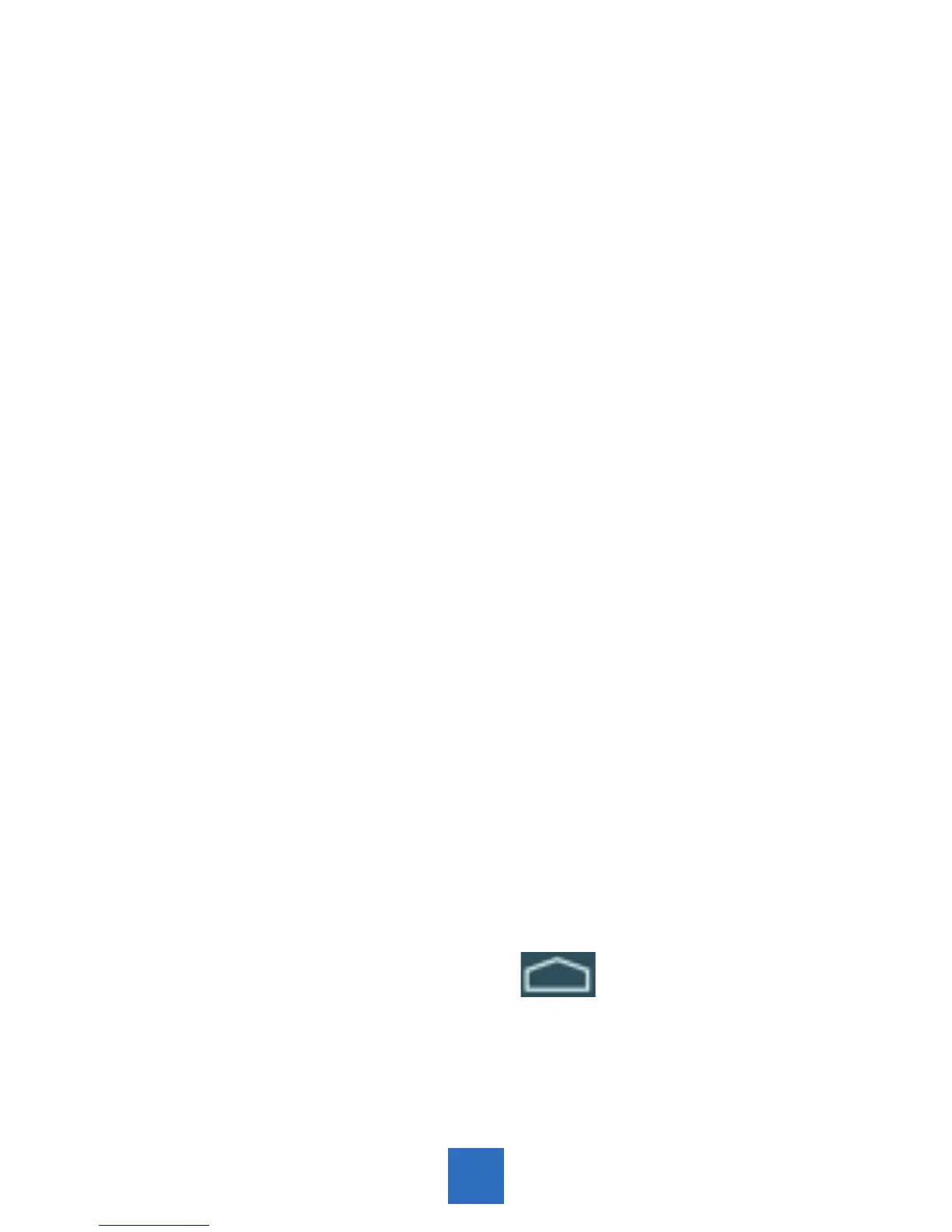10
Checking Out the Controls
and Connections
Physical Controls
These are controls that you can see and touch at all
times, even when your Tablet is switched o. They are
separate items that actually move when you operate
them. There are just three of these:
• On/O –Presstoswitchon;pressagaintoswitch
o. For some operations you need to hold the on/
obuttondownforacoupleofseconds;thiswillbe
explained for each operation that uses this control.
• Volume + – Press to increase volume
• Volume – – Press to reduce volume
• Task Manager – Press to see a list of all apps
currently open. Swipe the image up or down to
close the app.
Virtual Controls
These controls are simply images on the screen. They
appear as icons (small figures) and are displayed only
when they are needed. At dierent times dierent
icons will show up on the same part of the screen.
Tapping the home screen icon found at the
bottom of the screen will return you to the home
screen at any time. Volume controls, a back button, and
a task manager button whoing all running applications
are also found at the bottom of the screen.