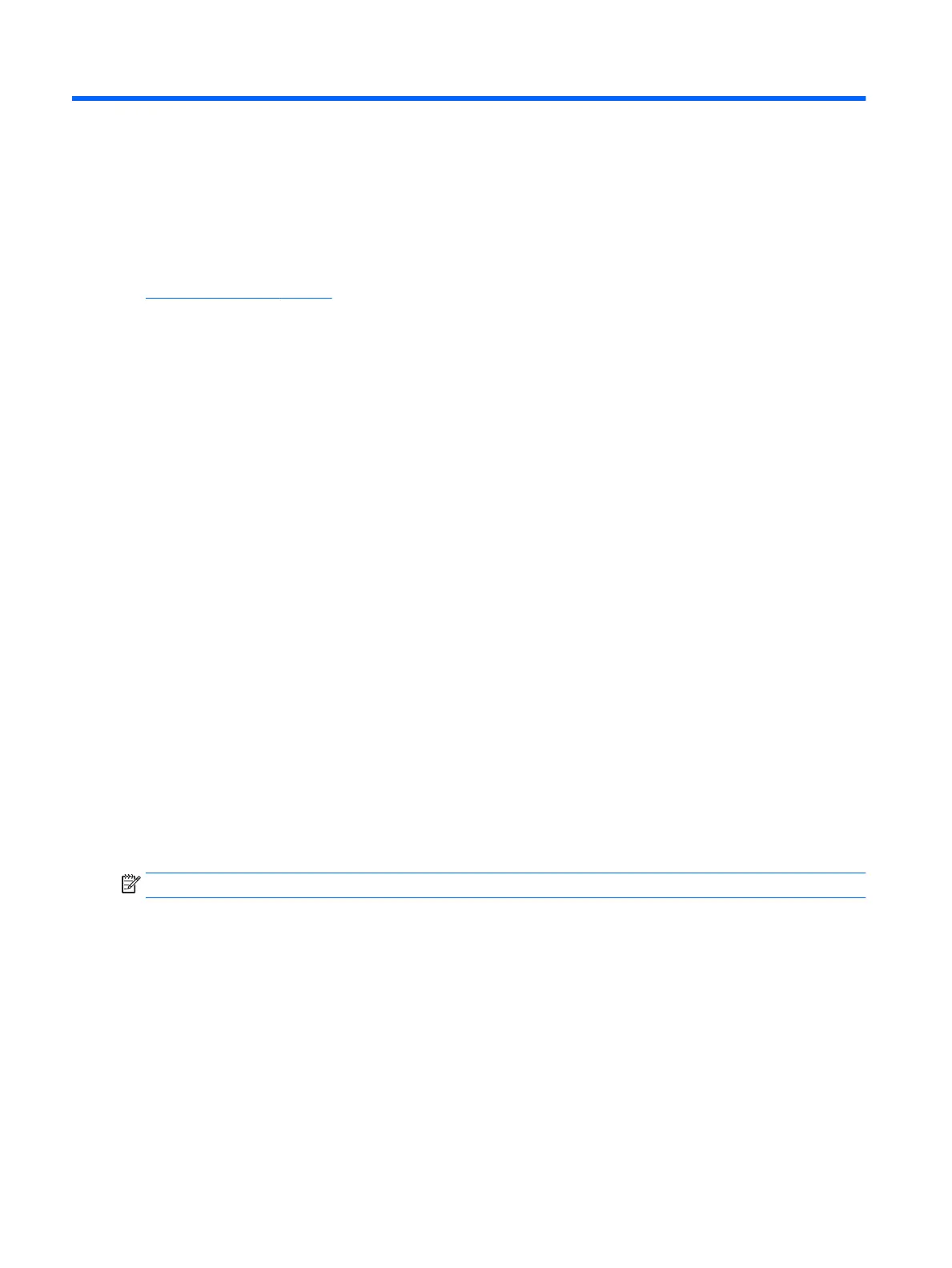C Using HP ThinUpdate to restore the image
HP ThinUpdate allows you to download images and add-ons from HP, capture an HP thin client image, and
create bootable USB ash drives for image deployment.
HP ThinUpdate is preinstalled on some HP thin clients, and it is also available as an add-on at
http://www.hp.com/support (search for the thin client model and see the Drivers & software section of the
support page for that model).
●
The Image Downloads feature lets you download an image from HP to either local storage or a USB ash
drive. The USB ash drive option creates a bootable USB ash drive that can be used to deploy the image
to other thin clients.
●
The Image Capture feature lets you capture an image from an HP thin client and save it to a USB ash
drive, which can be used to deploy the image to other thin clients.
●
The Add-on Downloads feature lets you download add-ons from HP to either local storage or a USB ash
drive.
●
The USB Drive Management feature lets you do the following:
—
Create a bootable USB ash drive from an image le on local storage
—
Copy an .ibr image le from a USB ash drive to local storage
—
Restore a USB ash drive layout
You can use a bootable USB ash drive created with HP ThinUpdate to deploy an HP thin client image to
another HP thin client of the same model with the same operating system.
System requirements
To create a recovery device for the purpose of reashing or restoring the software image on the ash, you will
need the following:
●
One or more HP thin clients.
●
USB ash device in the following size or larger:
—
ThinPro: 8 GB
—
Windows 10 IoT (if using the USB format): 32 GB
NOTE: Optionally, you can use the tool on a Windows computer.
This restore method will not work with all USB ash devices. USB ash devices that do not show up as
removable drive in Windows do not support this restore method. USB ash devices with multiple partitions
generally do not support this restore method. The range of USB ash devices available on the market is
constantly changing. Not all USB ash devices have been tested with the HP Thin Client Imaging Tool.
44 Appendix C Using HP ThinUpdate to restore the image
