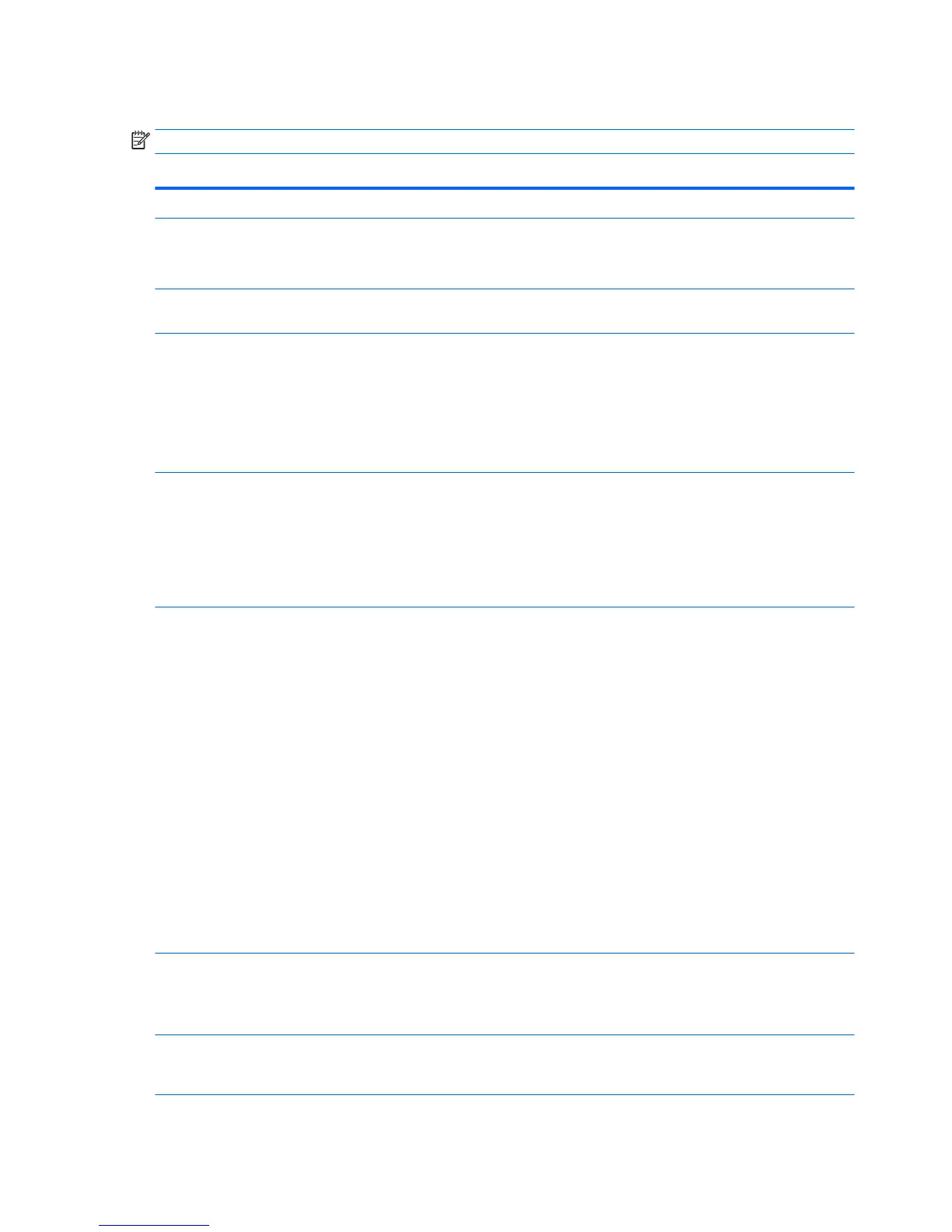Computer Setup—Security
NOTE: Support for specic Computer Setup options may vary depending on the hardware conguration.
Table A-1 Computer Setup—Security
Option Description
Setup Password Allows you to set and enable a setup (administrator) password.
NOTE: If the setup password is set, it is required to change Computer Setup options, ash the ROM, and
make changes to certain plug and play settings under Windows.
Power-On Password Allows you to set and enable a power-on password. The power-on password prompt appears after a
power cycle or reboot. If the user does not enter the correct power-on password, the unit will not boot.
Password Options
(This selection appears
only if a power-on
password or setup
password is set.)
Allows you to enable/disable:
●
Stringent Password – When set, enables a mode in which there is no physical bypass of the
password function. If enabled, removing the password jumper will be ignored.
●
Password Prompt on F9 & F12 – Default is enabled.
●
Setup Browse Mode – Allows viewing, but not changing, the F10 Setup Options without entering
setup password). Default is enabled.
Device Security Allows you to set Device Available/Device Hidden (default is ‘Device Available’) for:
●
Embedded Security Device
●
System audio
●
Network controller
●
SATA Port 0
USB Security Allows you to set Enabled/Disabled (default is enabled) for:
●
Front USB Ports
◦
USB Port 4
◦
USB Port 5
◦
USB Port 10
◦
USB Port 11
●
Rear USB Ports
◦
USB Port 0
◦
USB Port 1
◦
USB Port 2
◦
USB Port 3
●
Accessory USB Ports
◦
USB Port 12
Slot Security Allows you to disable the PCI Express slot and Mini Card Slot. Default is enabled.
●
PCI Express x8 Slot 1
●
M.2 PCIe x1
Network Boot Enables/disables the computer’s ability to boot from an operating system installed on a network server.
(Feature available on NIC models only; the network controller must be either a PCI expansion card or
embedded on the system board.) Default is enabled.
22 Appendix A Computer Setup (F10) Utility, BIOS Settings