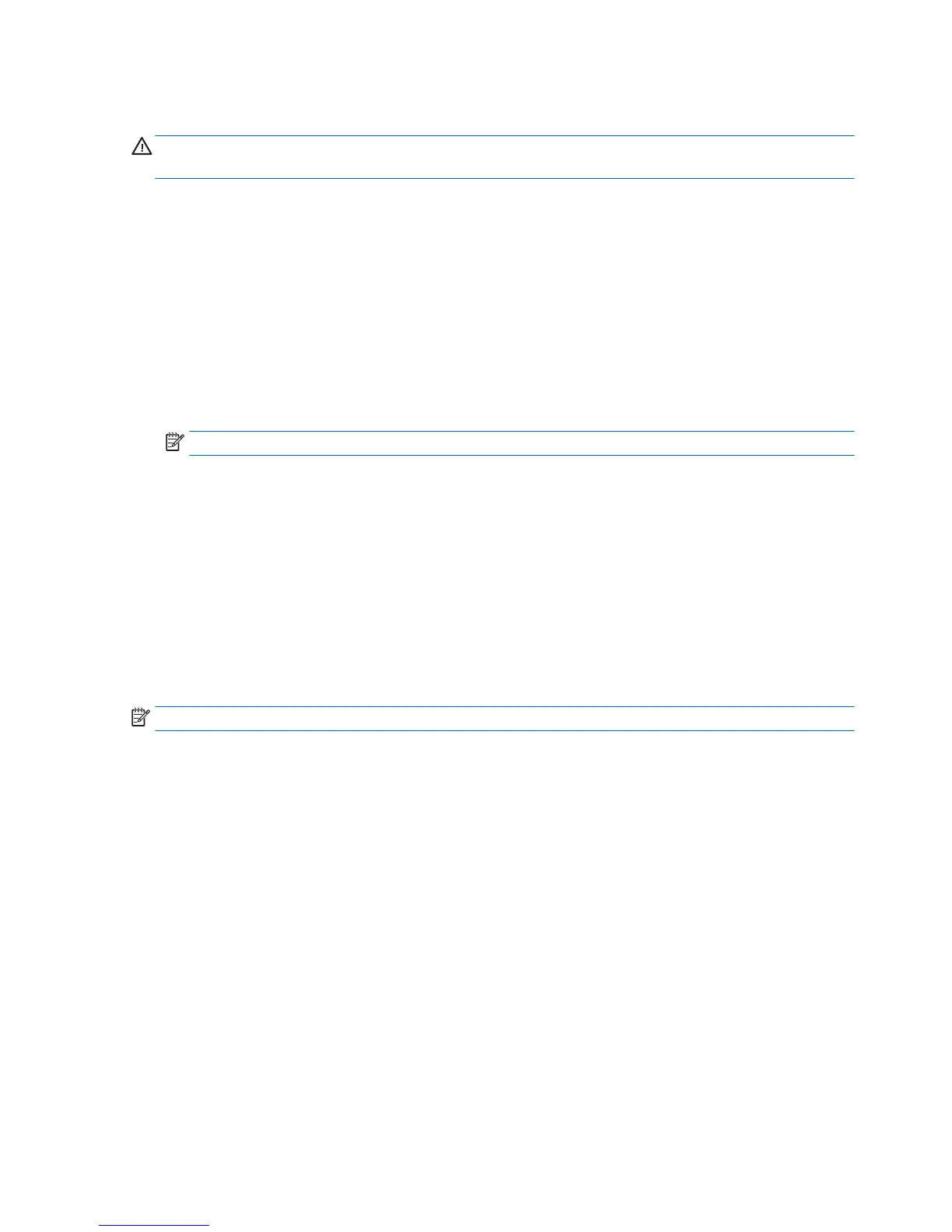Formatting a USB Flash Drive
CAUTION: To prevent loss of data, be sure that you have saved any user-created data from the USB drive to
another drive.
1. Connect your USB ash device (drive key) to your personal computer. Ensure that only one USB ash
device is connected to the system.
2. Click USB Format.
3. Select the USB drive from the list, using the up and down arrows to display the correct drive letter. (If the
USB drive does not appear in the list, click
Update Drives, then scroll through the list again.)
During the next step, the USB drive will be reformatted and all data on it will be erased before the
bootable image is copied to it. To prevent loss of data, be sure that you have saved any data from the
USB drive to another drive.
4. Click Format. Connect the bootable USB ash device to the thin client. Only one bootable USB device
may be attached to the thin client during this process.
NOTE: Do not use USB 3.0 devices.
5. Restart the thin client.
6. When prompted Do you want to continue? [Y/N] click Y to begin the image restore process on the thin
client.
Unpacking the Image and Tools for Deployment
▲
Click Deployment.
The components that comprise the thin client recovery image (DSKIMG.BIN) are unbundled.
When this process is complete, the four most important les include: IBRPE.EXE (the image restoration
utility), FLASH.IBR (the OS image), the ReadMe.TXT le, and boot.wim (the pre-install environment).
NOTE: Linux uses the le name FLASH.DD while other operating system images use FLASH.IMG
Deploying with PXE
1. Ensure that IBRPE.EXE and FLASH.IBR le exist.
2. Add the following command to execute IBRPE in WinPE environment: [full path]\IBRPE.EXE
[full path]\FLASH.IBR HD0
To view the IBR command line options: At the command prompt, type IBR.EXE /? and press Enter.
See your documentation if using a dierent PXE server, such as Altiris Deployment Solution.
40 Appendix C Restoring the Flash Image