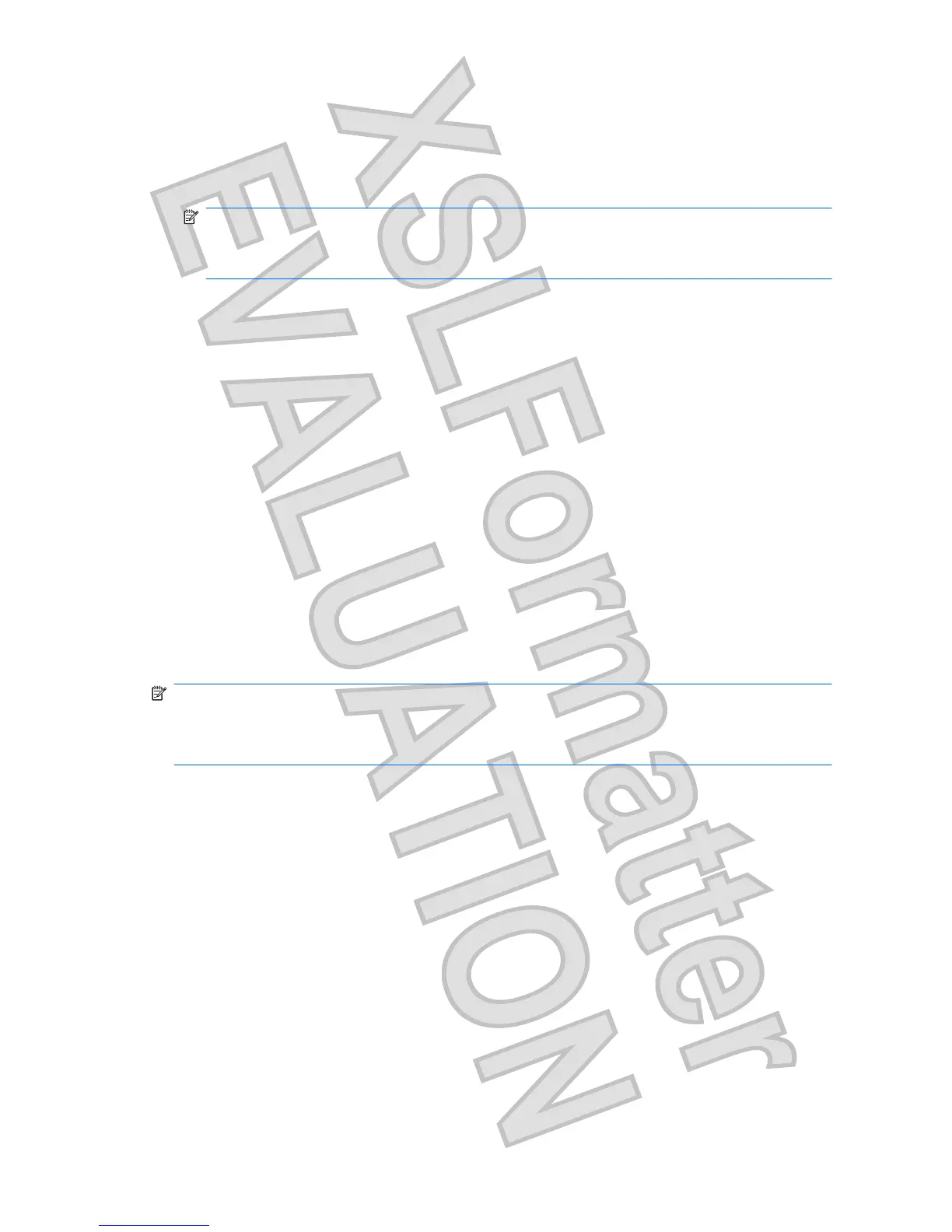To run Disk Defragmenter:
1. Select Start > All Programs > Accessories > System Tools > Disk Defragmenter.
2. Click Defragment disk.
NOTE: Windows® includes the User Account Control feature to improve the security of your
computer. You may be prompted for your permission or password for tasks such as installing
applications, running utilities, or changing Windows settings. Refer to Help and Support for more
information.
For additional information, access the Disk Defragmenter software Help.
Using Disk Cleanup
Disk Cleanup searches the hard drive for unnecessary files that you can safely delete to free up disk
space and help the computer to run more efficiently.
To run Disk Cleanup:
1. Select Start > All Programs > Accessories > System Tools > Disk Cleanup.
2. Follow the on-screen instructions.
Using HP ProtectSmart Hard Drive Protection
HP ProtectSmart Hard Drive Protection protects a hard drive by parking the drive and halting data
requests under either of the following conditions:
ł
You drop the computer.
ł
You move the computer with the display closed while the computer is running on battery power.
A short time after the end of one of these events, HP ProtectSmart Hard Drive Protection returns the
hard drive to normal operation.
NOTE: Because solid-state drives (SSD) lack moving parts, HP ProtectSmart Hard Drive Protection
is unnecessary.
NOTE: Hard drives connected to USB ports are not covered by HP ProtectSmart Hard Drive
Protection.
For more information, refer to the HP ProtectSmart Hard Drive Protection software Help.
Identifying HP ProtectSmart Hard Drive Protection status
The drive light on the computer turns amber to show that the drive is parked. To determine whether
drives are currently protected or whether a drive is parked, select Start > Control Panel > Hardware
and Sound > Windows Mobility Center:
ł
If the software is enabled, a green check mark is superimposed over the hard drive icon.
ł
If the software is disabled, a red X is superimposed over the hard drive icon.
ł
If the drives are parked, a yellow moon is superimposed over the hard drive icon.
The icon in the Mobility Center may not show the most up-to-date status for the drive. For immediate
updates after a change in status, you need to enable the notification area icon.
56 Chapter 10 Drives
Antenna House XSL Formatter (Evaluation) http://www.antennahouse.com/