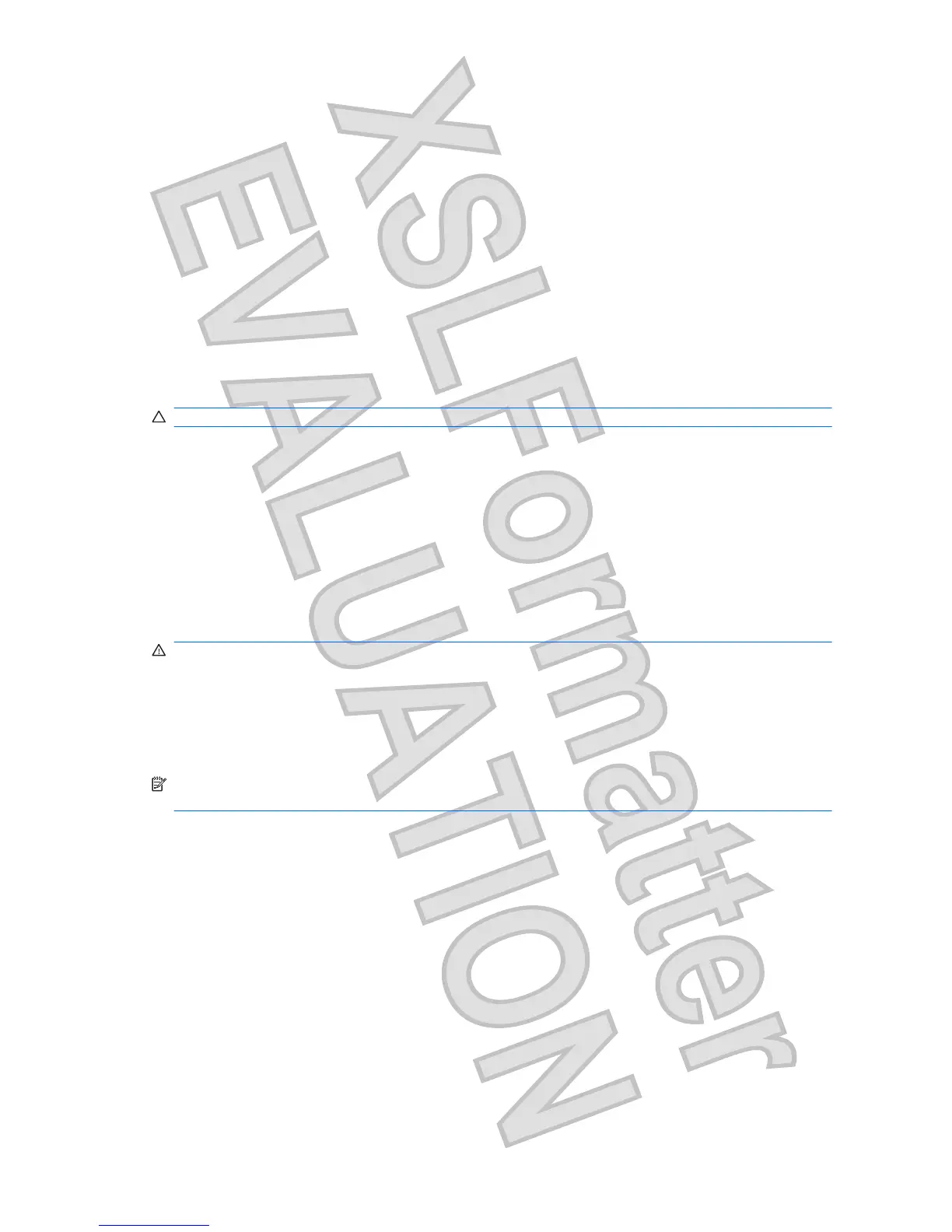Software is functioning abnormally
If the software is unresponsive or responds abnormally, follow these suggestions:
ł
Restart the computer by clicking Start, clicking the arrow next to Shut down, and then clicking
Restart.
If you cannot restart the computer using this procedure, refer to the next section, “The computer
is on but is not responding.”
ł
Run a virus scan. For information about using the antivirus resources on the computer, refer to the
antivirus software Help for more details.
The computer is on but is not responding
If the computer is on but is not responding to software or keyboard commands, try the following
emergency shutdown procedures, in the sequence provided, until shutdown occurs:
CAUTION: Emergency shutdown procedures will result in the loss of unsaved information.
ł
Slide and hold the power switch on the computer for at least 5 seconds.
ł
Disconnect the computer from external power and remove the battery.
The computer is unusually warm
It is normal for the computer to feel warm to the touch while it is in use. But if the computer feels
unusually warm, it may be overheating because a vent is blocked.
If you suspect that the computer is overheating, turn off the computer to allow the computer to cool to
room temperature. Then be sure to keep all vents free from obstructions while you are using the
computer.
WARNING! To reduce the possibility of heat-related injuries or of overheating the computer, do not
place the computer directly on your lap or obstruct the computer air vents. Use the computer only on a
hard, flat surface. Do not allow another hard surface, such as an adjoining optional printer, or a soft
surface, such as pillows or rugs or clothing, to block airflow. Also, do not allow the AC adapter to contact
the skin or a soft surface, such as pillows or rugs or clothing, during operation. The computer and the
AC adapter comply with the user-accessible surface temperature limits defined by the International
Standard for Safety of Information Technology Equipment (IEC 60950).
NOTE: The fan in the computer starts up automatically to cool internal components and prevent
overheating. It is normal for the internal fan to cycle on and off during routine operation.
Checking your audio functions
To check the system sound on your computer, follow these steps:
1. Select Start > Control Panel.
2. Click Hardware and Sound.
3. Click Sound.
4. When the Sound window opens, click the Sounds tab. Under Program Events, select any sound
event, such as a beep or alarm, and click the Test button.
You should hear sound through the speakers or through connected headphones.
88 Appendix B Troubleshooting
Antenna House XSL Formatter (Evaluation) http://www.antennahouse.com/