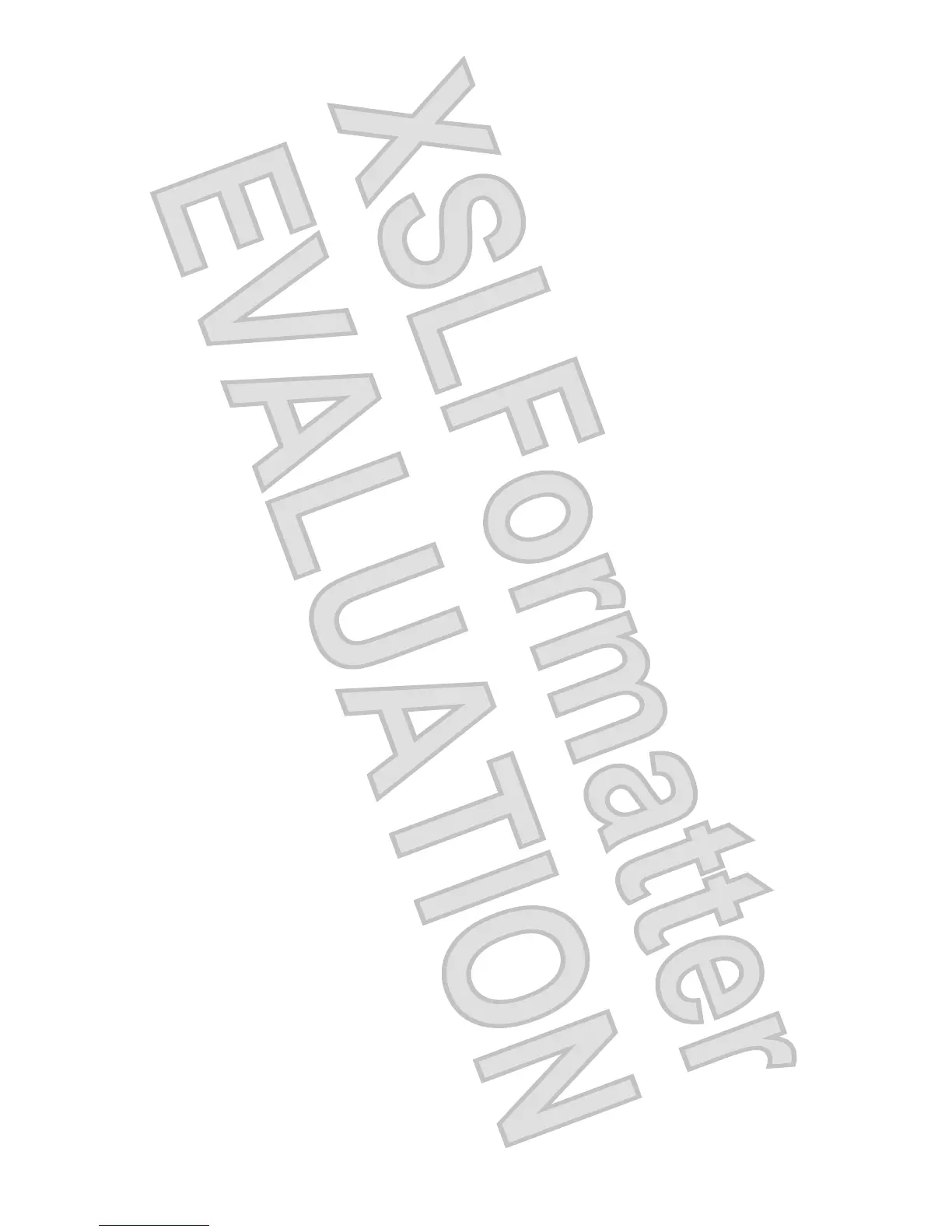Managing a power-on password
To set, change, or delete this password, follow these steps:
1. Open Setup Utility by turning on or restarting the computer. While the “Press the ESC key for
Startup Menu” message is displayed in the lower-left corner of the screen, press f10.
– or –
Open Setup Utility by turning on or restarting the computer. While the “Press the ESC key for
Startup Menu” message is displayed in the lower-left corner of the screen, press esc. When the
Startup Menu is displayed, press f10.
2. Use the arrow keys to select Security > Set Power-On Password, and then press enter.
ł
To set a power-on password, type your password in the Enter New Password and Confirm
New Password fields, and then press enter.
ł
To change a power-on password, type your current password in the Enter Current
Password field, type a new password in the Enter New Password and Confirm New
Password fields, and then press enter.
ł
To delete a power-on password, type your current password in the Enter Current
Password field, and then press enter 4 times.
3. To save your changes and exit Setup Utility, use the arrow keys to select Exit > Exit Saving
Changes.
Your changes go into effect when the computer restarts.
Entering a power-on password
At the Enter Password prompt, type your password, and then press enter. After 3 unsuccessful attempts
to enter the password, you must restart the computer and try again.
Using antivirus software
When you use the computer to access e-mail, a network, or the Internet, you expose it to computer
viruses. Computer viruses can disable the operating system, programs, or utilities, or cause them to
abnormally.
Antivirus software can detect most viruses, destroy them, and in most cases, repair any damage they
have caused. To provide ongoing protection against newly discovered viruses, antivirus software must
be kept up to date.
Norton Internet Security, an antivirus program, is preinstalled on the computer. The software includes
60 days of free updates. It is strongly recommended that you protect the computer against new viruses
beyond 60 days by purchasing extended update service. Instructions for using and updating Norton
Internet Security software and for purchasing extended update service are provided within the program.
To view and access Norton Internet Security, select Start > All Programs > Norton Internet
Security.
For more information about computer viruses, type viruses in the Search box in Help and Support.
Using firewall software
When you use the computer for e-mail, network, or Internet access, unauthorized persons may be able
to gain access to the computer, your personal files, and information about you. Use the firewall software
preinstalled on the computer to protect your privacy.
Using antivirus software 69
Antenna House XSL Formatter (Evaluation) http://www.antennahouse.com/