
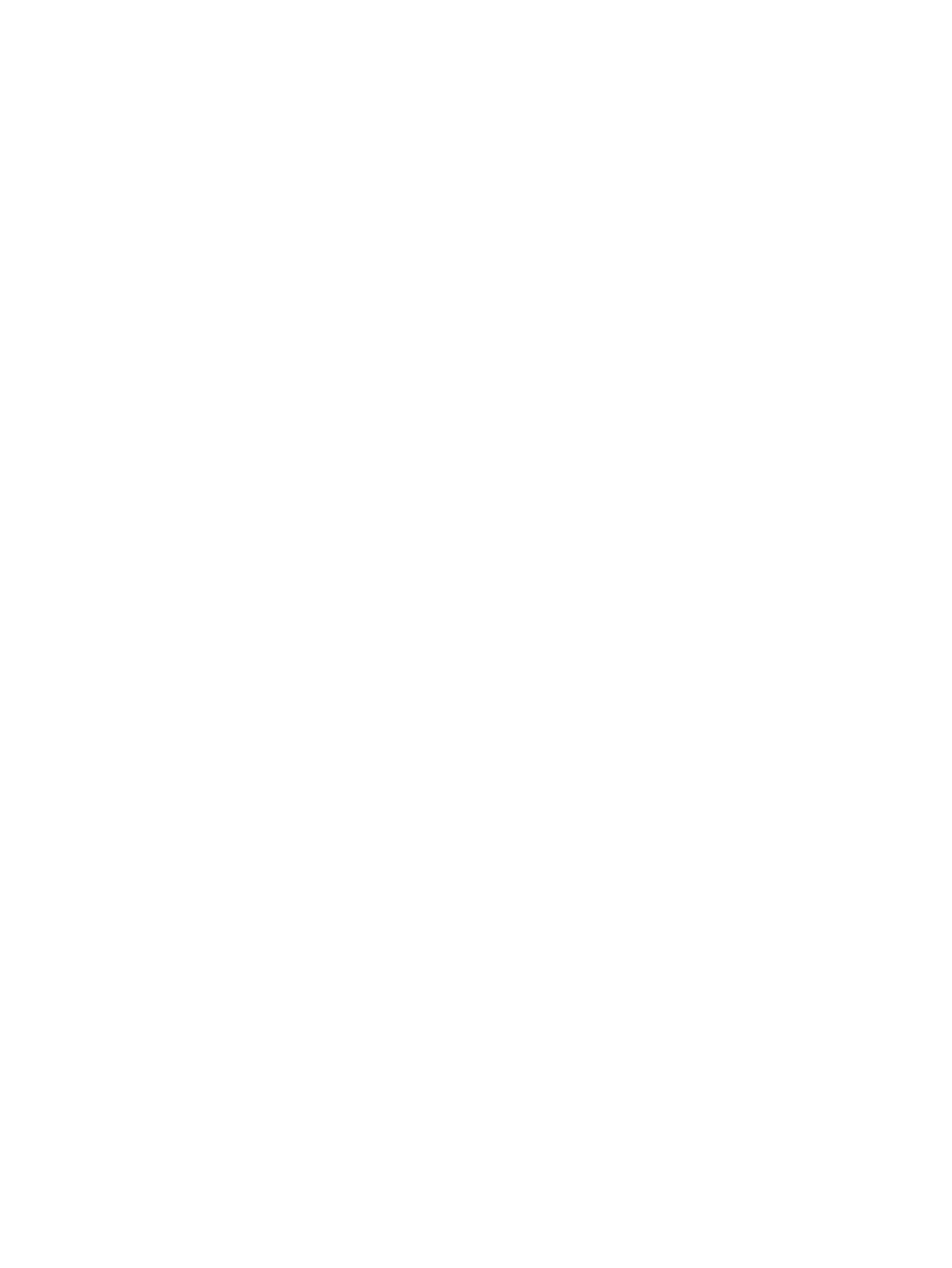 Loading...
Loading...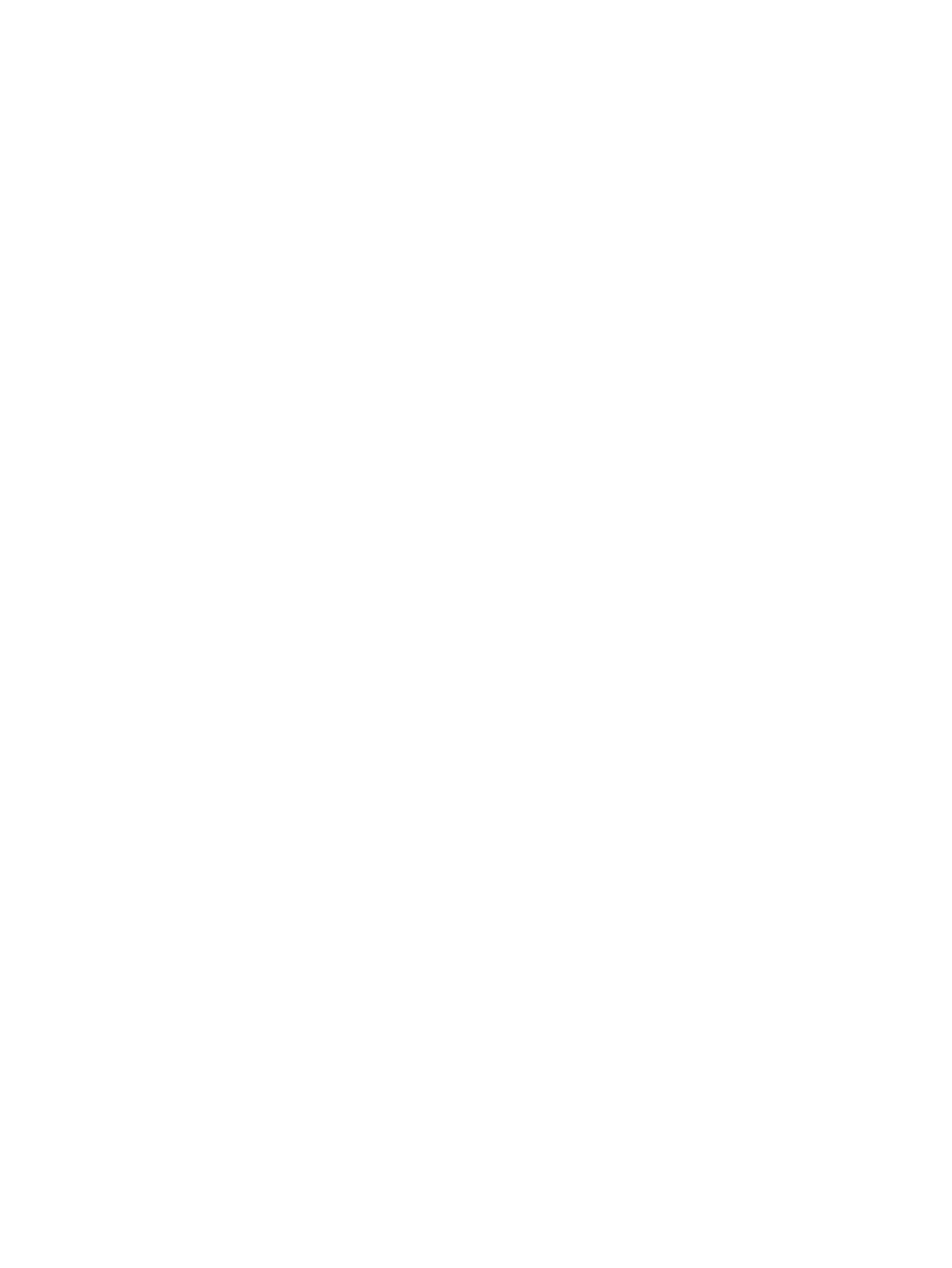
Do you have a question about the HP X2 210 G2 and is the answer not in the manual?
| Form factor | Convertible (Detachable) |
|---|---|
| Product type | Hybrid (2-in-1) |
| Product color | Silver |
| Country of origin | China |
| Stepping | C0 |
| Tjunction | 90 °C |
| Processor cache | 2 MB |
| Processor cores | 4 |
| Processor family | Intel Atom® |
| Processor series | Intel Atom x5 Series |
| Processor socket | BGA 592 |
| Processor codename | Cherry Trail |
| Processor frequency | 1.44 GHz |
| Processor cache type | Smart Cache |
| Processor lithography | 14 nm |
| Processor manufacturer | Intel |
| Processor front side bus | - MHz |
| PCI Express slots version | 2.0 |
| Processor boost frequency | 1.84 GHz |
| Processor operating modes | 64-bit |
| PCI Express configurations | 1x1 |
| Scenario Design Power (SDP) | 2 W |
| Maximum number of PCI Express lanes | 1 |
| Numeric keypad | No |
| Pointing device | Touchpad |
| Full-size keyboard | Yes |
| Internal memory | 2 GB |
| Internal memory type | DDR3L-SDRAM |
| Memory layout (slots x size) | 1 x 2 GB |
| Storage media | eMMC |
| Total storage capacity | 32 GB |
| Compatible memory cards | MicroSD (TransFlash) |
| Display diagonal | 10.1 \ |
| Touch technology | Multi-touch |
| Display resolution | 1280 x 800 pixels |
| Native aspect ratio | 16:10 |
| Number of execution units | 12 |
| Discrete graphics card model | Not available |
| On-board graphics card model | Intel® HD Graphics |
| On-board graphics card base frequency | 200 MHz |
| On-board graphics card dynamic frequency (max) | 500 MHz |
| Battery capacity | 32.5 Wh |
| Number of battery cells | 2 |
| AC adapter power | 45 W |
| Audio decoders | DTS Studio Sound |
| Rear camera resolution (numeric) | 5 MP |
| Wi-Fi standards | 802.11a, Wi-Fi 5 (802.11ac), 802.11b, 802.11g, Wi-Fi 4 (802.11n) |
| Bluetooth version | 4.0 |
| Charging port type | DC-in jack |
| USB 2.0 ports quantity | USB 2.0 ports have a data transmission speed of 480 Mbps, and are backwards compatible with USB 1.1 ports. You can connect all kinds of peripheral devices to them. |
| USB 3.2 Gen 1 (3.1 Gen 1) Type-A ports quantity | 0 |
| Sustainability certificates | EPEAT Silver, ENERGY STAR |
| Processor code | SR29Z |
| Processor ARK ID | 87383 |
| Processor package size | 17 x 17 mm |
| Intel Identity Protection Technology version | 1.00 |
| Depth | 170 mm |
|---|---|
| Width | 265 mm |
| Height | 16.2 mm |
| Weight | 1090 g |
| Height (tablet mode) | 9.2 mm |
| Weight (tablet mode) | 580 g |
Identifies display components like cameras, lights, and speakers.
Identifies components on the top edge, including the power button.
Details ports and the microSD card reader on the right side.
Identifies the audio jack and volume button on the left side.
Identifies alignment posts and the docking port on the bottom edge.
Explains how to find the product number and serial number.
Lists and illustrates major tablet parts with spare numbers.
Lists and illustrates major dock parts with spare numbers.
Details hinge and cable components and their spare part numbers.
Lists rubber kit and miscellaneous parts with spare numbers.
Lists required tools and general service considerations.
Provides cautions for handling plastic parts and cables.
Explains grounding guidelines and electrostatic discharge damage.
Covers guidelines for packaging, transport, and workstation setup.
Procedures for removing and replacing tablet components.
Procedures for removing and replacing dock components.
Steps to access and use the BIOS setup utility.
Information on how to update the BIOS.
Methods to check the current BIOS version.
Instructions for downloading BIOS updates from HP.
Steps to start the UEFI diagnostic tool.
Instructions for downloading the tool to a USB drive.
General power cord requirements applicable globally.
Country-specific power cord requirements.
Methods for creating recovery media and system backups.
Utilizing Windows built-in tools for system restore and data backup.
Procedures for using HP Recovery Manager, partition, and media.
Modifying boot order to facilitate system recovery.
Steps to remove the HP Recovery partition to free up disk space.