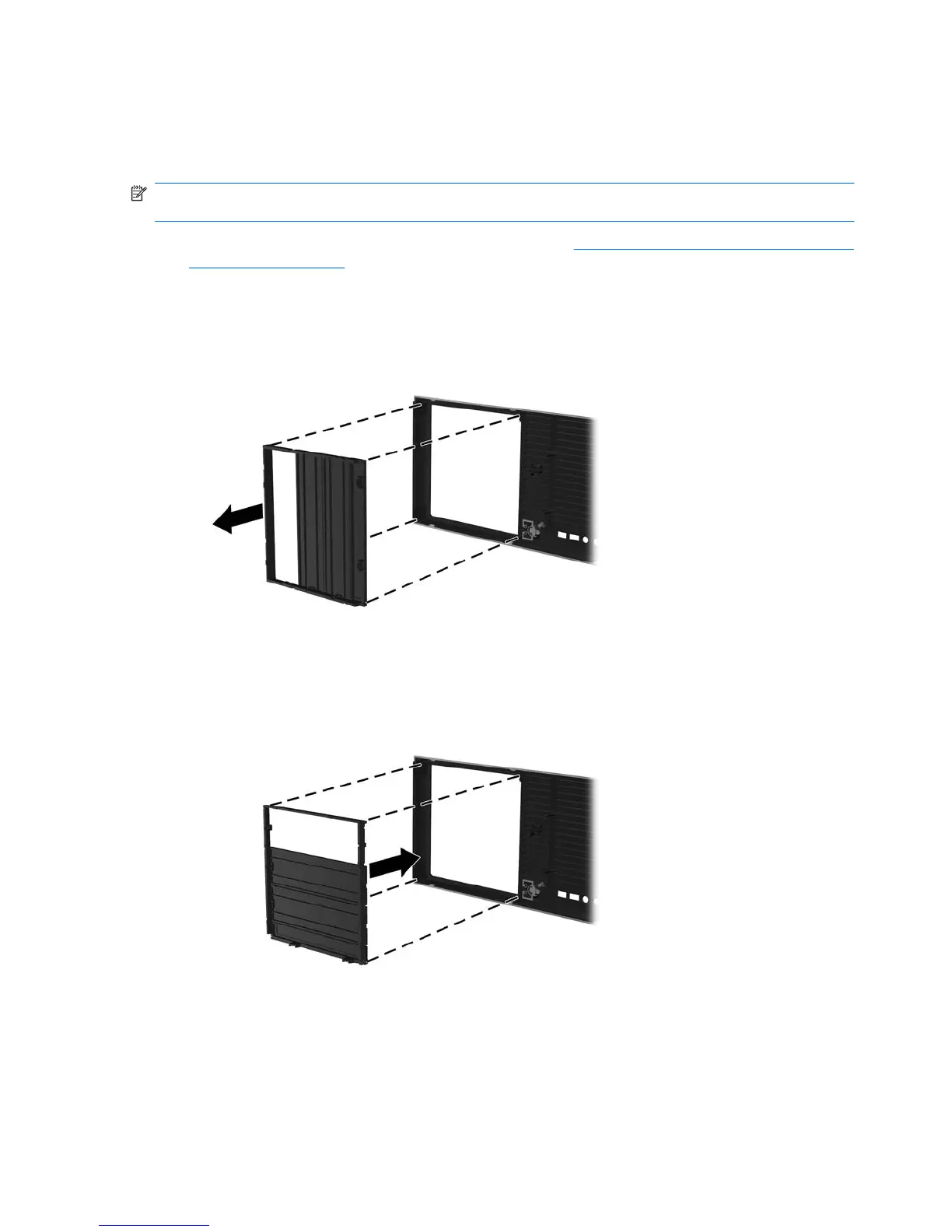Converting to desktop configuration (Z400 only)
This workstation can be operated in the mini-tower or the desktop configuration. Follow these steps to
convert to desktop configuration operation:
NOTE: See the workstation Maintenance and Service Guide for installation details for the following
steps.
1. Prepare the workstation for component installation (see Preparing the workstation for component
installation on page 43).
2. Remove the front bezel from the workstation.
3. Press gently on the edges of the optical drive bay filler panel, and remove it from the front bezel
as shown in the following figure.
Figure 3-4 Removing the ODD bay filler panel
4. Rotate the filler panel 90 degrees to a horizontal position.
5. Align the slots in the filler panel frame with the tabs in the front bezel. Press the optical drive filler
panel back into the front bezel until it snaps into place as shown in the following figure.
Figure 3-5 Installing the ODD bay filler panel
22 Chapter 3 Setting up the workstation ENWW