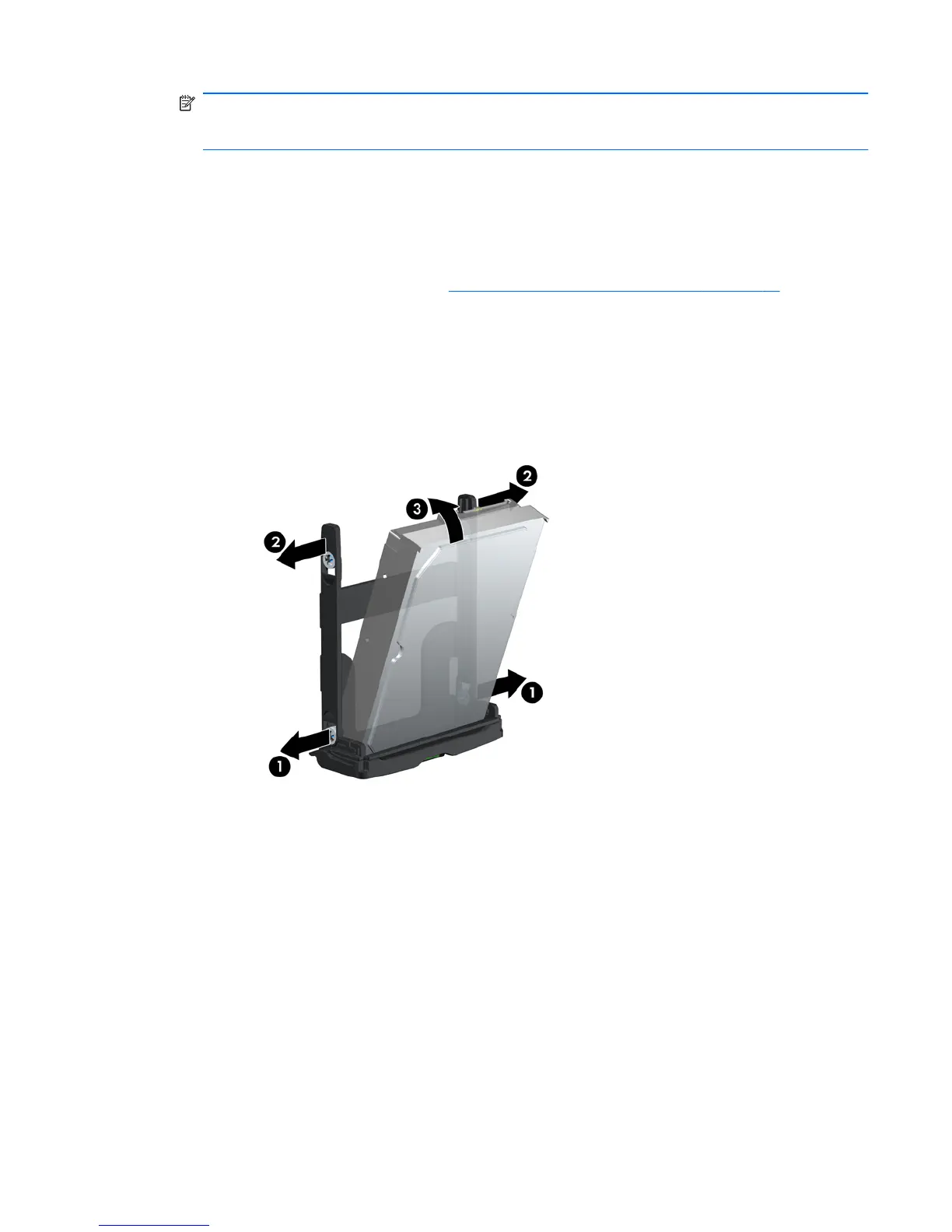NOTE: For SATA and SAS HDDs, connect data cables to lower-numbered drive connectors
first on the system board (for SATA HDDs) or SAS controller card (for SAS HDDs). To identify
hard disk drive connectors, refer to the workstation service label on the side access panel.
8. Replace all components that were removed in preparation for component installation.
Installing an HDD in an HP Z600 or Z800 Workstation
To install an HDD:
1. Follow the procedures described in
Preparing for component installation on page 43 to prepare
the workstation for component installation.
2. Select a drive bay in which to install the hard disk drive.
3. Set the hard disk drive in the carrier at an angle. Carefully separate the lower hard drive carrier
rails (1), and then lower the drive between them as shown in the following illustration.
Release the rails to lock the drive in place.
Figure 9-5 Installing the drive in the carrier
4. Carefully separate the upper hard disk drive carrier rails (2), and then rotate the drive upright (3)
as shown above.
Release the rails to lock the drive in place.
ENWW Installing a hard disk drive 59