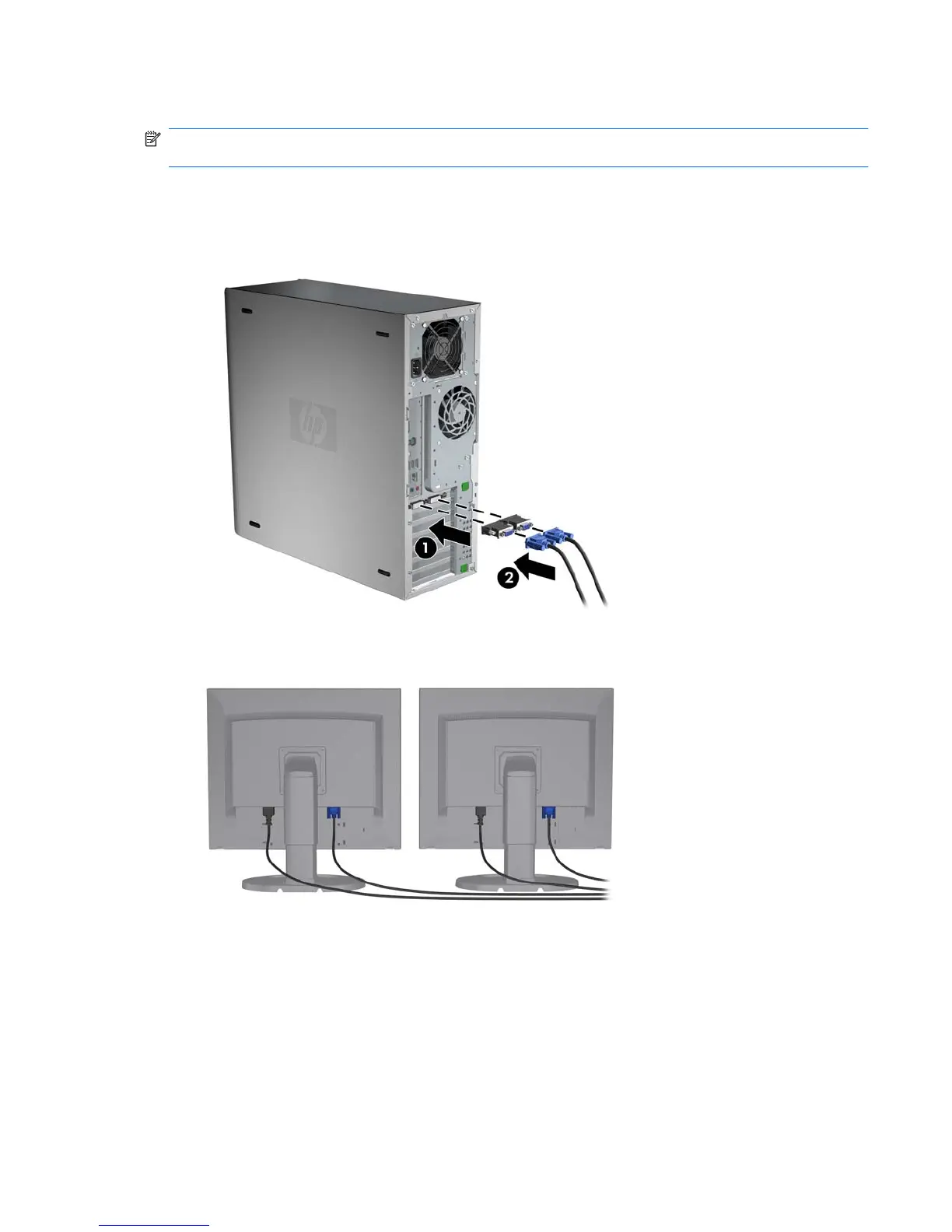Connecting the monitors
NOTE: HP-supported graphics card typically support at least two monitors, as shown in this section;
some supported cards support more monitors. Refer to the graphics card documentation for details.
1. Connect the monitor cable adapters (1) (if required) to the workstation, then connect the
appropriate monitor cables to the adapters (2) or directly to the graphics card, as shown in the
following figure.
Figure 3-8 Connecting the cables to the workstation
2. Connect the other ends of the graphics cables to the monitors as shown below.
Figure 3-9 Connecting cables to the monitors
3. Connect one end of the monitor power cord to the monitor and the other end to a grounded
power outlet.
Configuring the monitors using Microsoft® operating systems
Refer to Microsoft Help information or the Microsoft Web site for details about monitor configuration
procedures.
ENWW Adding monitors 29