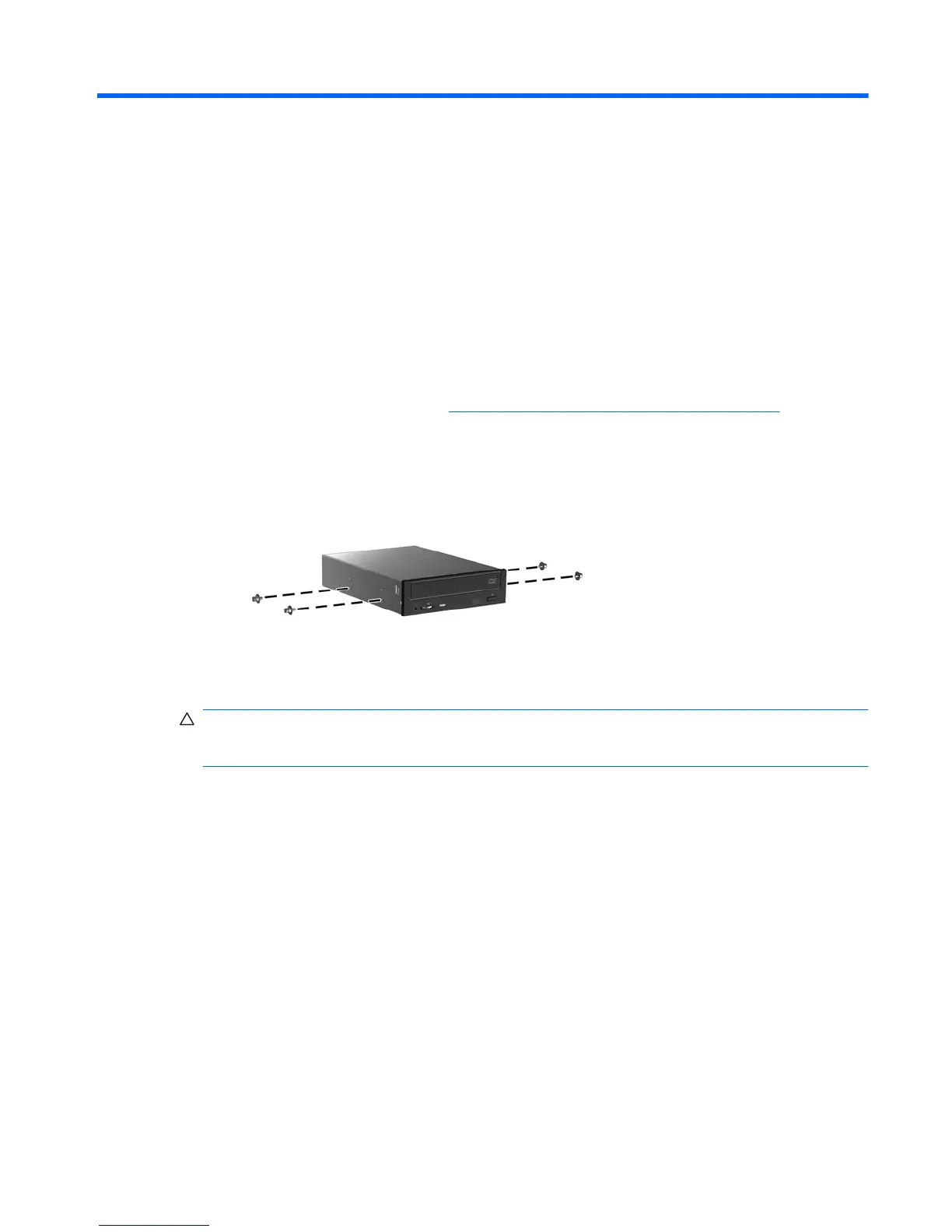10 Installing optical disk drives
This section describes how to install an optical disk drive (ODD) in the workstation.
Installing an ODD in an HP Z400 Workstation
This section describes how to install an optical disk drive in the HP Z400 Workstation in the mini-
tower and desktop configurations.
Installing an optical drive (mini-tower configuration)
1. Follow the procedures described in Preparing for component installation on page 43 to prepare
the workstation for component installation.
2. If necessary, remove the blank filler and the EMI filler from the optical bay.
3. Install the four black metric M3 guide screws into the drive.
Figure 10-1 Installing the guide screws
4. Align the screws with the grooves in the drive bay and gently slide the drive into the casing while
lifting the green drivelock release lever. When the drive is partially inserted, release the drivelock
release lever and slide the drive completely into the bay until it snaps into place.
CAUTION: Verify that the optical disk drive is secure in the workstation chassis by pulling on
the drive to see if it can be easily disengaged. Failure to properly secure the drive can damage
the drive when moving the workstation.
ENWW Installing an ODD in an HP Z400 Workstation 61