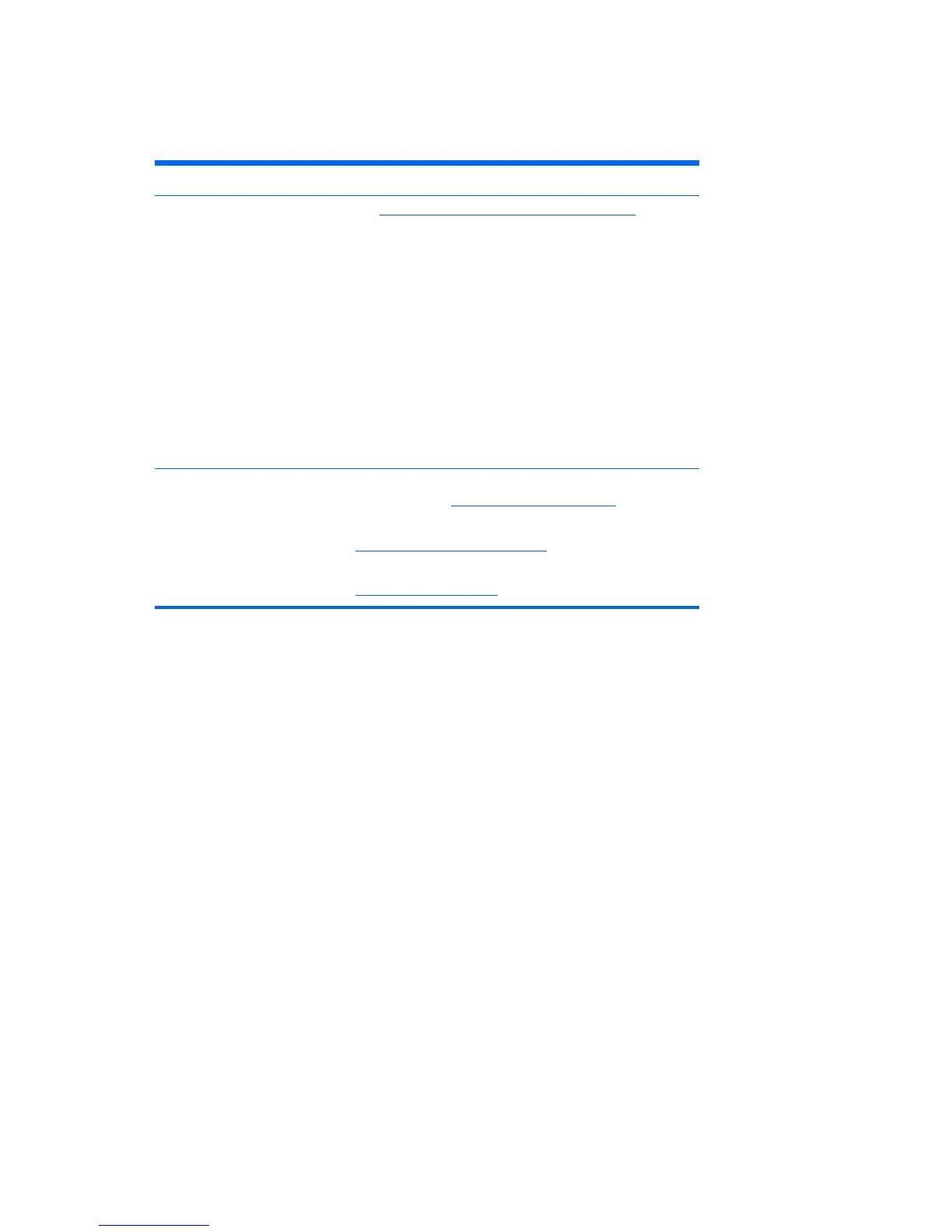Product updates
Table 1-5 Product updates
Topic Location
Driver and BIOS updates See
http://www.hp.com/go/workstation_swdrivers to verify
that you have the latest drivers for the workstation.
To determine the current workstation BIOS on your
workstation, follow these steps during system power up:
1. Power on the workstation, and wait for F10=setup to
appear on the lower right corner of the screen.
2. Press F10 to enter the F10 Setup utility.
The F10 Setup utility displays the computer BIOS version
under File > System Information.
3. Note the computer BIOS version so that you can
compare it with the BIOS versions that appear on the HP
website.
Operating systems For information on operating systems supported on HP
workstations, see
http://www.hp.com/go/wsos.
For information on Windows operating systems, see
http://www.microsoft.com/support.
For information on Linux operating systems, see
http://www.hp.com/linux.
6Chapter 1 Locating HP resources ENWW