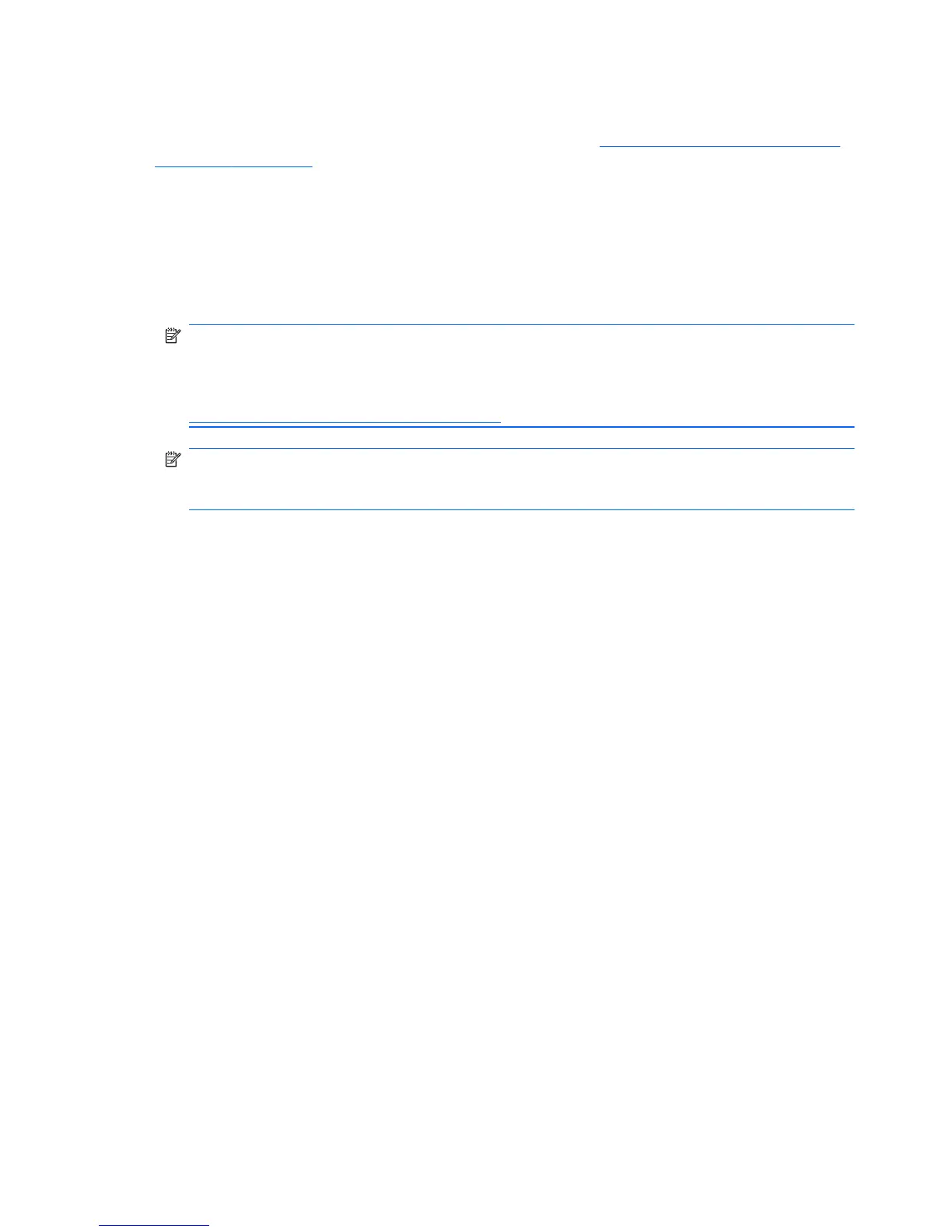Identifying monitor connection requirements
The following are various scenarios for connecting monitors. (See Matching graphics cards to monitor
connectors on page 21 for more information about the different graphic cards):
●
Graphics card with DisplayPort output — If the workstation has a graphics card with four
DisplayPort output receptacles, you can connect a monitor to each receptacle. Use the proper
adapters if required.
●
Graphics card with DVI output — If the workstation has a PCIe graphics card with two DVI
output receptacles, you can connect a monitor to each DVI receptacle. Use the proper adapters if
required.
NOTE: Some HP Z workstations have only one DVI port. However, such workstations will always
have a second graphics output option (Display Port or VGA). Note also that many graphics cards
provide more than two monitor outputs but limit you to using only two at a time. Consult the
graphics card documentation or look up information on the card according to the procedure in
Finding supported graphics cards on page 21.
NOTE: Port number 1 on a system with two DVI connections provides the primary display,
which is where the POST and BIOS screens appear after a system restart. Usually, this is the lower
of the two outputs. (This can be changed in the BIOS settings.)
●
Graphics card with DMS-59 output — If the workstation has a PCIe graphics card with a
DMS-59 output receptacle, use the appropriate adapter to connect your monitors.
Adapters are available to connect the DMS-59 output to two DVI, two VGA, or two DisplayPort
monitors.
22 Chapter 3 Setting up the workstation ENWW