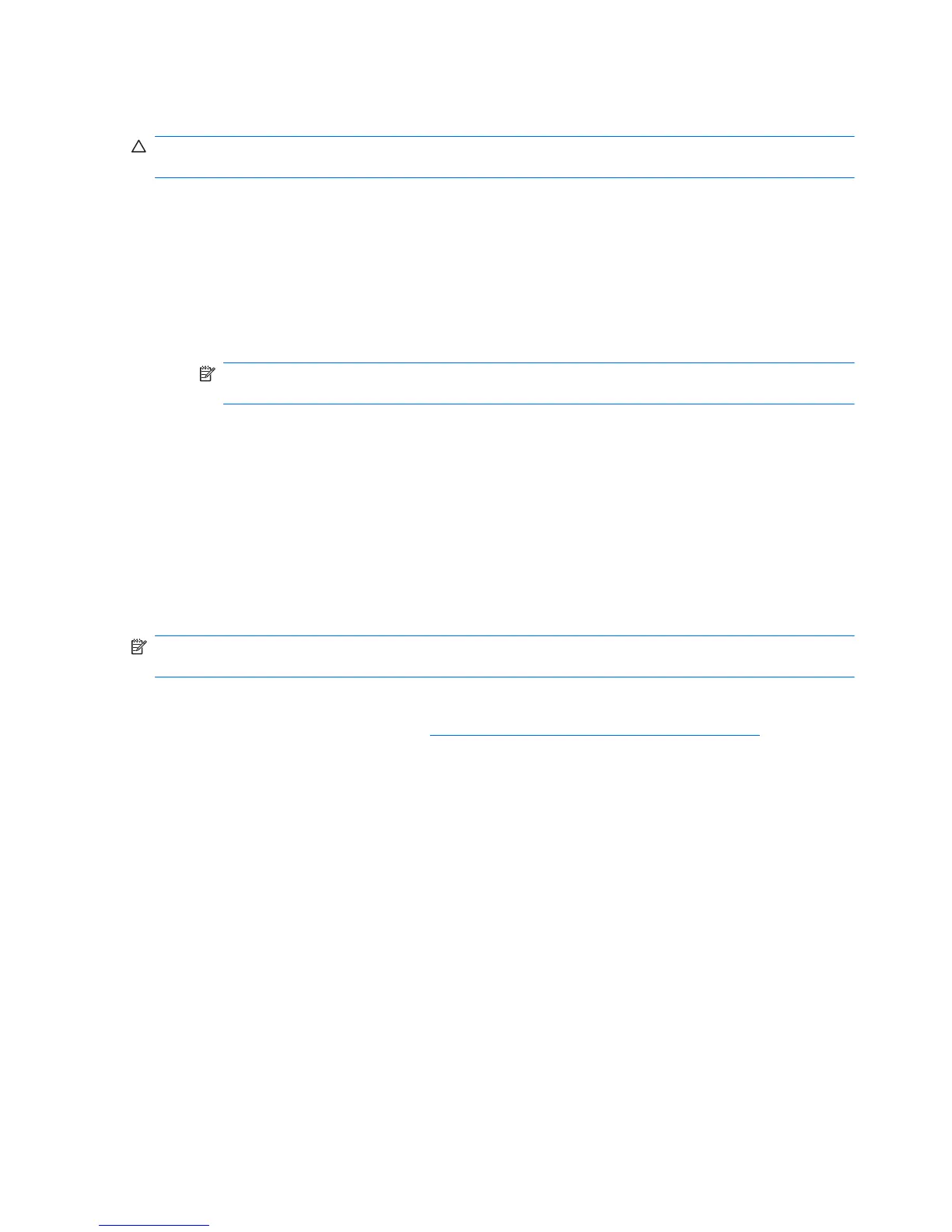Power limitations for graphics cards
CAUTION: To prevent damage, the overall power consumption of the workstation (including I/O
cards, CPU, and memory) must not exceed the maximum rating of the workstation power supply.
When when planning, purchasing, and installing graphics cards in your workstation, observe the
following power limitations:
●
Z210 CMT
◦
Maximum allowable graphics card power for Slot 2 is 150W. Note that 75W is available
from the system board and an additional 75W directly from the PSU (using the 6–pin power
connector from the power supply). If a second graphics card is installed in Slot 4, the
combined power consumption of both cards must not exceed 150W.
NOTE: If you use a graphics card with greater than 75 watts of power, leave the adjacent
slot empty for thermal cooling considerations.
◦
Slot 4 is mechanically x16 with four PCIe lanes connected; it supplies 25W of power. Do not
exceed this power limitation when installing a second graphics card in this slot.
●
Z210 SFF
◦
Maximum allowable graphics card power for Slot 2 is 45W. If a second graphics card is
installed in Slot 3, the combined power consumption of both cards must not exceed 45W.
◦
Overall power capacity of Slots 1 through 4 is 80W.
Installing an expansion card
NOTE: The following procedure describes how to install an expansion card in a typical HP Z
workstation. Your workstation may look different.
To install a PCI or PCIe expansion card:
1. Follow the procedures described in
Preparing for component installation on page 34 to prepare
the workstation for component installation.
42 Chapter 8 Installing PCI/PCIe devices ENWW