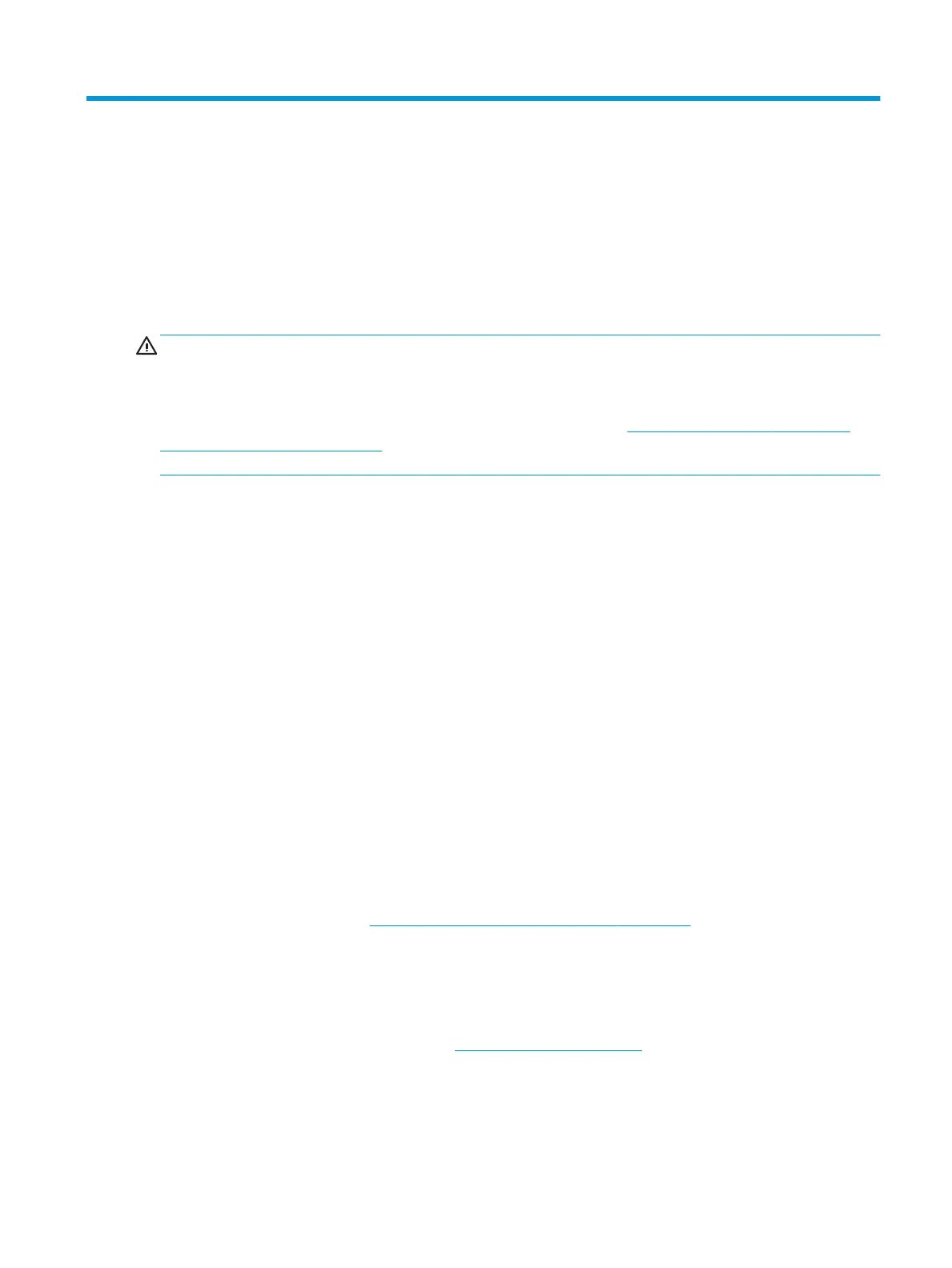7 Maintenance, diagnostics, and minor
troubleshooting
Turning o the computer
To properly turn o the computer, shut down the operating system software.
CAUTION: HP does not recommend holding down the power button to shut o the system. Doing so can
cause loss of user data and may damage the storage device. If the system becomes unstable and no other
alternative is available, please give the system suicient time to wake up completely after you reboot the
computer. This may take up to several minutes, especially on larger-capacity or solid-state devices. For more
information, see Risks of unexpected power loss on solid state drives at http://www8.hp.com/h20195/v2/
GetPDF.aspx/4AA6-1470ENW.pdf. HP computer white papers may also be accessed through HP Performance
Advisor.
Windows 10
▲
Click the Start icon, click the Power icon, and then select Shut down.
– or –
From the taskbar, type settings, select Settings, type shut, and then click Turn o your PC.
Windows 7
▲
Click Start, and then click Shut down.
If you encounter issues
To diagnose and resolve issues, HP recommends a sequential troubleshooting approach:
●
Visual inspection
●
Blink or beep codes
●
Basic troubleshooting, including HP PC Hardware Diagnostics
●
HP support
●
System restore and recovery
For more information, see Creating recovery media and backups on page 21.
These troubleshooting strategies are explained in the following sections.
For more information
You can nd more troubleshooting information in the comprehensive Maintenance and Service Guide (English
only) available under the reference library at http://www.hp.com/support. Select your country and language,
select Product Support & Troubleshooting, enter the model number of the computer, and click Search.
Turning o the computer 31