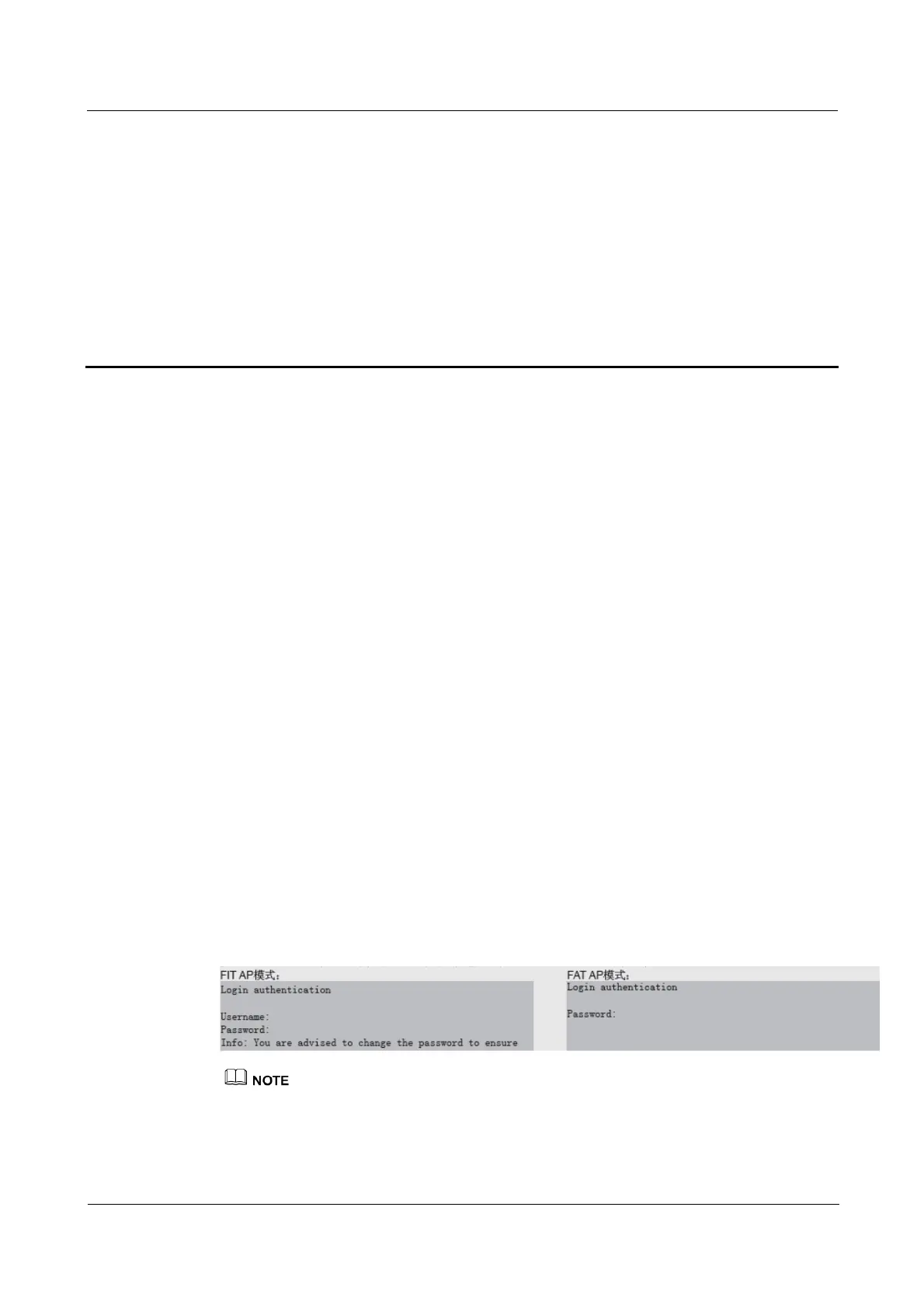AP4030DN Quick Start Guide 3 Logging In to the AP
Issue 01 (2015-02-06)
华为专有和保密信息
版权所有 © 华为技术有限公司
20
3 Logging In to the AP
About This Chapter
3.1 Logging In to the AP Through the Console Port
3.2 Logging In to the AP Using STelnet
3.3 Logging In to the AP Using a Web Client
3.1 Logging In to the AP Through the Console Port
This section describes how to log in to the AP through the console port. After logging in to the
AP, you can configure the AP using commands.
Step 1 Connect a PC to the AP using a console cable. Connect the RJ45 connector to the console port
of the AP and the DB9 connector to the serial port of a PC.
Step 2 Run the terminal emulation program on the PC. For example, to open the HyperTerminal of
Windows XP on the PC, choose Start > Programs > Accessories >Communications >
HyperTerminal. Enter a connection name and click OK.
Step 3 Select the serial port used on the PC and click OK.
Step 4 Set communication parameters, click Restore Defaults, and then click OK.
Step 5 Press Enter until the command line prompt of the user view, such as <Enterprise AP>, is
displayed. Then, you enter the user configuration interface. (The following information is
only for reference.)
The default user name and password are respectively admin and admin@huawei.com.
The password entered in interactive mode is not displayed on the screen.
