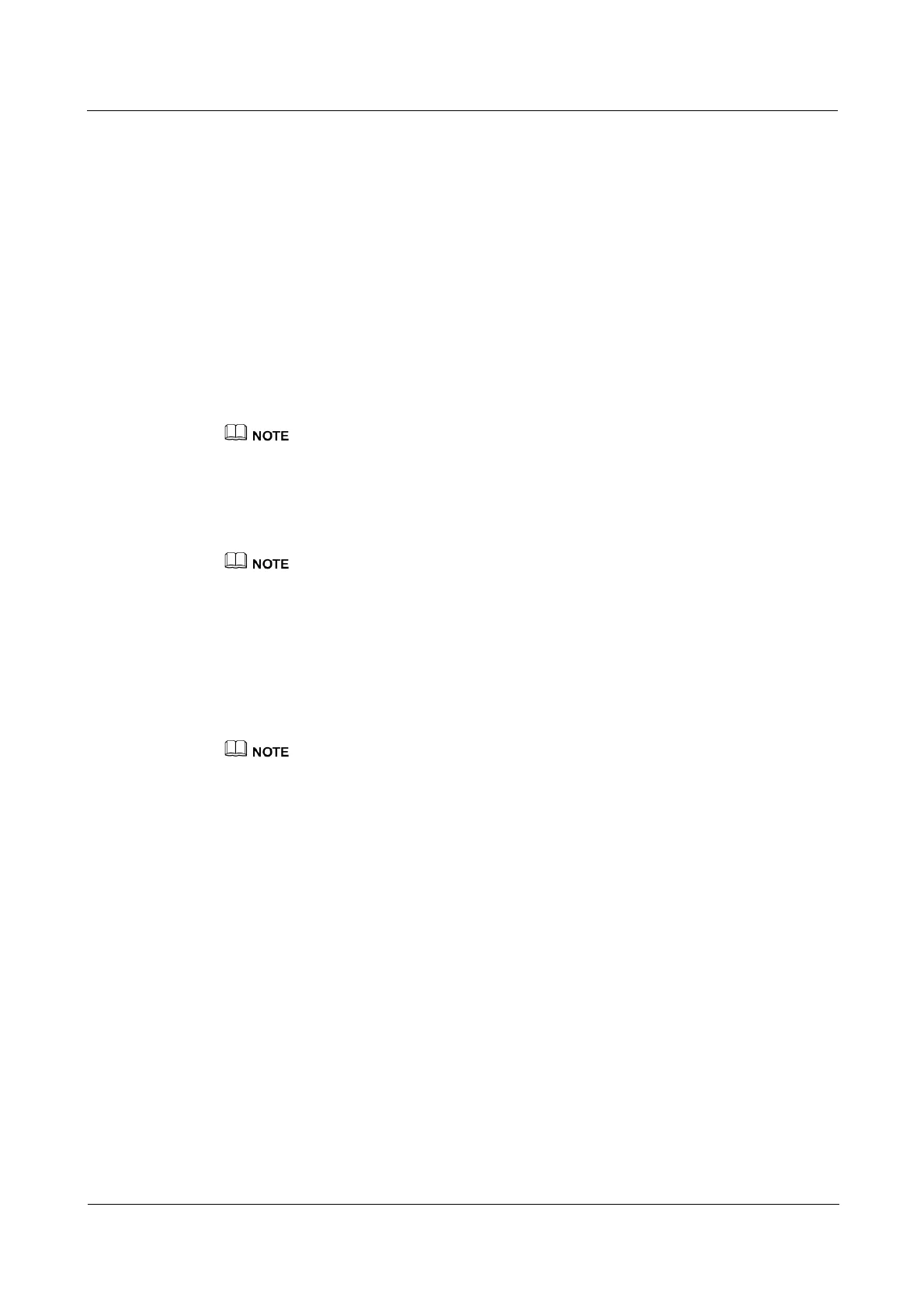AP4030DN Quick Start Guide 3 Logging In to the AP
Issue 01 (2015-02-06)
华为专有和保密信息
版权所有 © 华为技术有限公司
21
You can run commands to configure the AP. Enter a question mark (?) whenever you need
help.
3.2 Logging In to the AP Using STelnet
This section describes how to log in to the AP using STelnet. After logging in to the AP, you
can configure the AP using commands.
Before logging in to the device through STelnet, complete the following tasks:
Starting the device properly
Preparing network cables used to connect device interfaces.
Ensuring that the IP address 169.254.1.1 and subnet mask 255.255.0.0 have been configured on
VLANIF 1 of the device before the delivery and GE0/0/0 has been added to VLAN 1 by default.
Configuring the PC's IP address and subnet mask. The IP address must be on the network
segment 169.254.0.0/16 but cannot be 169.254.1.1. 169.254.1.100 is recommended. The
subnet mask is 255.255.0.0.
Before the device is delivered, the STelnet service has been configured on the device. The STelnet
interface number is 22, and the default user name and password are respectively admin and
admin@huawei.com.
Use the SSH client software to log in to the device through STelnet from a terminal. The
third-party software PuTTY is used as an example here.
Step 1 After the device is powered on, connect the PC's network interface to GE0/0/0 of the device
using network cables
Ping 169.254.1.1 from the PC to check whether the device can be pinged successfully. If the ping
operation fails, check whether the PC's IP address is correct or replace the network cable.
Step 2 Use the PuTTY software to log in to the device, enter the device IP address, and select the
SSH protocol type.
