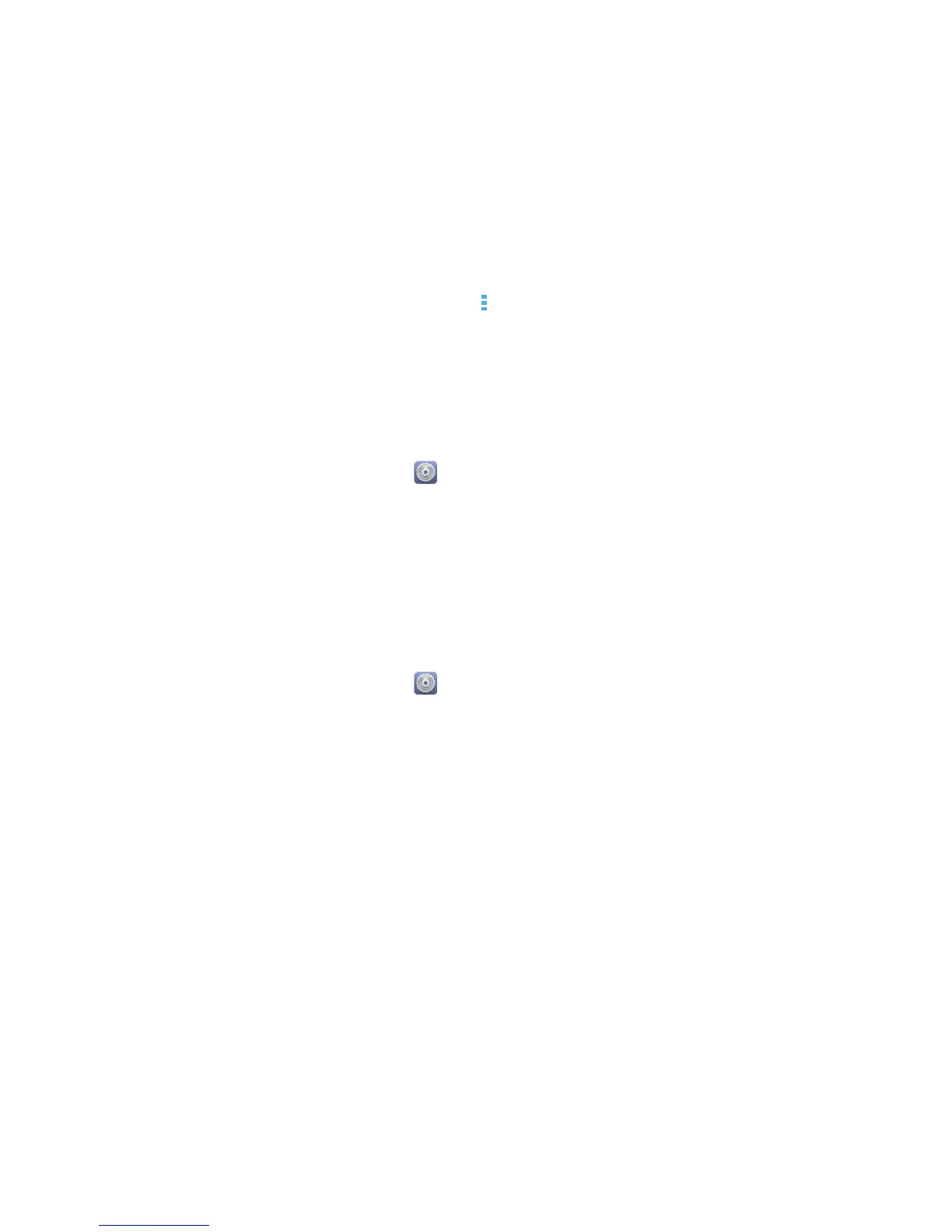29
Personalizing your phone
Customizing switch shortcuts on the
notification panel
You can rearrange your switch shortcuts and move those you use most to top
the list. Shortcuts on the top will be fully displayed on the notification panel.
1.
Flick down from the status bar to open the notification panel.
2.
Flick left on the upper area. Touch to display the switch shortcut list.
3.
Drag a switch shortcut to a new position in the list.
Changing the font size
1.
On the home screen, touch then the
All
tab.
2.
Under
DEVICE
, touch
Display
.
3.
Touch
Font size
and select a font size.
Adjusting the screen brightness
1.
On the home screen, touch then the
All
tab.
2.
Under
DEVICE
, touch
Display
.
3.
Touch
Brightness
.
4.
In the displayed dialog box, perform either of the following operations:
•
Select the
Automatic brightness
check box to have your phone
automatically adjust its screen brightness based on the ambient light.
•
Drag the slider left to reduce the screen brightness or drag it right to
increase the screen brightness.
You can also flick down from the status bar to open the notification panel and
adjust the screen brightness using the switch shortcuts.