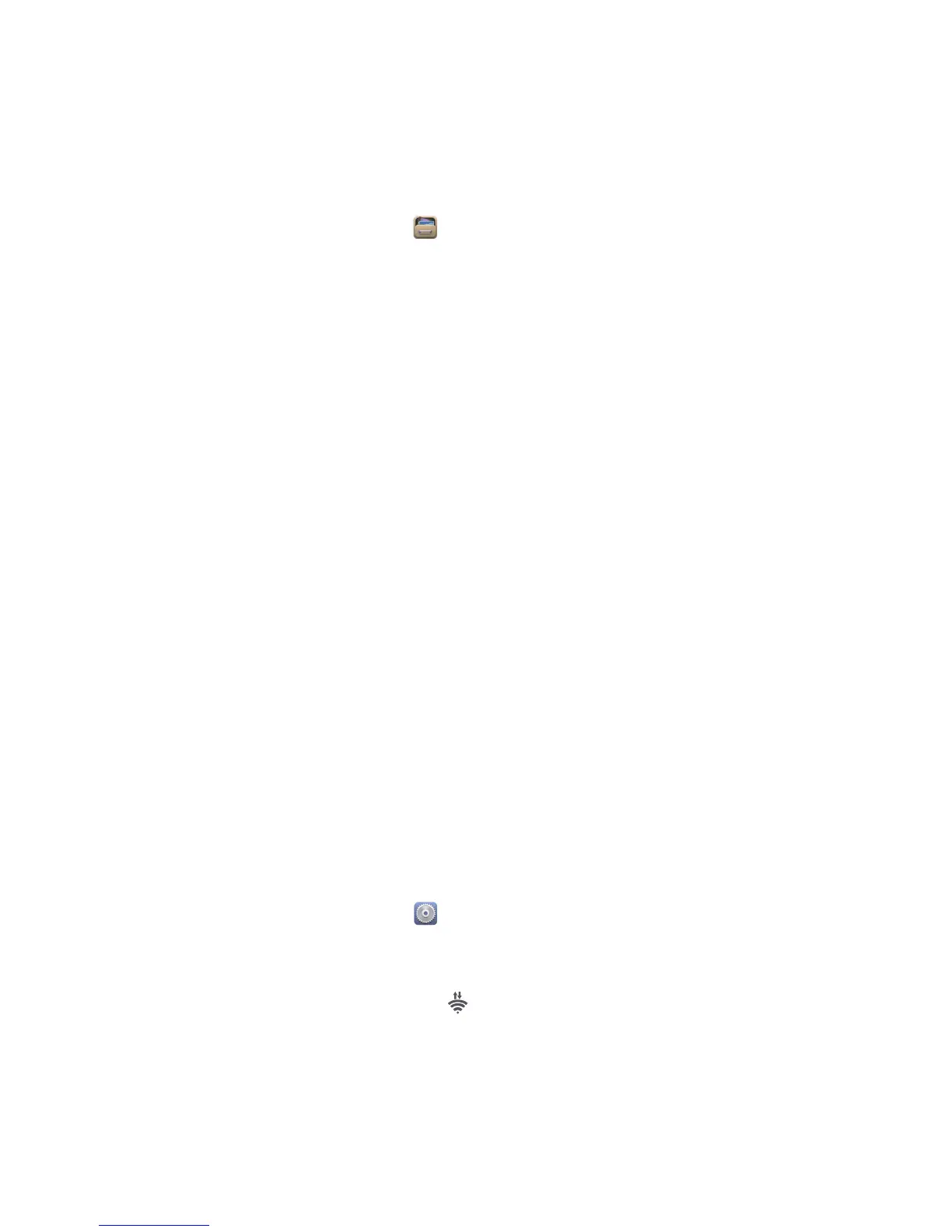Sharing data
64
Sharing files using Bluetooth
Bluetooth enables you to conveniently send photos, videos, and other files to
your family and friends. You can share files with Bluetooth-enabled devices
without an Internet connection.
1.
On the home screen, touch .
2.
Touch and hold the file you want to send.
3.
From the displayed option menu, choose
Share
>
Bluetooth
.
4.
From the detected Bluetooth device list, select a device.
Receiving files using Bluetooth
1.
When your phone receives a file transfer request, open the notification
panel.
2.
Touch
Bluetooth share: Incoming file
to display a file reception dialog box.
3.
Touch
Accept
to start receiving the file.
When the file is received, you will receive a notification of a successful
transfer. Open the notification panel to read the notification. By default,
received files are saved to the
bluetooth
folder in
File Manager
.
Wi-Fi Direct
Wi-Fi Direct lets you easily connect two devices and transmit or share data
between them.
Connecting two devices using Wi-Fi Direct
1.
On the home screen, touch then the
All
tab.
2.
Under
WIRELESS & NETWORKS
, touch the Wi-Fi switch to turn on Wi-Fi.
3.
In the Wi-Fi network list, touch .
You phone then scans for availab
le devices and displays them.
4.
Select a device.
