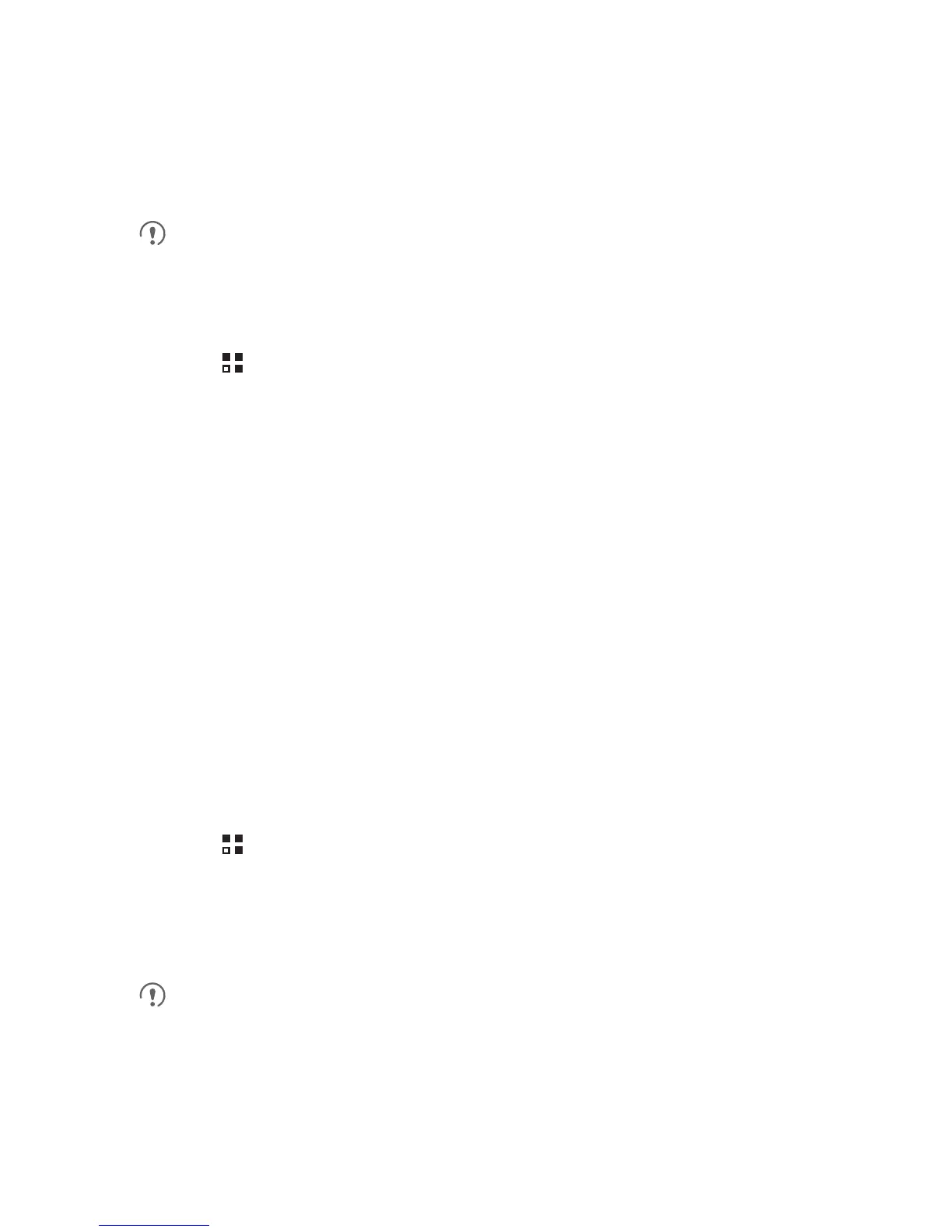32
6.2.7 Changing Email Account Settings
You can change a number of account settings, including how often you check for
emails, how you are notified of a new mail, and details about the servers the account
uses to send and receive mails.
Your account’s incoming and outgoing settings depend on the kind of email
service you are using. You can enter the necessary details manually, although
you may need to contact your email service provider to obtain the correct
information.
1. Touch >
Email
.
2. On the accounts screen, touch and hold the email account you want to change.
3. Touch
Account settings
.
4. Change
General settings
,
Notification settings
, or
Server settings
.
7 Getting Connected
7.1 Mobile Networks
Your mobile phone will be automatically configured to use your network operator’s
3G/4G service (if available) when you turn on the phone for the first time. Note that the
SIM card must be inserted.
7.1.1 Checking the Network Connection
1. Touch >
Settings
.
2. Touch
Wireless & networks
>
Mobile networks
>
Network Settings
.
3. Touch
Network operators
or
Access Point Names
to check the network
connection.
Your mobile phone will automatically read the access point settings from the
SIM/UIM card (if any). For this reason, do not change the access point
parameters; otherwise, you might not be able to access network resources.
