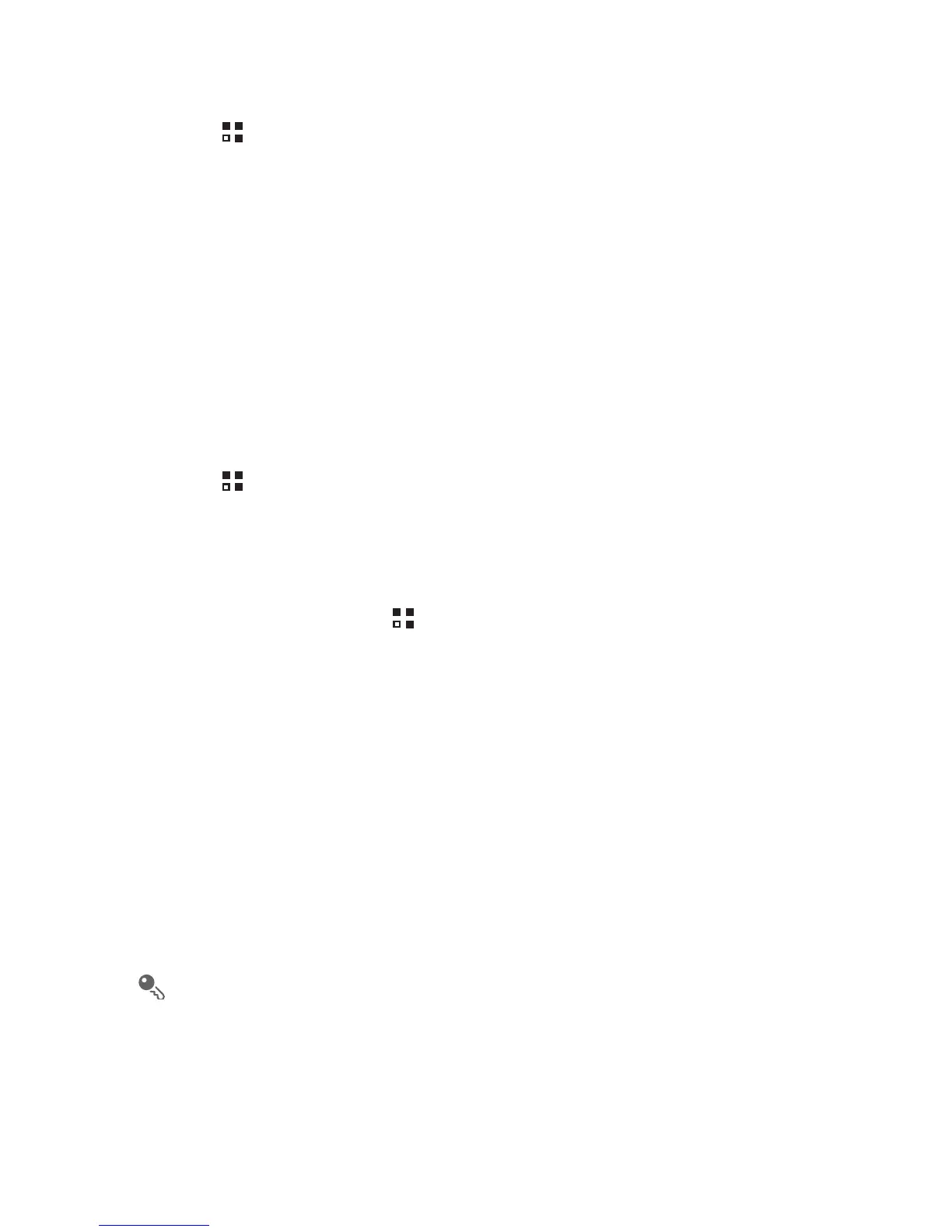33
7.1.2 Turning on the Data Service
1. Touch >
Settings
.
2. Touch
Wireless & networks
>
Mobile networks
.
3. Select the
Data enabled
check box to turn on the data connection.
7.2 Wi-Fi
Wi-Fi gives you wireless access to broadband Internet. To use Wi-Fi on your mobile
phone, you must have an access to wireless access points (hotspots). Obstacles that
block the Wi-Fi signal will reduce its strength.
7.2.1 Turning On Wi-Fi
1. Touch >
Settings
.
2. Touch
Wireless & networks
, and then select the
Wi-Fi
check box to turn on Wi-Fi.
7.2.2 Connecting to a Wireless Network
1. After turning on Wi-Fi, touch >
Settings
.
2. Touch
Wireless & networks
>
Wi-Fi settings
. You will see a list of detected Wi-Fi
networks in the
Wi-Fi networks
section.
3. Touch a Wi-Fi network to connect to it.
• If you select an open network, you will be automatically connected to the
network.
• If you select a network that is secured with Wired Equivalent Privacy (WEP)
and connect to it for the first time, enter the password as prompted, and then
touch
Connect
. If you connect to a secured wireless network that you have
already used, you will not be prompted to enter the password again unless you
have reset your mobile phone to its default settings.
On the
Wi-Fi settings
screen, touch
Add Wi-Fi network
to add a new Wi-Fi
network.
