
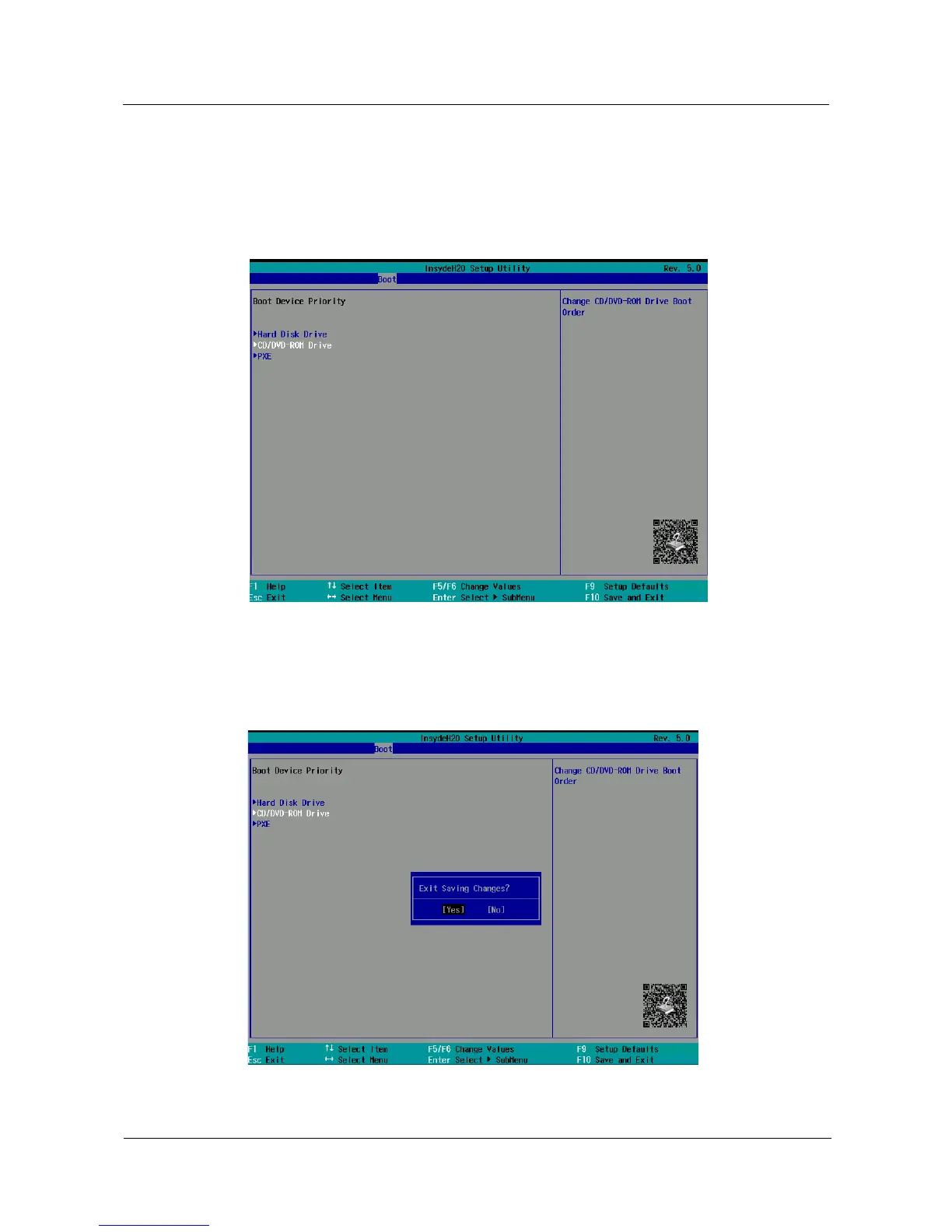 Loading...
Loading...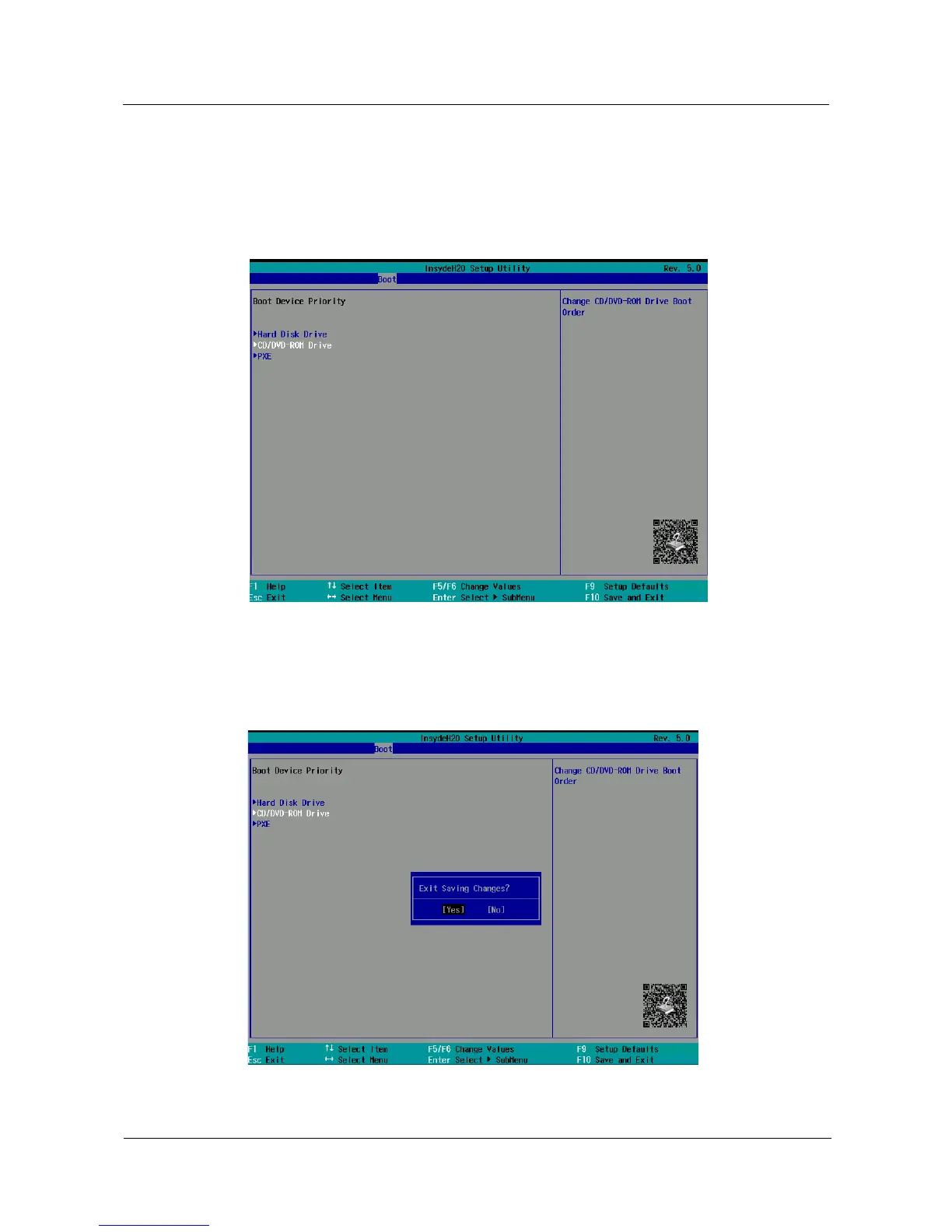
Do you have a question about the Huawei FusionServer RH2288H V3 and is the answer not in the manual?
| Management | Huawei iBMC |
|---|---|
| Form Factor | 2U Rack |
| Processor | Intel Xeon E5-2600 v3/v4 series |
| Memory | Up to 1.5 TB DDR4 |
| Storage | Supports up to 12 x 3.5-inch or 25 x 2.5-inch SAS/SATA HDDs or SSDs |
| RAID Support | RAID 0, 1, 10, 5, 50, 6, 60 |
| Power Supply | 2 x 800W or 1200W (redundant) |
| PCIe Slots | Up to 6 PCIe slots |
| Operating Temperature | 5ºC to 45ºC (41ºF to 113ºF) Compliant with ASHRAE A3 and A4 standards |











