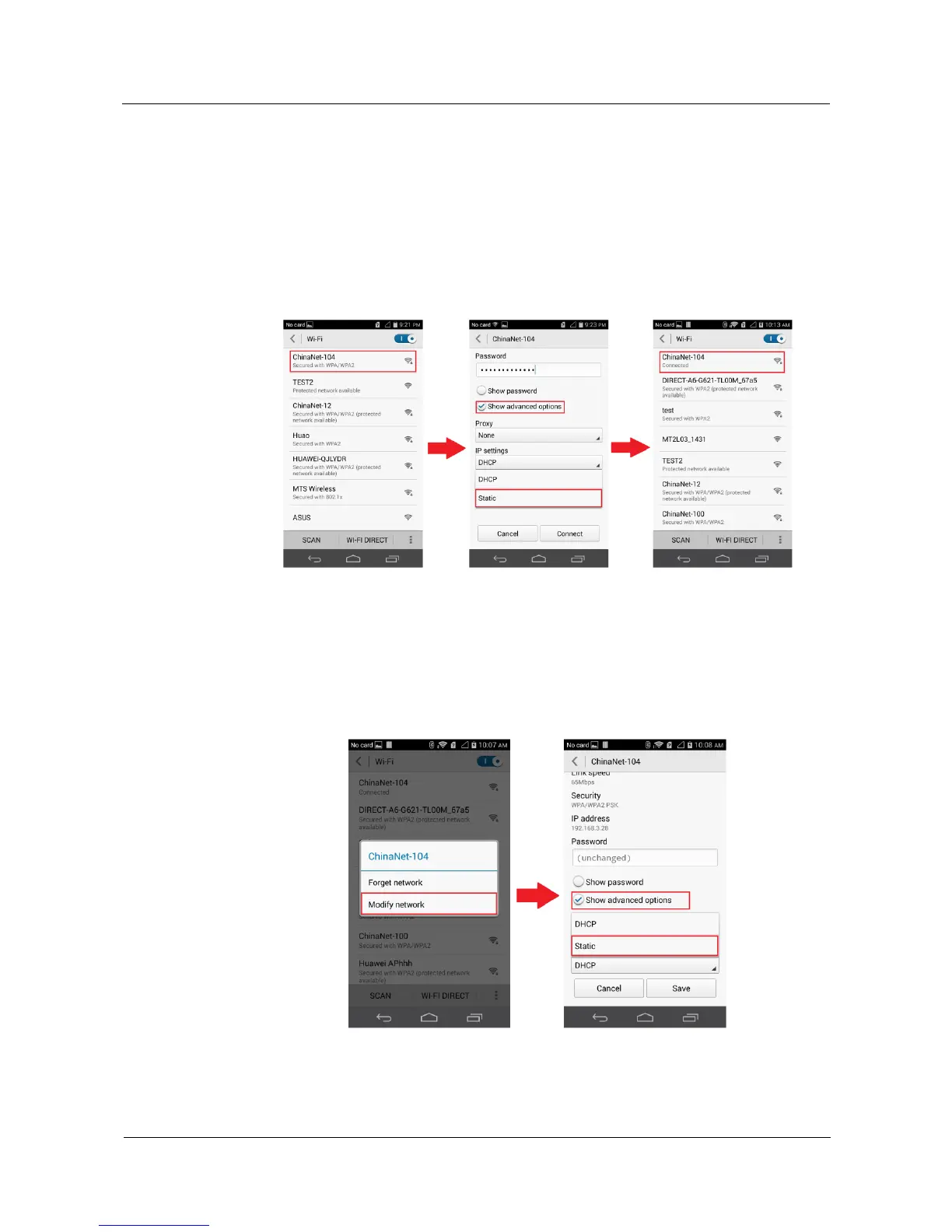The number of connected devices may have reached the Wi-Fi hotspot's limit. Try
connecting to another available network.
If your phone can't connect to the Wi-Fi hotspot and keeps obtaining an IP address, set
a static IP address for it as follows:
− For an encrypted Wi-Fi hotspot, on the Wi-Fi settings screen, touch the hotspot.
In the displayed dialog box, select the Show advanced options check box. Under IP
settings, touch the drop-down list box, and choose Static. Then enter an IP address
and domain name.
Enter the password, and touch Connect.
− For an open Wi-Fi hotspot, on the Wi-Fi settings screen, touch and hold the hotspot.
From the displayed option menu, choose Modify network. In the displayed dialog
box, select the Show advanced options check box. Under IP settings, touch the
drop-down list box, and choose Static. Then enter an IP address and domain name.
After your phone connects to the Wi-Fi network, a Wi-Fi icon will be displayed on
the status bar.
To connect to some public Wi-Fi hotspots, you may need to log in to a web page for
registration. For details, contact the Wi-Fi hotspot provider.
