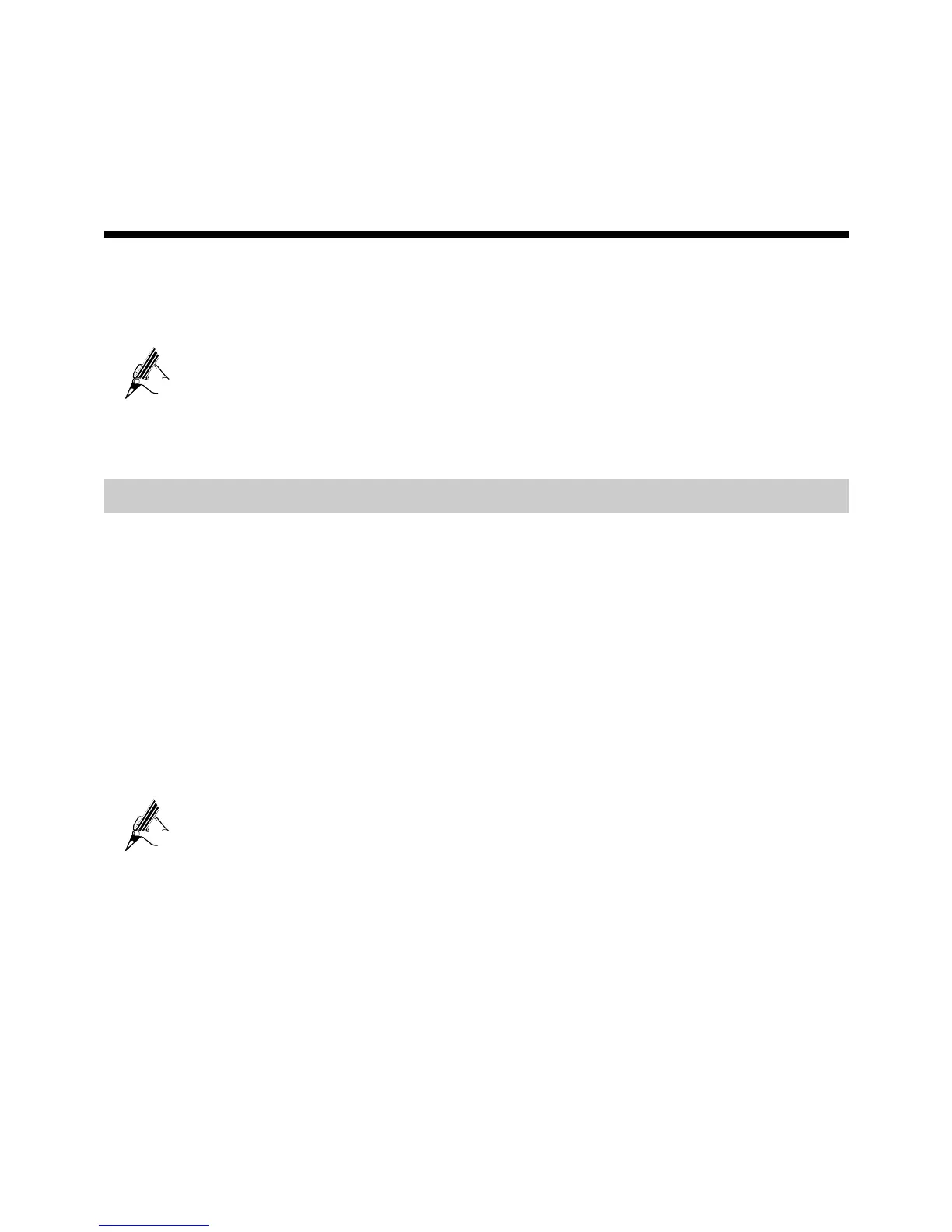double-click the icon for the dial-up connection, and then click Connect in the
displayed dialog box.
6
4 Configuring the Wireless Network
Connection
If a wireless network adapter is installed on your computer, you can connect you
computer to the HG655d through a wireless connection.
The hardware installation methods and driver installation methods of
wireless network adapters provided by different companies vary from each
other. For details, see the installation guide provided by the wireless
network adapter provider.
Setting Up a Wireless Connection by WPS
The HG655d supports the Wi-Fi Protected Setup (WPS) function. If your network
adapter also supports the WPS function, you can use the WPS function to set up a
wireless connection between your PC and the HG655d quickly.
To set up a wireless connection by WPS, do as follows:
Step 1
Step 2
Enable the wireless network function.
The WLAN function is enabled by default and the WLAN indicator is on.
Press the WPS button to enable the HG655d to enter the WPS negotiation
state. The WPS indicator blinks.
If the WPS indicator does not blink, it indicates that the WPS function
cannot be enabled. Note that the WPS function can be used only when the
wireless network function is enabled and the wireless network security
mode of the WLAN is set to WPA-PSK or WPA2-PSK.
Step 3
Enable the WPS negotiation function of the wireless network adapter on your
PC within two minutes, and then wait for a moment (typically 10s and at most
2mins).
The WPS indicator of the HG655d becomes on from the blinking state, indicating that
the HG655d is connected to your PC through the WLAN.