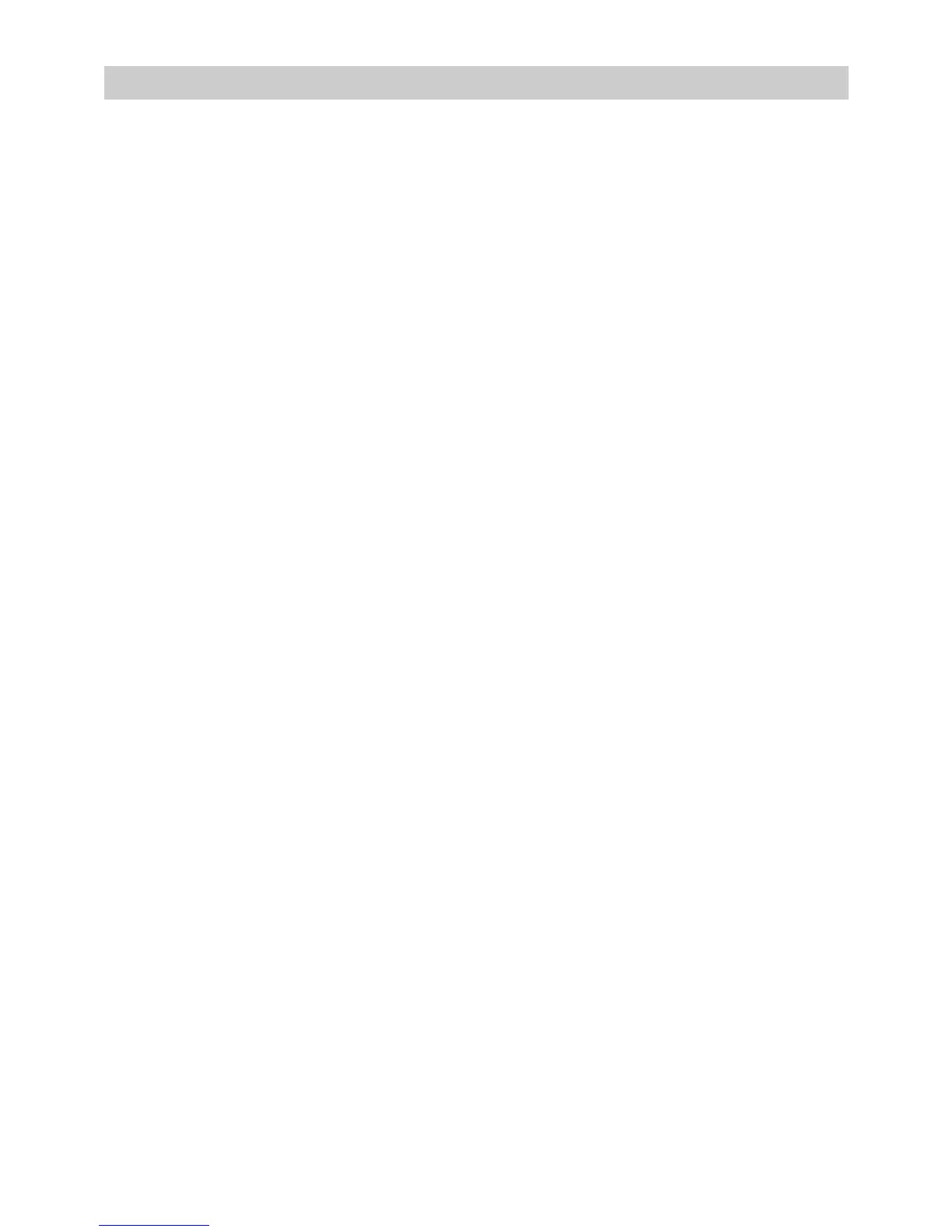7
Setting Up a Wireless Connection Manually
If your network adapter does not support the WPS function, you can set up a wireless
connection between your PC and the HG655d manually.
To manually set up a wireless connection, use either of the following methods:
z
Use the tool provided by your network adapter.
For details, see the user guide of your network adapter.
z
Use the wireless configuration software provided by the operating system of PC.
If your PC runs on Windows XP, you can use the Wireless Zero Configuration that is
provided by Windows XP to set up a wireless connection.
Takes Windows XP as an example, to set up a wireless connection, do as follows:
Step 1
Step 2
Step 3
Enable the wireless network function, and set the wireless network name and
access password of the HG655d.
1. Log in to the web page.
2. In the navigation tree on the left of the web page, choose Basic > WLAN.
3. Select the Enable WLAN.
4. Enter a wireless network name in the SSID text box.
5. Select WPA-PSK/WPA2-PSK from the Security drop-down combo
box.
6. Enter an access password in the WPA pre-shared key text box.
7. Select AES from the WPA encryption drop-down combo box.
8. Click Submit to save the settings.
Enable the wireless configuration service provided by Windows XP.
1. Right-click My Computer, and then choose Manage from the shortcut
menu.
2. In the Computer Management window, choose Computer
Management (Local) > Services and Applications > Services.
3. From the services listed in the right pane of the Computer Management
window, right-click Wireless Zero Configuration, and then choose
Properties from the shortcut menu.
4. In the Wireless Zero Configuration Properties (Local Computer)
dialog box, check whether Service status is Started. If not, click Start.
5. Click OK to close the dialog box, and then close the Computer
Management window.
Configure the wireless network connection on your computer.
1. Choose Start > All Programs > Accessories > Communications >
Network Connections.