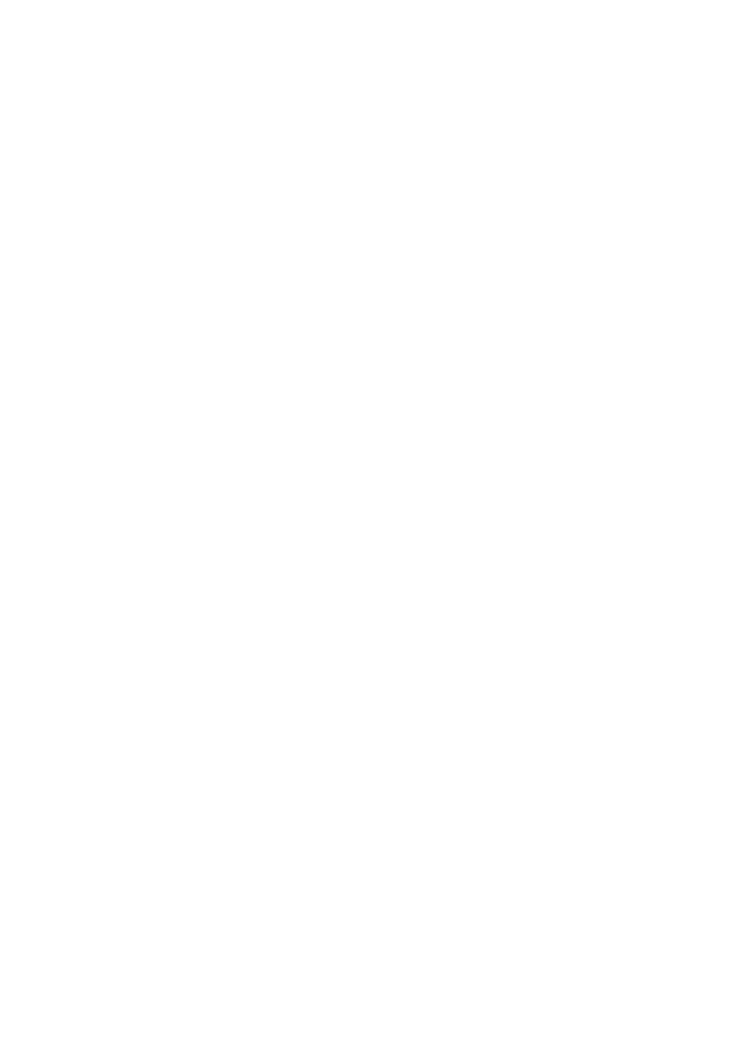26
Printer.
2. Choose Add Printer.
3. Choose Add a network, wireless or Bluetooth printer.
4. The operating system will now attempt to independently make
the printer connected locate. If the connected printer can not
be found,
click The printer that I want isn't listed.
5. Choose Select a shared printer by name and enter the
printer address
http://192.168.1.254:631/printers/myprinter in the text
box. myprinter is the customized name of the printer to
add. Click Next.
6. Select the model of the printer you want or click Have
Disk to manually install the printer drive. Click OK.
7. Determine whether to set the printer as the default printer.
Click Next.
8. Click Finish.
On Windows 7
1. Choose Start > Devices and Printers.
2. Choose Add a printer.
3. Choose Add a network, wireless or Bluetooth printer.
4. Select The printer that I want isn't listed to add a
new one.
5. Choose Select a shared printer by name and enter the
printer address
http://192.168.1.254:631/printers/myprinter in the text
box. myprinter is the customized name of the printer to
add. Click Next.