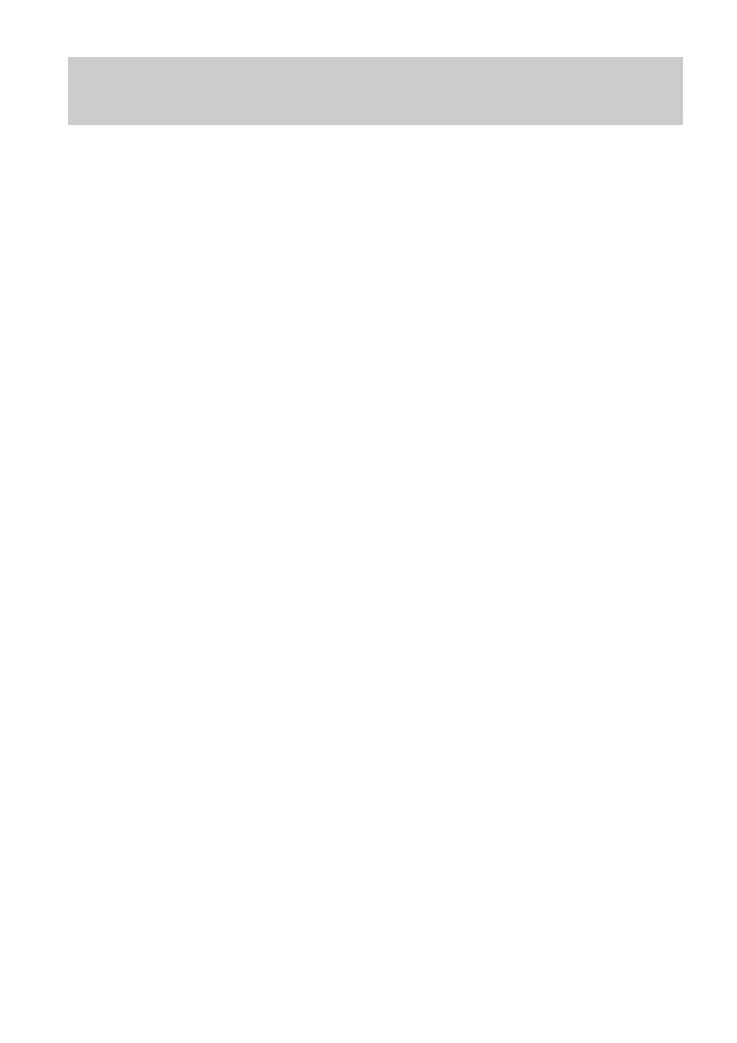37
9.3 Changing the Web Management
Page IP
To make the login IP address easy to remember or from avoiding the
IP address of the router conflict with other device in your home, you
can change the IP address of the router after logging in to the web
management page.
Step 1
Log in to the web management page.
Step 2
Choose Home Network > LAN Interface.
Step 3
Click LAN Interface Settings.
Step 4
In IP address, enter the new IP address you specified, and
then click Save.
Step 5
In the displayed dialog box, click OK.
After you change the IP address successfully, enter the new IP
address for logging in.