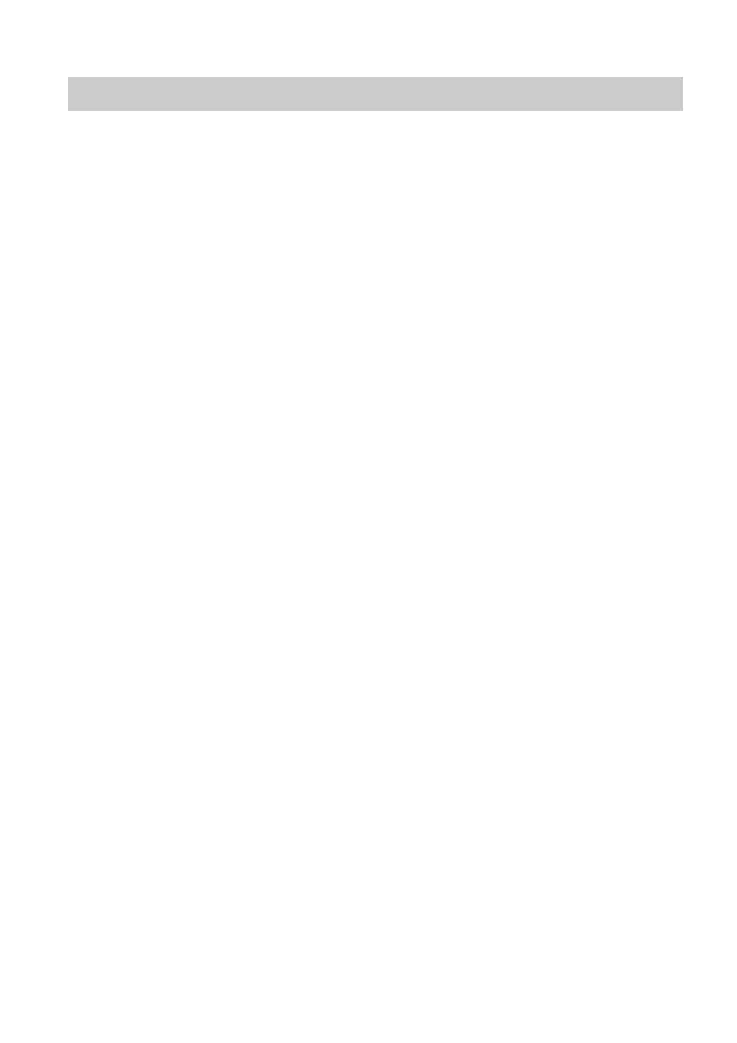25
5.4 Sharing a USB Printer
HG659b supports USB printers. After you connect a USB printer to
your HG659b through the USB port, and install the printer’s driver in
your computer, you can access the printer from the Internet or
internal network.
Step 1
Connect the USB cable of the printer to the USB port on the
HG659b.
Step 2
Add a Network Printer.
On Windows XP
1. Choose Start > Printers and Faxes.
2. Choose Add a printer.
3. In the Add Printer Wizard dialog box, click Next.
4. Choose A network printer, or a printer attached to
another computer and click Next.
5. Choose Connect to a printer on the Internet or on a
home or office network and enter the printer's address
http://192.168.1.254:631/printers/myprinter in the URL
text box. myprinter is the customized name of the printer
to add. Click Next.
6. Select the model of the printer you want or click
Have Disk to manually install the printer drive. Click OK.
7. Determine whether to set the printer as the default printer.
Click Next.
8. Click Finish.
On Windows Vista
1. Choose Start > Control Panel > Hardware and Sound >