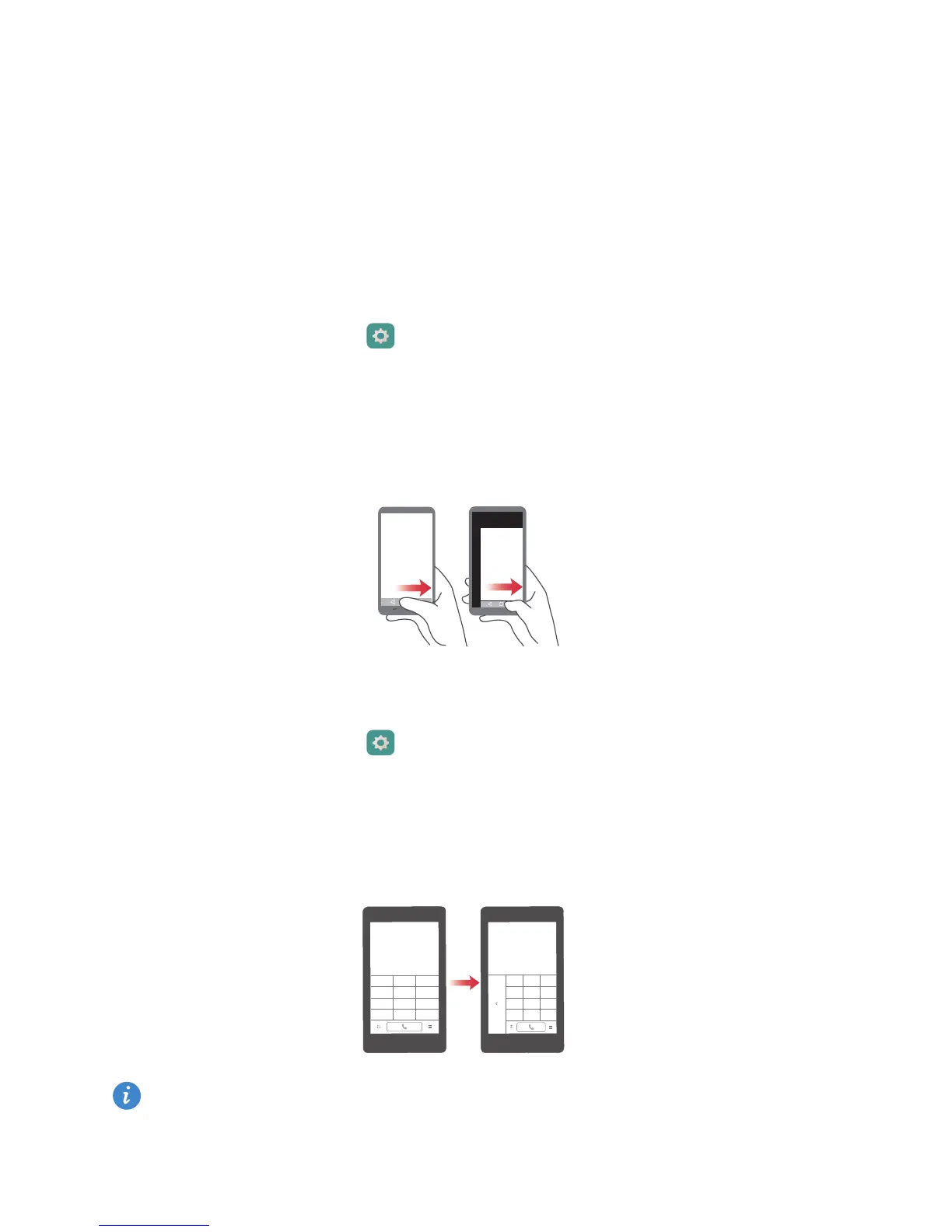Highlights
5
5
Turn on
Wi-Fi+
.
Thumb mode
Thumb mode makes it easier to use phones with large screens and quickly share QR
contact cards with friends.
One-hand layout
1
On the home screen, touch
Settings
.
2
Under
All
, touch
One-hand UI
>
One-hand layout
.
3
Enable
One-hand layout
. You can then swipe the virtual navigation bar to either side to
change the screen layout, bringing everything within reach.
Shifting keyboard
1
On the home screen, touch
Settings
.
2
Under
All
, touch
One-hand UI
>
Shifting keyboard
.
3
Enable
Shifting keyboard
. You can then touch the arrow on either side of the screen to
move the keyboard, dialler or in-call menu to the side within reach.
This feature may not be available on all phones.
