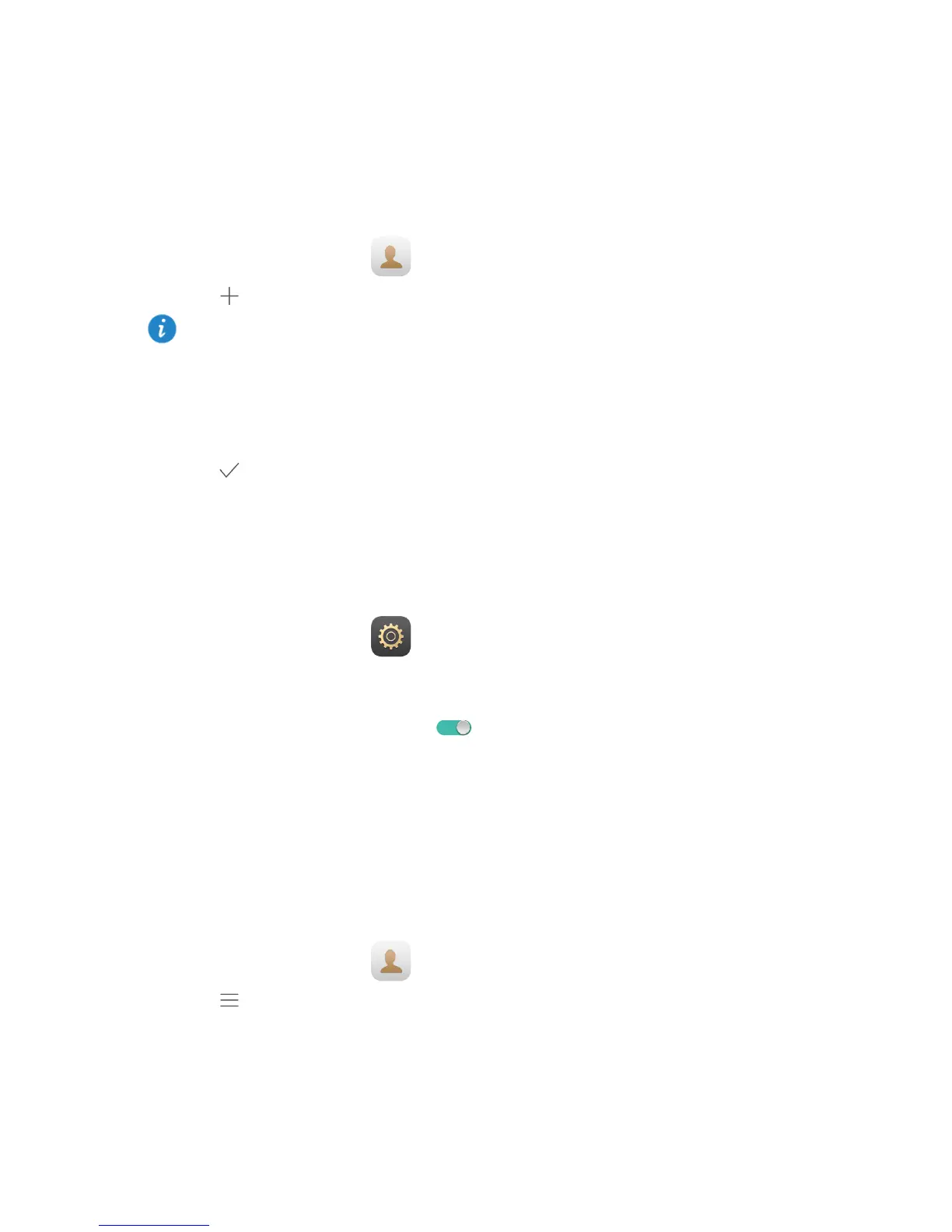11
6 Contacts
Creating a contact
1. On the home screen, touch Contacts to display your contacts list.
2. Touch
.
3. Enter the related information, such as the contact's name, phone number, and email
address.
4. Touch Add another field to add more information.
5. Touch
.
Synchronizing contacts
You can synchronize the contacts stored in your Gmail and Exchange accounts to your M2
and vice versa.
1. On the home screen, touch
Settings.
2. Under Accounts, touch the type of account you want to synchronize.
3. Touch the account you want to synchronize.
4. Toggle the Sync contacts switch to
.
If the account you want to synchronize has not been added to your M2, touch Add account
and follow the onscreen instructions to add the account. When it is added, your M2
automatically synchronizes with it.
Importing contacts
You can import contacts from a micro-SIM or microSD card to your M2, or use Wi-Fi Direct
to import the contacts from other devices to your M2.
1. On the home screen, touch
Contacts to display your contacts list.
2. Touch
> Import/Export.
3. Select an import method and follow the onscreen instructions.
If you are creating contacts for the first time, your M2 prompts you to select a storage
location. When you create contacts next time, the new contacts are stored in the same
storage location by default. In addition, the storage location is displayed on the new
contacts screen, and you can touch the storage location to select a new one.