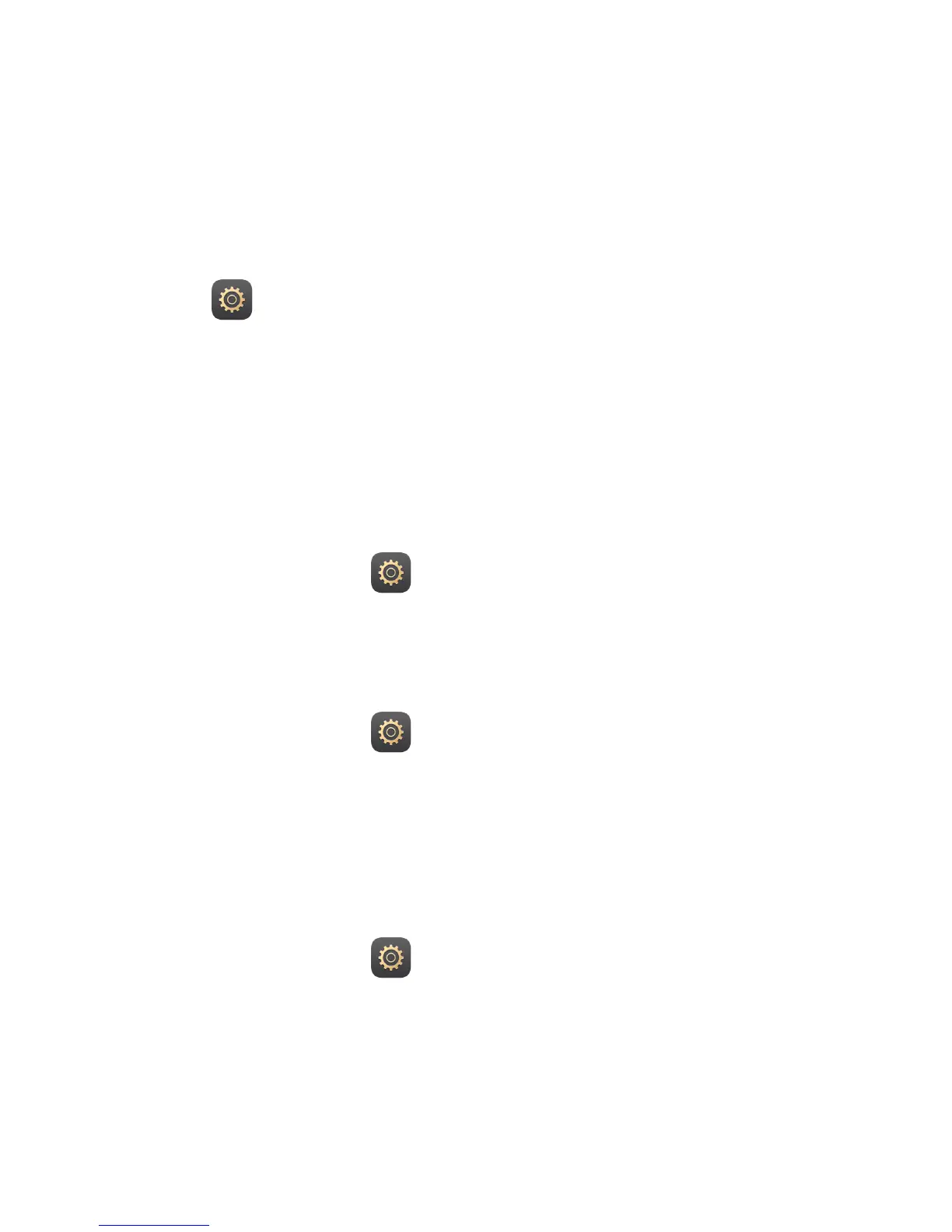27
13 Settings
Voice wakeup
If you can't find your M2 when you know it's nearby, or your hands are full when you need
to call somebody, use voice wakeup to find your M2 and place calls.
1. Open
Settings.
2. Under Smart assistance, touch Voice wakeup.
3. Turn on Voice wakeup.
4. Follow the onscreen instructions to set up a wakeup keyword.
5. Say your keyword to find your M2 or place calls.
Setting the screen timeout period
You can set a screen timeout period so your M2 automatically turn offs the screen to save
power.
1. On the home screen, touch
Settings > Display > Sleep.
2. Choose a timeout period.
Setting a screen lock
1. On the home screen, touch Settings > Screen lock & passwords.
2. Follow the onscreen instructions to set the screen lock.
With a screen lock set, if your M2 is idle for a specified period of time, it automatically locks
its screen. You can also touch the power key to lock the screen.
Adjusting the volume
You can set the volume for the ringtone, media, alarms, and notifications.
1. On the home screen, touch
Settings > Sound > Volume.
2. Drag the sliders left or right to adjust the volume.
You can also use the volume keys to adjust the volume of running applications.
