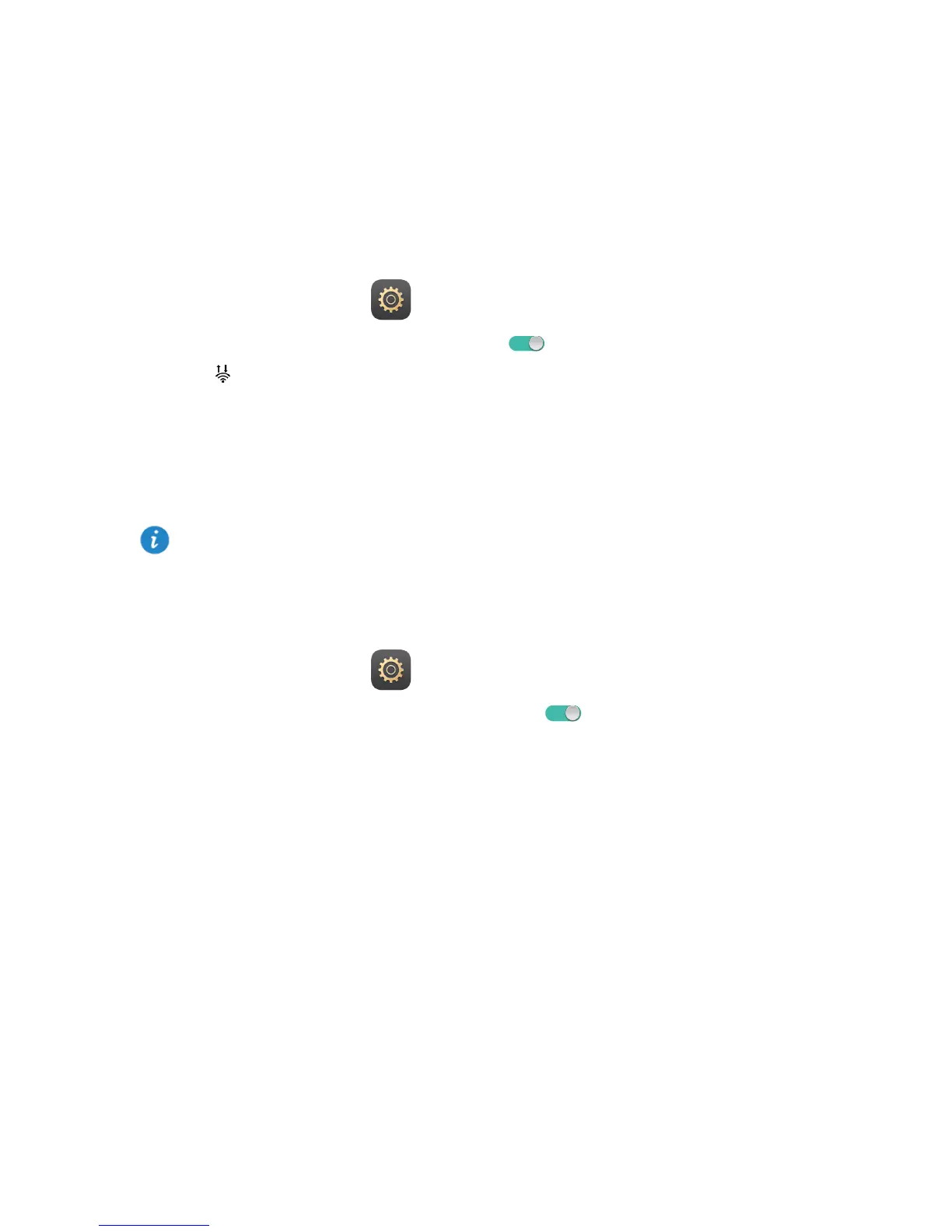23
12 File sharing
Sharing files using Wi-Fi Direct
Wi-Fi Direct is a function to connect wireless devices using a Wi-Fi network. After wireless
devices are connected, they can quickly share files among them.
1. On the home screen, touch
Settings > Wi-Fi.
2. Touch the key next to Wi-Fi or drag the key to
to turn on Wi-Fi.
3. Touch
. On the receiving device, turn on Wi-Fi Direct. Your M2 then automatically
searches for available devices.
4. Select the device to pair it with your M2.
5. On your M2, touch and hold the file you want to share. On the displayed option menu,
touch Share > Wi-Fi Direct.
6. On the displayed option menu, select the desired device, and lastly, touch the key on the
device to receive the file.
Sharing files using Bluetooth
1. On the home screen, touch Settings > Bluetooth.
2. Touch the key next to Bluetooth or drag the key to
to turn on Bluetooth.
3. Select the device to pair your M2 and the device.
4. On your M2, touch and hold the file you want to share. On the displayed option menu,
touch Share > Bluetooth.
5. On the displayed option menu, select the desired device. On the device, touch the
related key to receive the file.
If your M2 and the device have connected to the same Wi-Fi network and both have Wi-Fi
Direct turned on, you can directly share files between them without pairing them.