
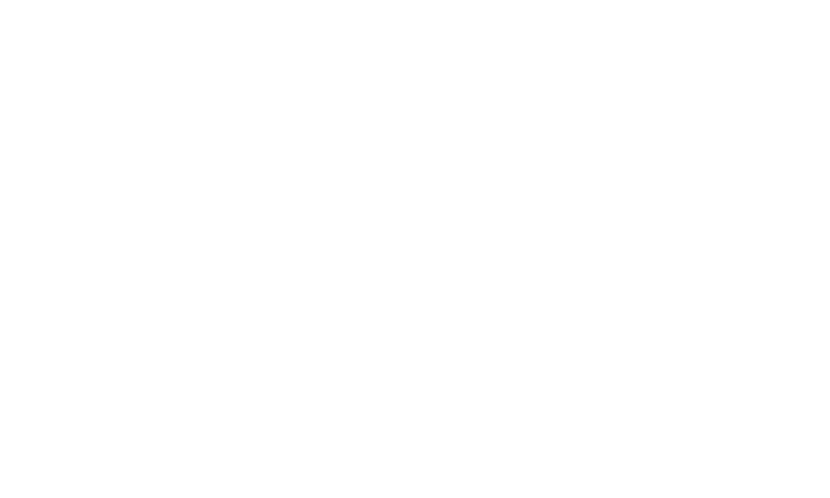 Loading...
Loading...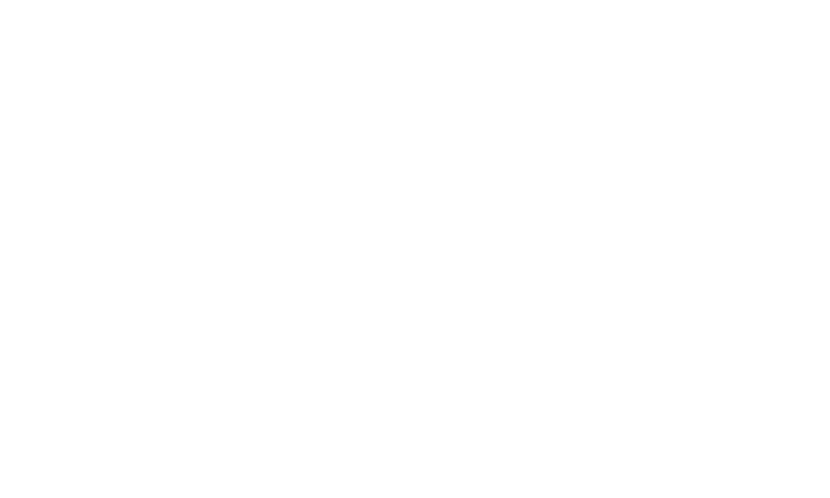
Do you have a question about the Huawei S7 and is the answer not in the manual?
| Display Size | 7.0 inches |
|---|---|
| Processor | Qualcomm Snapdragon S1 |
| RAM | 512 MB |
| Internal Storage | 8 GB |
| Expandable Storage | microSD up to 32 GB |
| Wi-Fi | 802.11b/g |
| Bluetooth | Bluetooth 2.1 |
| Resolution | 480 x 800 pixels |
Identifies and describes the physical keys and components of the HUAWEI S7 Tablet.
Step-by-step instructions for safely removing the back cover of the tablet.
Guide on how to insert and remove the SIM card from the tablet.
Instructions for installing and removing the tablet's battery.
Provides steps for properly reinstalling the back cover of the tablet.
Details on how to power on the HUAWEI S7 Tablet.
Step-by-step guide on how to properly shut down the tablet.
Describes the layout and elements of the tablet's Home screen.
Instructions on adding items and changing the wallpaper on the Home screen.
Steps to lock the tablet's screen manually or automatically.
Instructions for unlocking the tablet screen using patterns or PINs.
Guide to setting a custom unlock pattern for the tablet.
Explains how to use the on-screen keyboard for typing and text entry.
Overview of connecting to Wi-Fi networks, including settings and connection steps.
Overview of Bluetooth technology, settings, and device pairing.
Managing mobile network settings, data roaming, and APN configuration.
Steps to enable or disable airplane mode, affecting wireless radios.
How to access and manage Wi-Fi network settings.
Steps to enable or disable the Wi-Fi functionality.
Guide on connecting the tablet to available Wi-Fi networks.
Instructions for manually adding a Wi-Fi network.
How to access and manage Bluetooth settings.
Steps to enable or disable Bluetooth connectivity.
Guide on pairing and connecting to Bluetooth devices.
Steps to disconnect or unpair Bluetooth devices.
Accessing settings for mobile network connections.
Configuring APN settings for mobile data.
How to launch the web browser application.
How to use links, history, and manage multiple browser windows.
Instructions for saving favorite webpages to the bookmarks.
Steps to activate the SIM card PIN protection.
How to change the existing SIM card PIN.
Important safety warnings and precautions for using the device.
More safety information, including handling and environmental requirements.
Safety guidelines regarding wireless devices, accessories, and battery.
Precautions for hearing damage, child safety, maintenance, and cleaning.











