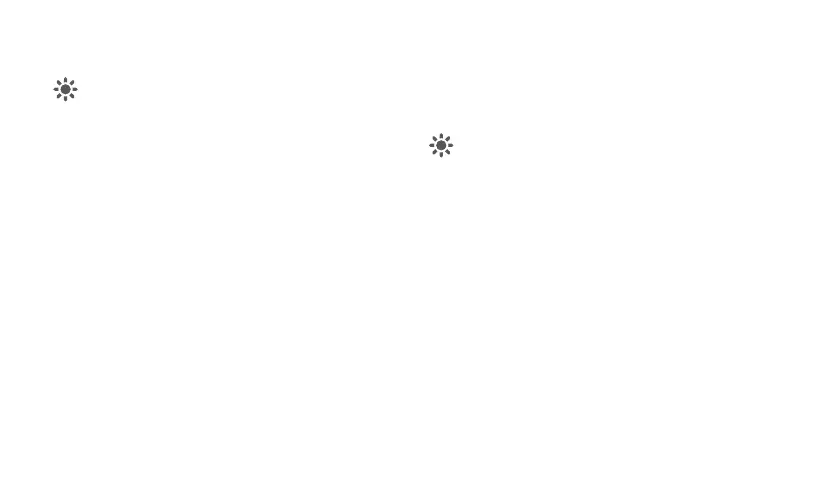28
can also touch the
Call log
when you have the
Phone
,
Contacts
or
Favorites
tab open.
Calls are listed with the most recent at the top. Flick up and
down to view all entries in the log.
5.3.2 To make calls from the Call log
1. Touch the entry of your target contact in the
Call log
.
2. Press the
Call
key to dial the number of the contact.
5.3.3 To add numbers to the Contacts
1. Touch and hold the target entry in the
Call log
to display the
context menu.
2. Touch
Add to Contacts
.
5.3.4 To clear the Call log
While viewing the
Call log
, press the
Menu
key, and touch
Clear call
log
. You can also touch and hold an entry in the log to display the
context menu, then touch
Remove from call log
to remove just that
entry from the Call log.
5.4 Calling listed contacts
1. You can open the
Contacts
on the Home screen or on the
Application screen by touching
Contacts
. You can also touch to
switch to the
Contacts
tab if you have the
Phone
,
Call log
or
Favorites
tab open.
2. Touch the contact to call. You can flick up and down to find a
contact that listed in
Contacts
.
3. Press the
Call
key to dial the number of the contact.
Touch a contact to open the contact details screen. Touch and
hold a contact to open the context menu.
5.5 Calling favorite contacts
The favorite contacts list is followed by a list of the numbers that you
call most often. You can add and remove favorites by touching the
star next to the contact names, while you are viewing information
about the contacts. To call a favorite contact, do as follows.
1. Open
Phone
,
Call log
, or
Contacts
, then touch the
Favorites
tab
to display the favorite contacts list.
2. Touch a favorite contact to call.
3. Touch a number of the contact to call.
4. Press the
Call
key to dial the number of the contact.
