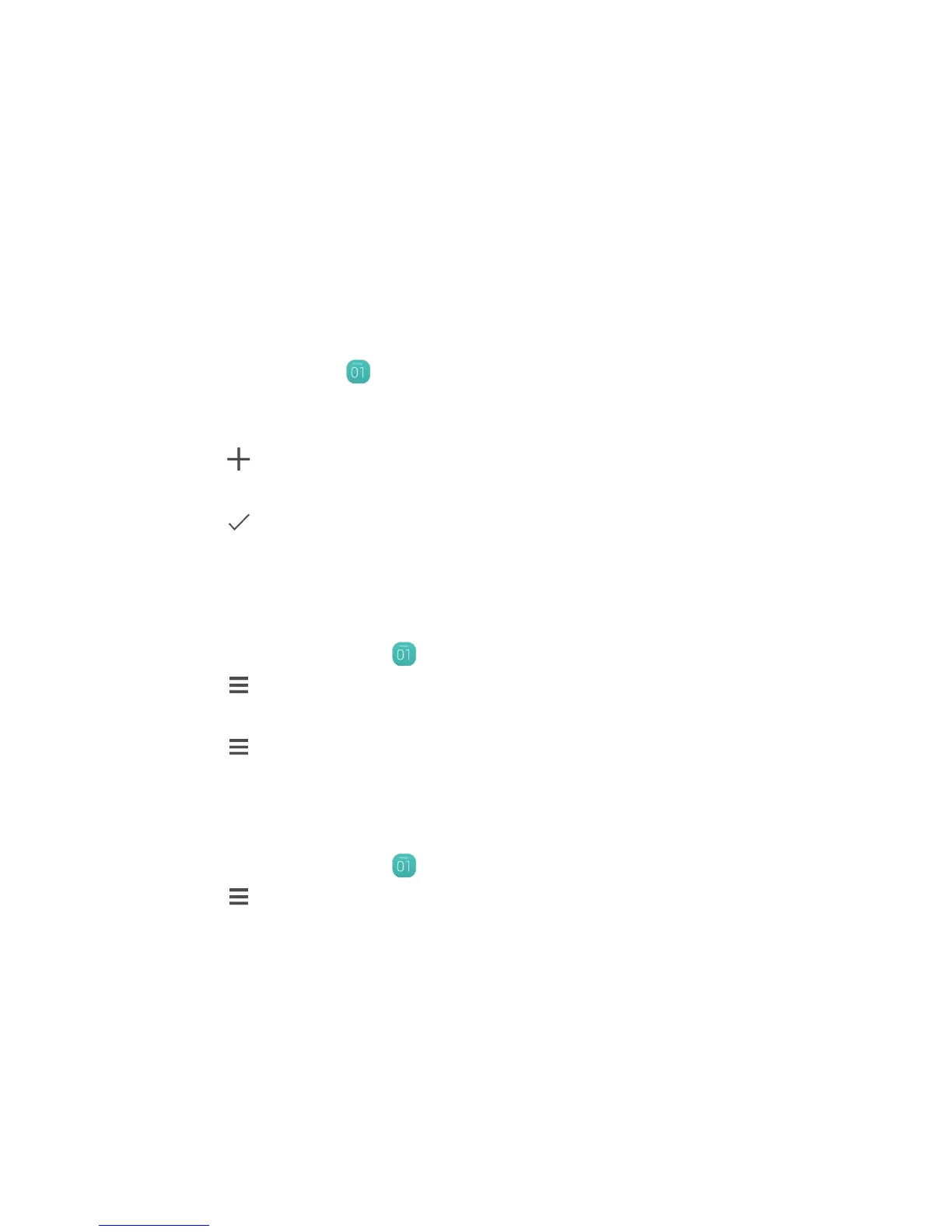44
Using Other Applications
Calendar
Calendar
is your personal assistant that helps you manage, arrange, and keep track of all
important events.
Opening Calendar
On the home screen, touch .
Creating a New Event
1. Touch to open the event details screen.
2. Enter event details, such as the event name, time, and location.
3. Touch .
Setting Synchronization and Display
Calendar events in your accounts (such as an email account) can be synchronized to and
viewed on
Calendar
.
1. On the home screen, touch .
2. Touch > Calendars to display.
3. Select the account whose calendar you want to play.
4. Touch > Calendars to sync.
5. Select the account and synchronize its calendar.
Customizing Calendar Settings
1. On the home screen, touch .
2. Touch > Settings to set the settings of calendar view and reminder.
Hide declined events
: select to hide events for which you have declined invitations.
Choose ringtone
: touch to select the ringtone to sound when you receive an event
reminder.
Vibrate
: select to vibrate the mobile phone when you receive an event notification.
Default reminder time
: touch to select the default time before an event for event
reminders to occur.
