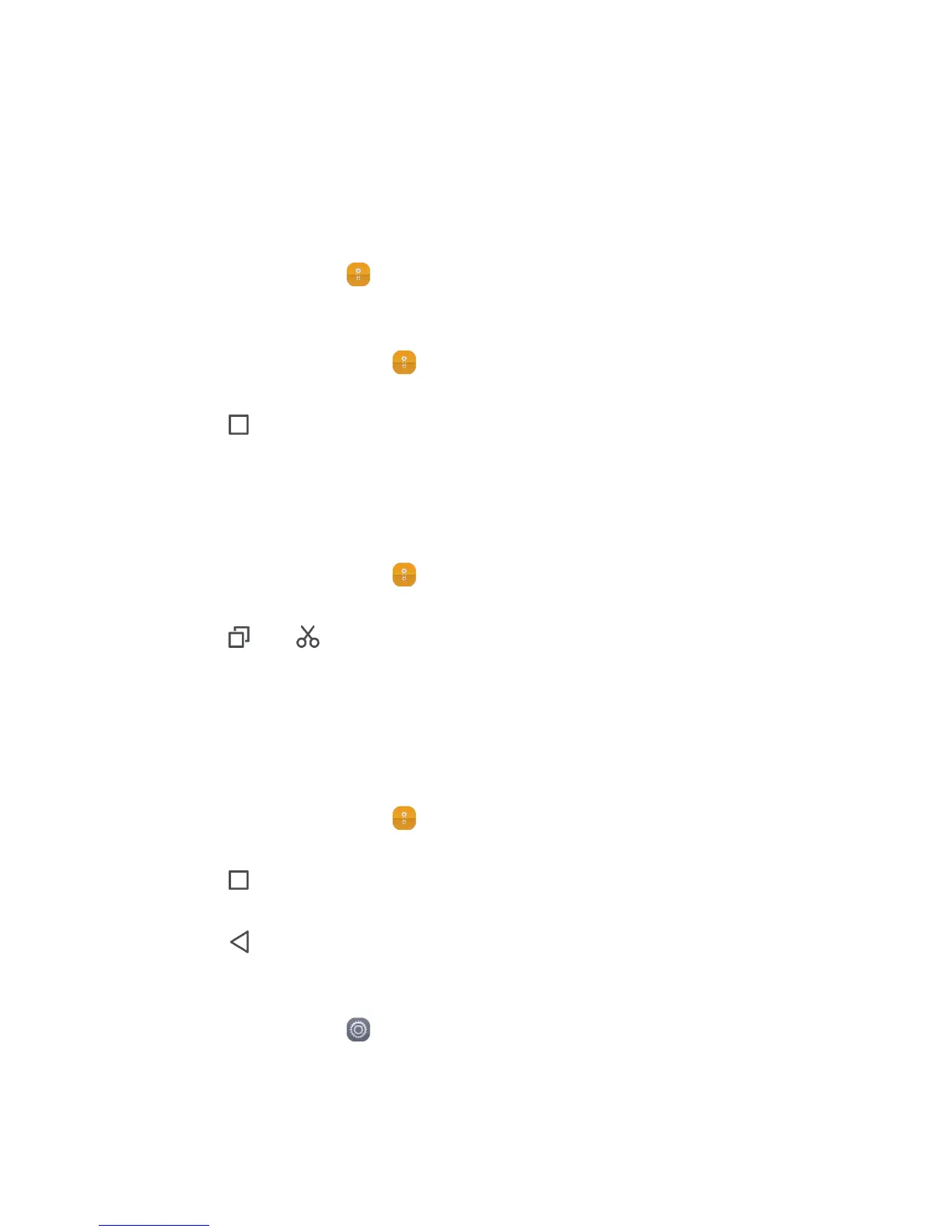45
File Manager
Files
is like having a pocket-sized personal assistant (PA), letting you organize, edit, and delete
files and folders.
Opening Files
On the home screen, touch .
Creating a Folder
1. On the home screen, touch .
2. Under Local, touch Internal storage or SD card.
3. Touch > New folder.
4. Enter the name of the new folder in the text box.
5. Touch Save.
Moving or Copying a File
1. On the home screen, touch .
2. Under
Categories
or
Local
, select a category or a folder
.
3. Touch or
to copy, cut
.
4. Select the files or folders you want to move or copy, touch COPY or CUT.
5. Select the path where you want the file to be copied or moved. Touch PASTE to
move or copy the file to the selected path.
Searching for a File
1. On the home screen, touch .
2. Under Local, select Internal storage or SD card.
3. Touch > Search, write key words of the name of your file in the search box, a
list of search results will be displayed. Touch a file in the list to open it.
4. Touch to return to the file manager screen.
Viewing Your Memory Status
On the home screen, touch >
All
>
Storage
. The memory management screen will be
displayed. This screen allows you to view the memory status and available memory on your
mobile phone and microSD card.
