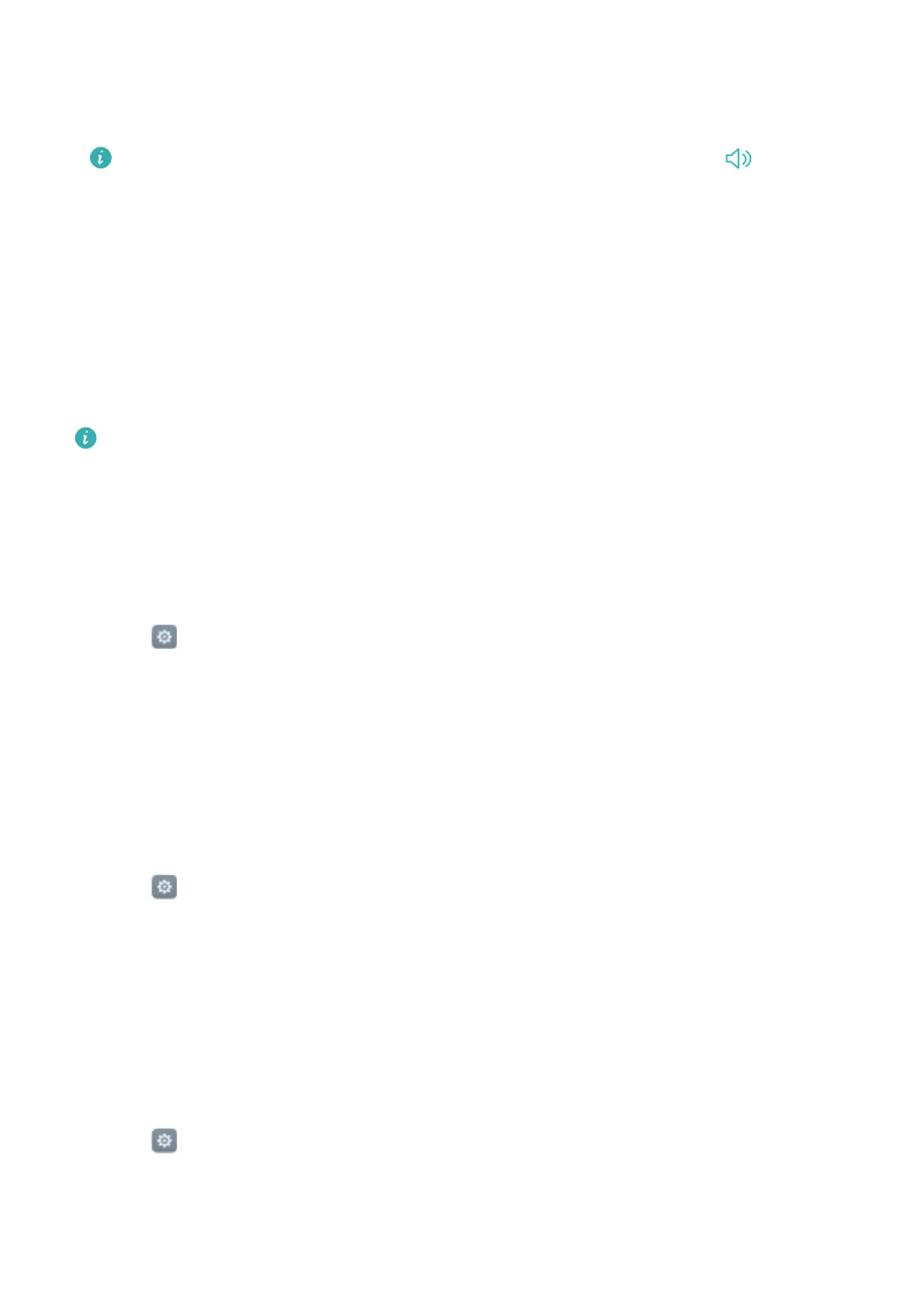l Silent mode: Once enabled, your phone will not ring when you receive an incoming call or
message, but the screen will still turn on. If you have also enabled Vibrate in silent mode,
your phone will vibrate to alert you of incoming calls and messages.
You can also enable or disable these features in the shortcuts tab. Touch to switch
between Sound, Vibration and Silent.
l Select a ringtone under Call ringtone & vibration to change the ringtone. You can choose
from preset ringtones or a local music file. Turn on the switch to enable vibrations when your
phone rings.
l Notification ringtone: Choose a preset ringtone or a local music file as the notification tone
for messages, emails and other notifications.
l Touch the switches under System to enable or disable dial pad touch tones, touch sounds,
screen lock sounds, screenshot tones, power on or off tones and haptic feedback.
The above options may not be available on all phone models.
Changing the screen unlock method
Set a screen lock password to prevent unauthorised access to your phone.
Setting a screen unlock pattern
1 Open Settings.
2 Touch Screen lock & passwords > Password > Pattern.
3 Connect at least four dots to create a screen unlock pattern, then release your finger. Draw
your screen unlock pattern again to confirm.
4 Enter a backup PIN containing at least four digits. If you forget your screen unlock pattern,
you can enter the backup PIN to unlock the screen.
Unlocking the screen with a password
1 Open
Settings.
2 Touch Screen lock & passwords > Password.
3 You can choose to set a PIN or password:
l Touch PIN, then enter a PIN containing at least four digits and select Done.
l Touch Password, then enter a password containing at least four characters and select
Done.
Removing the screen lock password
1 Open Settings.
2 Touch Screen lock & passwords > Password.
3 Enter your screen lock password or unlock pattern, then touch None.
Settings
108
