
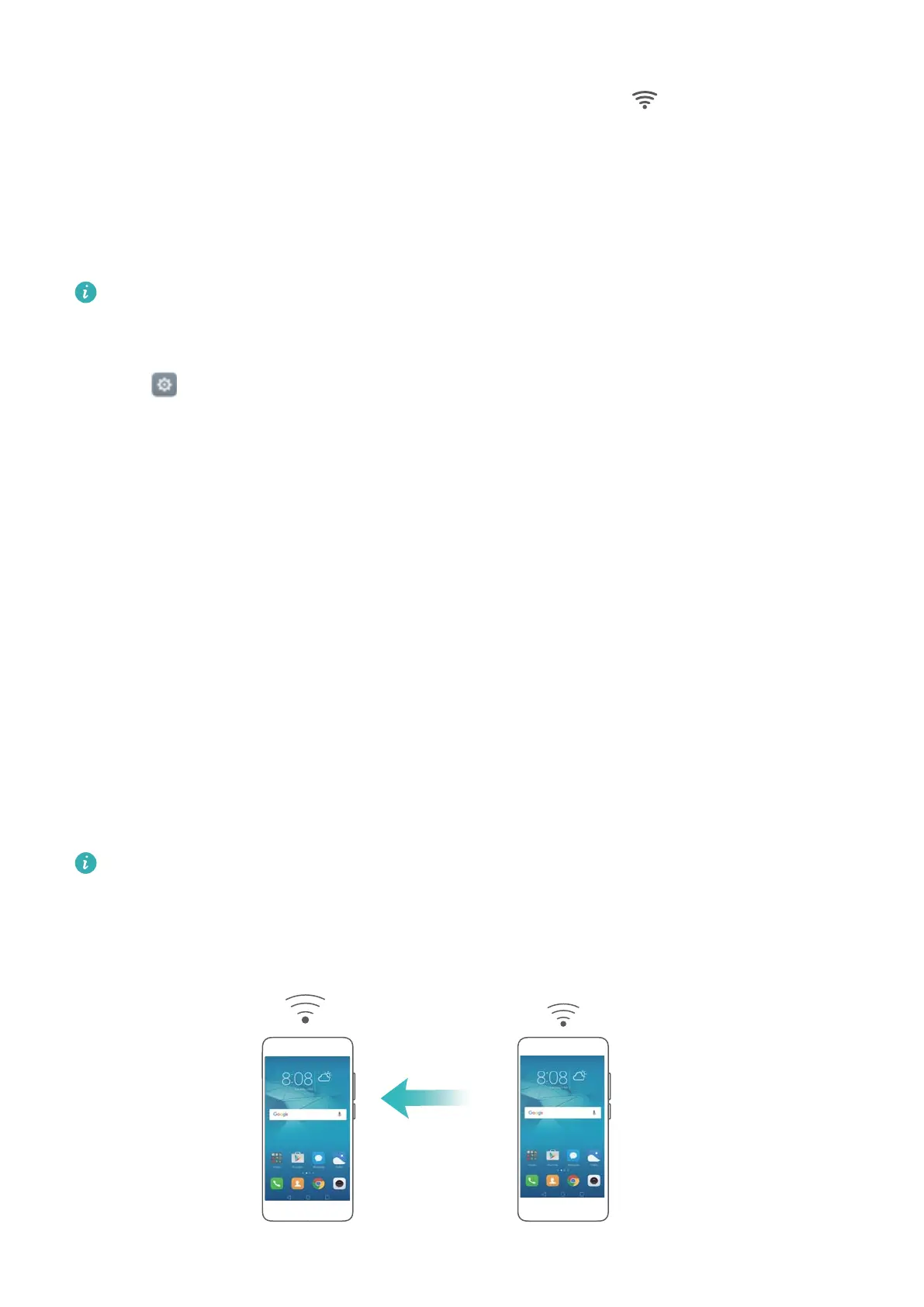 Loading...
Loading...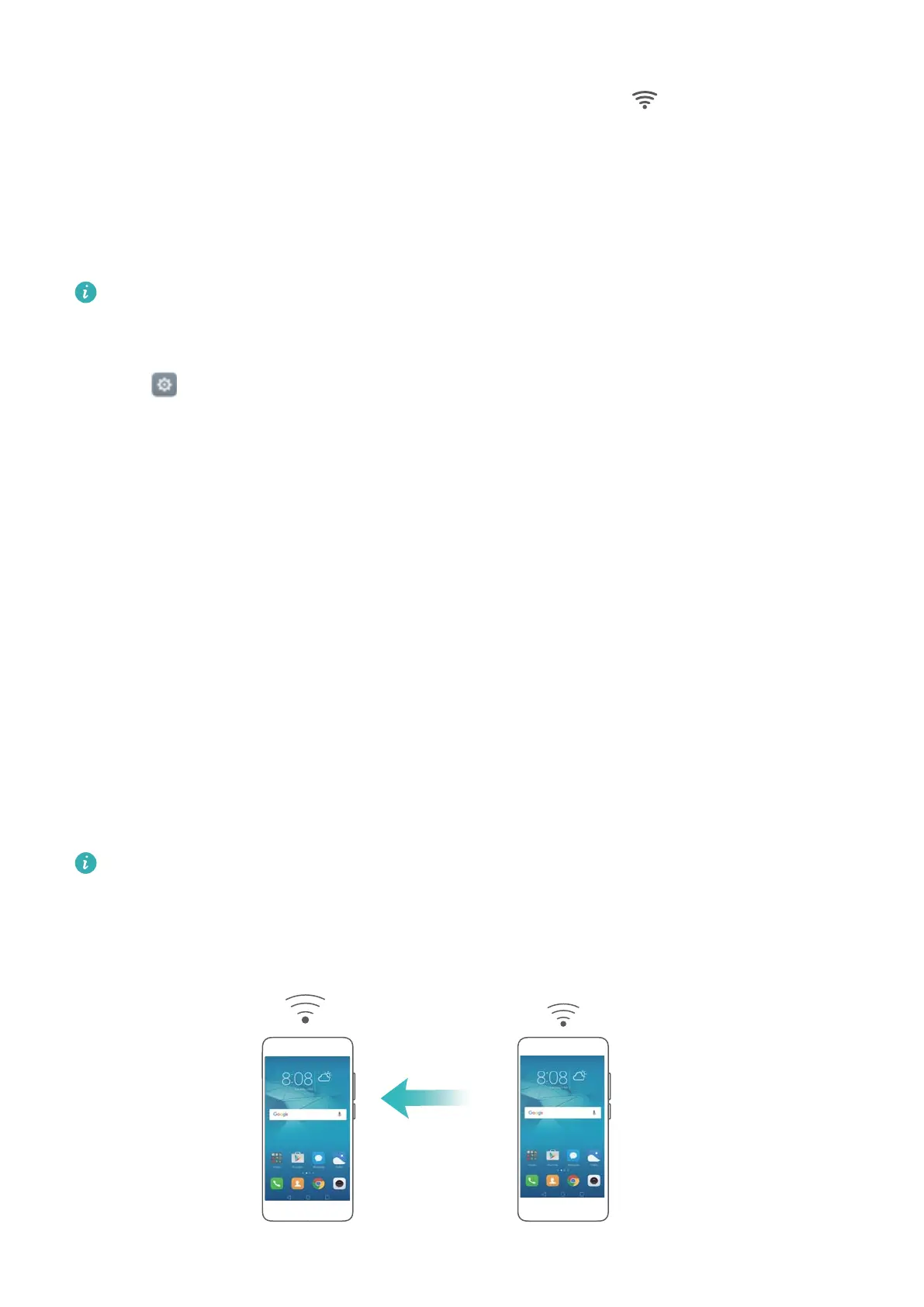
Do you have a question about the Huawei Y6 II and is the answer not in the manual?
| Screen shape | Flat |
|---|---|
| Display diagonal | 5.5 \ |
| Touch technology | Multi-touch |
| Display resolution | 1280 x 720 pixels |
| Audio formats supported | AAC, AMR-NB, MP3 |
| Video formats supported | H.263, H.264, MPEG4 |
| Processor cores | 8 |
| Processor family | Hi-Silicon |
| Processor frequency | 1.2 GHz |
| Processor architecture | ARM Cortex-A53 |
| Multimedia Messaging Service (MMS) | Multimedia Messaging Service (MMS) is a standard way to send messages that include multimedia content to and from a mobile phone over a cellular network |
| RAM capacity | 2 GB |
| Compatible memory cards | MicroSD (TransFlash), MicroSDHC, MicroSDXC |
| Maximum memory card size | 128 GB |
| Internal storage capacity | 16 GB |
| Front camera type | Single camera |
| Rear camera resolution (numeric) | 13 MP |
| Front camera resolution (numeric) | 8 MP |
| 2G standards | GSM |
| 3G standards | UMTS |
| SIM card type | - |
| Wi-Fi standards | 802.11b, 802.11g, Wi-Fi 4 (802.11n) |
| 3G bands supported | 850, 900, 1900, 2100 MHz |
| SIM card capability | Dual SIM |
| 2G bands (primary SIM) | 850, 900, 1800, 1900 MHz |
| Mobile network generation | 4G |
| Talk time (3G) | - h |
| Battery capacity | 3000 mAh |
| Subscription type | No subscription |
| TV-out | No |
| USB version | 2.0 |
| USB connector type | Micro-USB B |
| HDMI ports quantity | 0 |
| Headphone connectivity | 3.5 mm |
| Platform | Android |
| Operating system installed | Android 6.0 |
| Form factor | Bar |
| Product color | Gold |
| Cables included | Micro-USB |
| Depth | 8.45 mm |
|---|---|
| Width | 77 mm |
| Height | 154.3 mm |
| Weight | 168 g |
Record video game footage or teach others how to use phone features. Includes HD/Mini modes.
Guide to backing up and restoring data using the Huawei Backup application.
Steps for the first-time setup of the phone, including language, region, and Wi-Fi connection.
Instructions on connecting to the internet via Wi-Fi or mobile data for web browsing and apps.
Methods to lock and unlock the phone screen, including sleep time and Magazine Unlock.
Instructions for capturing full-screen or partial screenshots using buttons or shortcut.
How to open apps from the lock screen and home screen, and switch between them.
Switching between text input methods and using the Android keyboard.
Instructions for smart dialling, quick calling, and making calls from contacts.
Steps to take a photo, including selecting modes and adjusting focus.
Backing up and restoring data using the local backup application.
Resetting the phone to factory settings to resolve issues.
Setting up screen unlock patterns, PINs, or passwords.
Enabling and disabling TalkBack for visually impaired users, including audible prompts.