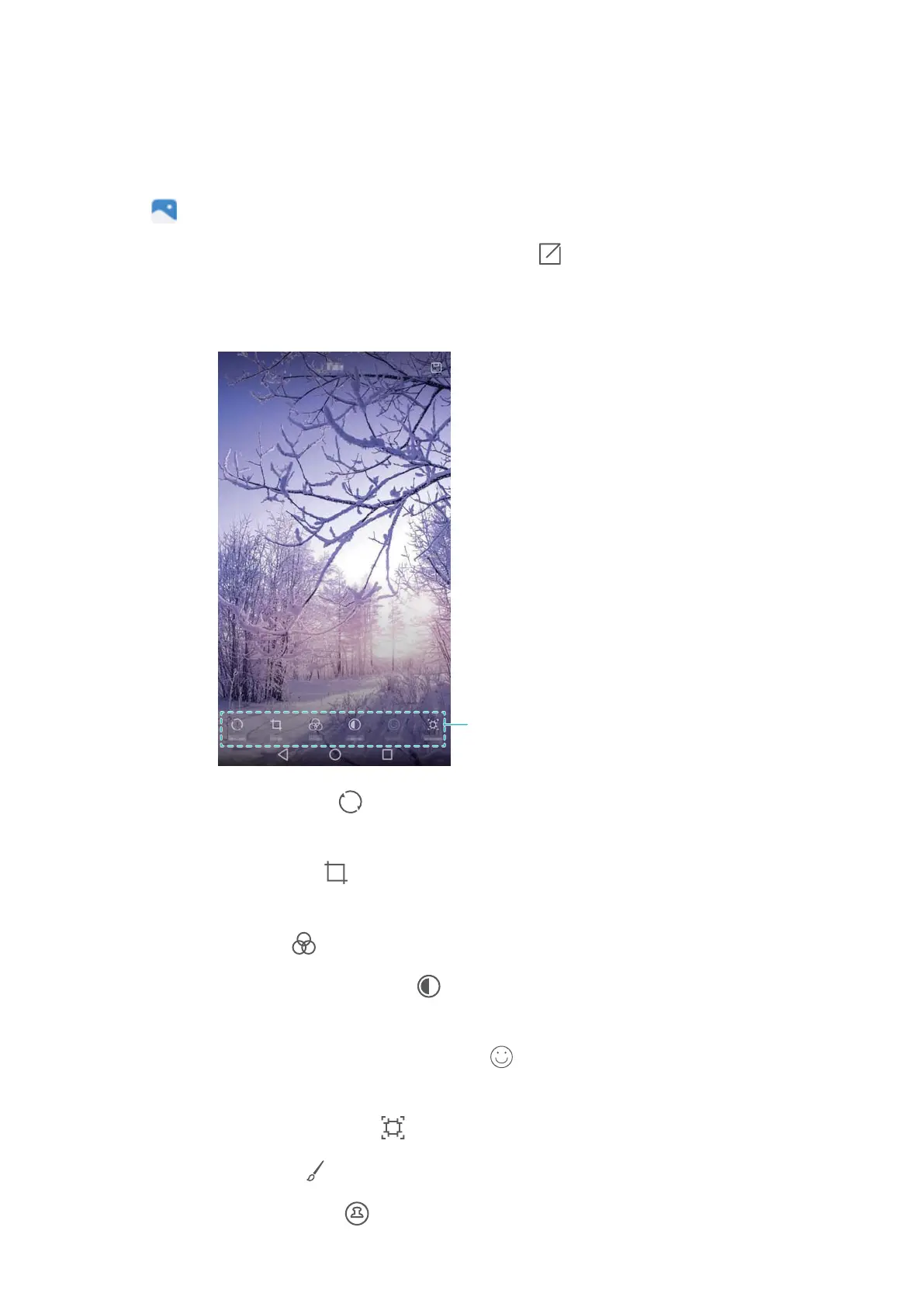Editing an image
The Gallery application comes with powerful image editing tools that you can use to bring your
photos to life. For example, you can draw graffiti, add watermarks or apply a variety of filters.
1 Open Gallery.
2 Touch an image to view it in full-screen mode. Touch to edit the image.
3 Select an image editing tool. You can:
Swipe left to view more editing tools
l Rotate an image: Touch and swipe the screen to adjust the angle of rotation. Touch
Mirror to create a mirror image of the photo.
l Crop an image: Touch to select the crop ratio (for example, 16:9). Drag the dotted
edges to crop the image to the desired size.
l Add a filter: Touch and select the desired filter.
l Adjust image parameters: Touch . You can adjust the brightness, contrast,
saturation and more to make your image look more vivid.
l Apply facial enhancement effects: Touch to apply facial enhancement effects to
people in an image. You can choose from various skin and eye enhancement effects.
l Apply mosaic effects: Touch and then select the desired mosaic effect.
l Draw graffiti: Touch to select the brush and colour.
l Add a watermark: Touch to add a watermark and personalise your photo. You can
choose from time, location, weather, exercise type and more.
Camera and Gallery
74
